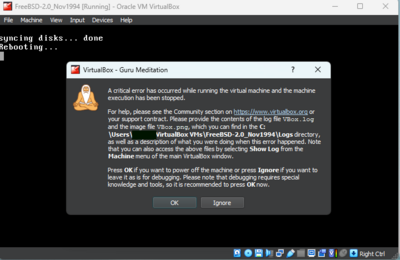Difference between revisions of "Installing FreeBSD 2.0 On Virtualbox"
m |
m (+Cat) |
||
| (6 intermediate revisions by 2 users not shown) | |||
| Line 6: | Line 6: | ||
NOTES: | NOTES: | ||
| − | 1)because FreeBSD 2.0 doesn't understand the SCSI driver Virtualbox provides, this will require some sort of DOS. | + | 1)because FreeBSD 2.0 doesn't understand the SCSI driver Virtualbox provides, this will require some sort of DOS. |
| − | 2)This will involve multiple reboots and copying files from the CD to the DOS partition, which is extremely wasteful. | + | |
| − | 3)You will need to add a floppy controller to the VM, if you don't see it look for "i82078(floppy)" in the "add controller" drop-down. | + | 2)This will involve multiple reboots and copying files from the CD to the DOS partition, which is extremely wasteful. |
| − | 4)You will need some sort of dos boot disk with some sort ATAPI driver configured so that you can read the CD-ROM. | + | |
| − | 5)Obviously you'll need a copy of FreeBSD 2.0. You can find that here: [https://archive.org/details/cdrom-freebsd-2.0-1 2.0] or a copy of [http://ftp-archive.freebsd.org/pub/FreeBSD-Archive/old-releases/i386/ISO-IMAGES/2.0.5/ 2.0.5] | + | 3)You will need to add a floppy controller to the VM, if you don't see it look for "i82078(floppy)" in the "add controller" drop-down. |
| + | |||
| + | 4)You will need some sort of dos boot disk with some sort ATAPI driver configured so that you can read the CD-ROM. | ||
| + | |||
| + | 5)Obviously you'll need a copy of FreeBSD 2.0. You can find that here: [https://archive.org/details/cdrom-freebsd-2.0-1 2.0] or a copy of [http://ftp-archive.freebsd.org/pub/FreeBSD-Archive/old-releases/i386/ISO-IMAGES/2.0.5/ 2.0.5] | ||
| + | |||
| + | [[File:Screenshot_2023-03-19_202151.png|thumb|400px|right|Virtualbox error message]] | ||
| + | |||
| + | 6)For whatever reason, Virtualbox does NOT like the way that FreeBSD resets the computer. You will frequently get a dialog box (like this, to the right) whenever it tries to reboot. | ||
| + | |||
---- | ---- | ||
Preparing to install | Preparing to install | ||
---- | ---- | ||
| − | Step 1: create a VM, make sure the type is set to "FreeBSD (32-bit)". I recommend the following specs: | + | Step 1: create a VM, make sure the type is set to "FreeBSD (32-bit)". I recommend the following specs: |
| − | 16mb to 32mb of ram | + | * 16mb to 32mb of ram |
| − | + | * At least two ide drives (1st drive 600mb to 4GB, 2nd drive 350MB to 512MB) | |
| − | Disable audio, | + | * Disable audio, |
| − | Disable USB | + | * Disable USB |
Step 2: | Step 2: | ||
| Line 29: | Line 38: | ||
Step 5: | Step 5: | ||
| − | Eject your DOS floppy and create two floppy images using Virtualbox. The first one should be named "FreeBSD-2.0-boot.img" and the second "FreeBSD-2.0-cpio.img". Use rawrite to copy them to the virtual floppy disk ("rawrite FILENAME a:") | + | Eject your DOS floppy and create two floppy images using Virtualbox. The first one should be named "FreeBSD-2.0-boot.img" and the second "FreeBSD-2.0-cpio.img". Use rawrite to copy them to the virtual floppy disk ("rawrite FILENAME a:") |
Step 6: | Step 6: | ||
| Line 47: | Line 56: | ||
Step 3: | Step 3: | ||
Pick "(F)disk" and disk 0 | Pick "(F)disk" and disk 0 | ||
| − | + | Edit partition one and accept fdisks' suggestions. Write to disk when prompted, and be sure to type "b" to install the bootloader to the mbr. | |
| − | |||
| − | Edit | ||
| − | type " | ||
| − | |||
Step 4: | Step 4: | ||
Pick Disklabel and disk 0 | Pick Disklabel and disk 0 | ||
| − | + | create the root directory by editing 'a', it's probably better to keep your root partition small to prevent boot loader/boot time confusion so pick a size under 300mb. | |
| − | + | write and then edit the 'b' slice, it's probably appropriate to keep this at 64mb. when finished write and then pick 'a' to assign it as the swap partition. | |
| − | create the root directory | + | slices 'c' and 'd' are not available to us, so next edit the 'e' slice and give it the remaining disk space, and then 'assign' it as /usr |
| − | |||
| − | |||
| − | |||
| − | |||
| − | |||
| − | |||
| − | |||
| − | + | quit this and then tell the installer you're ready to proceed. If all goes well you should | |
| − | + | [[Category: UNIX Practical Guides]] | |
| − | [ | ||
| − | [ | ||
| − | |||
| − | |||
Latest revision as of 21:39, 26 March 2023
!THIS PAGE IS NOT YET COMPLETE. DO NOT RELY ON IT UNTIL I REMOVE THIS NOTICE!
Notes:
I am not a professional, and this is likely to be the wrong way to do this. But it will get the job done.
NOTES: 1)because FreeBSD 2.0 doesn't understand the SCSI driver Virtualbox provides, this will require some sort of DOS.
2)This will involve multiple reboots and copying files from the CD to the DOS partition, which is extremely wasteful.
3)You will need to add a floppy controller to the VM, if you don't see it look for "i82078(floppy)" in the "add controller" drop-down.
4)You will need some sort of dos boot disk with some sort ATAPI driver configured so that you can read the CD-ROM.
5)Obviously you'll need a copy of FreeBSD 2.0. You can find that here: 2.0 or a copy of 2.0.5
6)For whatever reason, Virtualbox does NOT like the way that FreeBSD resets the computer. You will frequently get a dialog box (like this, to the right) whenever it tries to reboot.
Preparing to install
Step 1: create a VM, make sure the type is set to "FreeBSD (32-bit)". I recommend the following specs:
- 16mb to 32mb of ram
- At least two ide drives (1st drive 600mb to 4GB, 2nd drive 350MB to 512MB)
- Disable audio,
- Disable USB
Step 2: Boot into DOS and create two partitions, a master partition to store BSD installation packages on and then an extended partition. If you're using FreeDOS, their fdisk will ask you if you want to use "large disk" support, that's incompatible so choose "no". Make the first partition large enough to fit packages and install files from the CD, but less than 504mb. 420mb is a safe number and usually the one I pick.
Step 3: Reboot and format the DOS drive. You will be booting from DOS any time you need it so there is no need to specify "/s", just "format c:" will suffice.
Step 4: Assuming your CD-ROM drive is "D" (and that you have your FreeBSD iso attached) copy d:\tools\dos_tools\rawrite.exe to either your floppy drive or to your hard-drive. If you copy it to your hard drive you might want to change your PATH to "PATH=c:\;a:\" or similar.
Step 5: Eject your DOS floppy and create two floppy images using Virtualbox. The first one should be named "FreeBSD-2.0-boot.img" and the second "FreeBSD-2.0-cpio.img". Use rawrite to copy them to the virtual floppy disk ("rawrite FILENAME a:")
Step 6: copy the distribution folders to drive c, ideally using xcopy. eg: "xcopy /s /e bindist c:\bindist" Do that for the following folders: BINDIST COMPAT1x DICT GAMES MANPAGES PROFLIBS SRCDIST. (command.com has a for loop but I don't know or trust it so I do them manually). Leave out XFREE86_ because it is unsupported in Virtualbox.
Installation:
Step 1: Attach the FreeBSD 2.0 boot image to your virtual floppy drive and reboot. Taking a screenshot (HOSTKEY+e) to use for later reference never hurt nobody.
Step 2: By this point the installation program was largely designed and would be unchanged for some twenty-odd years. If you installed FreeBSD in the 2000s or 2010s it will look largely familar to you,albeit with missing features. Pick "Install"
Step 3: Pick "(F)disk" and disk 0 Edit partition one and accept fdisks' suggestions. Write to disk when prompted, and be sure to type "b" to install the bootloader to the mbr.
Step 4: Pick Disklabel and disk 0 create the root directory by editing 'a', it's probably better to keep your root partition small to prevent boot loader/boot time confusion so pick a size under 300mb. write and then edit the 'b' slice, it's probably appropriate to keep this at 64mb. when finished write and then pick 'a' to assign it as the swap partition. slices 'c' and 'd' are not available to us, so next edit the 'e' slice and give it the remaining disk space, and then 'assign' it as /usr
quit this and then tell the installer you're ready to proceed. If all goes well you should