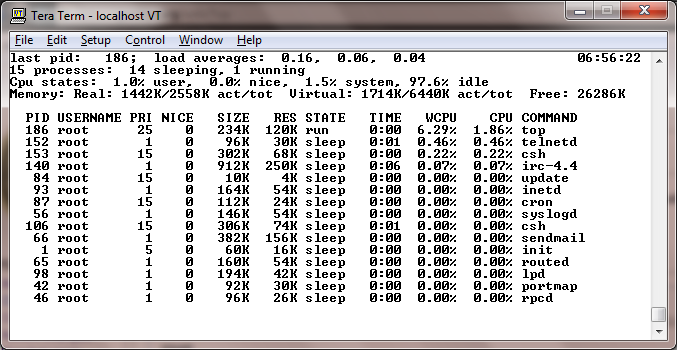Difference between revisions of "Top"
From Computer History Wiki
(New page: Top is a system process monitor. The cool thing about top is that it can display stats in realtime, and is presented in an easy to read format. == man page == <pre> TOP(1) ...) |
m (fmt) |
||
| (4 intermediate revisions by 3 users not shown) | |||
| Line 1: | Line 1: | ||
| − | Top is a system process monitor. The cool thing about top is that it can display stats in | + | '''Top''' is a system [[process]] monitor. The cool thing about top is that it can display stats in real-time, and is presented in an easy to read format. |
| + | Older versions will compile and run on [[4.3 BSD]], etc. and can still be found on [[FTP]] sites. | ||
| + | |||
| + | [[Image:Top.png]] | ||
== man page == | == man page == | ||
| Line 256: | Line 259: | ||
Printed 6/4/87 Local 5 | Printed 6/4/87 Local 5 | ||
</pre> | </pre> | ||
| + | |||
| + | [[Category: UNIX Applications]] | ||
Latest revision as of 11:03, 24 April 2024
Top is a system process monitor. The cool thing about top is that it can display stats in real-time, and is presented in an easy to read format.
Older versions will compile and run on 4.3 BSD, etc. and can still be found on FTP sites.
man page
TOP(1) UNIX Programmer's Manual TOP(1)
NAME
top - display and update information about the top cpu
processes
SYNOPSIS
top [ -SbiInqu ] [ -dcount ] [ -stime ] [ -Uusername ] [
number ]
DESCRIPTION
Top displays the top 15 processes on the system and periodi-
cally updates this information. Raw cpu percentage is used
to rank the processes. If number is given, then the top
number processes will be displayed instead of the default.
Top makes a distinction between terminals that support
advanced capabilities and those that do not. This distinc-
tion affects the choice of defaults for certain options. In
the remainder of this document, an "intelligent" terminal is
one that supports cursor addressing, clear screen, and clear
to end of line. Conversely, a "dumb" terminal is one that
does not support such features. If the output of top is
redirected to a file, it acts as if it were being run on a
dumb terminal.
OPTIONS
-S Show system processes in the display. Normally, system
processes such as the pager and the swapper are not
shown. This option makes them visible.
-b Use "batch" mode. In this mode, all input from the
terminal is ignored. Interrupt characters (such as ^C
and ^\) still have an effect. This is the default on a
dumb terminal, or when the output is not a terminal.
-i Use "interactive" mode. In this mode, any input is
immediately read for processing. See the section on
"Interactive Mode" for an explanation of which keys
perform what functions. After the command is pro-
cessed, the screen will immediately be updated, even if
the command was not understood. This mode is the
default when standard output is an intelligent termi-
nal.
-I Do not display idle processes. By default, top
displays both active and idle processes.
-n Use "non-interactive" mode. This is indentical to
"batch" mode.
-q Renice top to -20 so that it will run faster. This can
be used when the system is being very sluggish to
improve the possibility of discovering the problem.
Printed 6/4/87 Local 1
TOP(1) UNIX Programmer's Manual TOP(1)
This option can only be used by root.
-u Do not take the time to map uid numbers to usernames.
Normally, top will read as much of the file
"/etc/passwd" as is necessary to map all the user id
numbers it encounters into login names. This option
disables all that, while possibly decreasing execution
time. The uid numbers are displayed instead of the
names.
-dcount
Show only count displays, then exit. A display is con-
sidered to be one update of the screen. This option
allows the user to select the number of displays he
wants to see before top automatically exits. For
intelligent terminals, no upper limit is set. The
default is 1 for dumb terminals.
-stime
Set the delay between screen updates to time seconds.
The default delay between updates is 2 seconds.
-Uusername
Show only those processes owned by username. This
option currently only accepts usernames and will not
understand uid numbers.
Both count and number fields can be specified as "infinite",
indicating that they can stretch as far as possible. This
is accomplished by using any proper prefix of the keywords
"infinity", "maximum", or "all". The default for count on
an intelligent terminal is, in fact, infinity.
The environment variable TOP is examined for options before
the command line is scanned. This enables a user to set his
or her own defaults. The number of processes to display can
also be specified in the environment variable TOP. The
options -I, -S, and -u are actually toggles. A second
specification of any of these options will negate the first.
Thus a user who has the environment variable TOP set to "-I"
may use the command "top -I" to see idle processes.
INTERACTIVE MODE
When top is running in "interactive mode", it reads commands
from the terminal and acts upon them accordingly. In this
mode, the terminal is put in "CBREAK", so that a character
will be processed as soon as it is typed. Almost always, a
key will be pressed when top is between displays; that is,
while it is waiting for time seconds to elapse. If this is
the case, the command will be processed and the display will
be updated immediately thereafter (reflecting any changes
that the command may have specified). This happens even if
Printed 6/4/87 Local 2
TOP(1) UNIX Programmer's Manual TOP(1)
the command was incorrect. If a key is pressed while top is
in the middle of updating the display, it will finish the
update and then process the command. Some commands require
additional information, and the user will be prompted
accordingly. While typing this information in, the user's
erase and kill keys (as set up by the command stty) are
recognized, and a newline terminates the input.
These commands are currently recognized (^L refers to
control-L):
^L Redraw the screen.
h or ?
Display a summary of the commands (help screen).
q Quit top.
d Change the number of displays to show (prompt for new
number). Remember that the next display counts as one,
so typing d1 will make top show one final display and
then immediately exit.
n or #
Change the number of processes to display (prompt for
new number).
s Change the number of seconds to delay between displays
(prompt for new number).
k Send a signal ("kill" by default) to a list of
processes. This acts similarly to the command
kill(1)).
r Change the priority (the "nice") of a list of
processes. This acts similarly to the command ren-
ice(8)).
u Display only processes owned by a specific username
(prompt for username). If the username specified is
simply "+", then processes belonging to all users will
be displayed.
e Display a list of system errors (if any) generated by
the last kill or renice command.
i (or I) Toggle the display of idle processes.
THE DISPLAY
The actual display varies depending on the specific variant
of Unix that the machine is running. This description may
not exactly match what is seen by top running on this
Printed 6/4/87 Local 3
TOP(1) UNIX Programmer's Manual TOP(1)
particular machine. Differences are listed at the end of
this manual entry.
The top few lines of the display show general information
about the state of the system, including the last process id
assigned to a process (on most systems), the three load
averages, the current time, the number of existing
processes, the number of processes in each state (sleeping,
running, starting, zombies, and stopped), and a percentage
of time spent in each of the processor states (user, nice,
system, and idle). It also includes information about phy-
sial and virtual memory allocation.
The remainder of the screen displays information about indi-
vidual processes. This display is similar in spirit to
ps(1) but it is not exactly the same. PID is the process
id, USERNAME is the name of the process's owner (if -u is
specified, a UID column will be substituted for USERNAME),
PRI is the current priority of the process, NICE is the nice
amount (in the range -20 to 20), SIZE is the total size of
the process (text, data, and stack), RES is the current
amount of resident memory (both SIZE and RES are given in
kilobytes), STATE is the current state (one of "sleep",
"WAIT", "run", "idl", "zomb", or "stop"), TIME is the number
of system and user cpu seconds that the process has used,
WCPU, when displayed, is the weighted cpu percentage (this
is the same value that ps(1) displays as CPU), CPU is the
raw percentage and is the field that is sorted to determine
the order of the processes, and COMMAND is the name of the
command that the process is currently running (if the pro-
cess is swapped out, this column is marked "<swapped>").
NOTES
The "ABANDONED" state (known in the kernel as "SWAIT") was
abandoned, thus the name. A process should never end up in
this state.
AUTHOR
William LeFebvre, EECS Department, Northwestern University
ENVIRONMENT
TOP user-configurable defaults for options.
FILES
/dev/kmem kernel memory
/dev/mem physical memory
/etc/passwd used to map uid numbers to user names
/vmunix system image
BUGS
Don't shoot me, but the default for -I has changed once
again. So many people were confused by the fact that top
Printed 6/4/87 Local 4
TOP(1) UNIX Programmer's Manual TOP(1)
wasn't showing them all the processes that I have decided to
make the default behavior show idle processes, just like it
did in version 2. But to appease folks who can't stand that
behavior, I have added the ability to set "default" options
in the environment variable TOP (see the OPTIONS section).
Those who want the behavior that version 3.0 had need only
set the environment variable TOP to "-I".
The command name for swapped processes should be tracked
down, but this would make the program run slower.
As with ps(1), things can change while top is collecting
information for an update. The picture it gives is only a
close approximation to reality.
SEE ALSO
kill(1), ps(1), stty(1), mem(4), renice(8)
Printed 6/4/87 Local 5