Mac Minix 1.5.10.7
| Minix | |
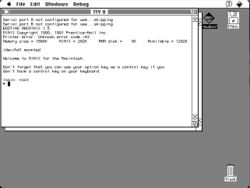 Mac Minix 1.5 on Mini vMac | |
| Type: | Time-sharing |
|---|---|
| Creator: | Andew Taunembaum |
| Multitasking: | Multitasking |
| Architecture: | m68k cross-platform. |
| Date Released: | 1991 |
Back in the Minix 1.5 cycle, Minix did make it's appearance on the Macintosh platform.
Contents
Requirements
A Macintosh, with a hard disk. A 68000 based machine with 4MB of ram, and a 20MB disk runs this fine enough. I recall running it on a Mac Plus once upon a time.
What runs
Like all Minix of the time, software had to be ported to it specifically. But like Coherent it was cheap, so lots of things were ported to it.
Getting this to run
Well first, you'll need a running Macintosh. You can also use an emulator, I'd recommend Mini vMac as it's quick to setup, and fast.
- Download MacMinix_1.5.10.7.sea.hqx
- Use HFVExplorer to create a disk image of at least 20 MB, then copy the MacMinix hqx file into your disk image.
Now boot up your Macintosh, and you can run the archive, as HFVCopy will have decoded the self extracting archive. Depending on your machine, or emulator this can take several minutes. (Mini vMac users will want to make sure background processing is turned on, otherwise alt-tabbing away will halt the emulator).
I've installed mine in a folder, then just created an alias of the MacBoot program, then just placed that on the desktop. By default it seems to grab 2MB of ram, then divide that up for the OS, Ram disk, and then programs.
Launching MacBoot, you should be greeted with a login prompt. The root password is "Geheim".
Take note, that by default the 'root' diskfile is copied into a ramdisk, so any changes that you make there will *NOT* be preserved across shutting Minix down, and booting it back up. You muse use the menu to enter the configuration, and uncheck the ramdisk. This does also have the effect of giving the process more memory. Because MacMinix isn't 24bit clean, you can't give it huge amounts of memory.
Accessing local files
The easiest way is with the maccopen command which will assign a block device to a mac file...
hdopen harddisk:MINIX:USRSRC /dev/hd4
As you can see the following command opens the 'usrsrc' file as /dev/hd4. From there you can read it like any other file, or even format it if you feel so inclined & mount it.
mkfs /dev/hd4 225 /etc/mount /dev/hd4 /user
Although to create additional harddisk files, it's best to use the maccreate command.
maccreate 225 harddisk:file
Additional resources
I've found a great page by Brad Pliner with all kinds of great stuff, including PDF's of the documentation. woodhull has some other stuff, but it's really not Mac specific.