Installing MicroVMS V4.7 and VAX Workstation Software V3.3 on SIMH
Installing MicroVMS V4.7 and VAX Workstation Software V3.3 on SIMH
The aim of this tutorial is to show how to install MicroVMS V4.7 and VAX Workstation Software (VWS) V3.3 on the SIMH VAXstation II simulator.
>>> All user input is formatted in bold <<<
The installation includes:
- MicroVMS V4.6
- VWS V3.3
- VWS Demo Software V3.3
Contents
Preparations
Alternative SIMH MicroVAX / VAXstation Simulators
You can choose between the following MicroVAX / VAXstation models resp. SIMH simulators that are supported by VMS V4.7:
| MicroVAX Model | SIMH simulator |
|---|---|
| VAXstation I | microvax1 |
| VAXstation II | microvax2 |
| VAXstation 2000 | microvax2000 |
In this tutorial I use the microvax2 SIMH simulator.
You can switch between MicroVAX and VAXstation by an appropriate command in the SIMH ini file.
We'll start by installing on the MicroVAX II simulator because it makes it easier to log computer output and user input.
The MicroVAX II system used here consists of:
- KA630 CPU
- MS630 16 MB Memory
- VCB01 Monochrome Video Controller
- DZV11 4 Line Terminal Multiplexor
- RQDX3 Disk Controller
- RD54 Disk
- TQK50 TK50 Tape Controller
- TK50 Tape Drive
- DELQA Ethernet Controller
I won't use the VCB02 color controller because its implementation in SIMH still has a serious bug.
MicroVMS V4.6
Install MicroVMS V4.6 according to this tutorial.
You don't have to install DECnet if you don't want it.
MicroVMS V4.7
Get the MicroVMS V4.7 / VWS V3.3 kit here, unzip and put the files contained into the directory where the SIMH simulator resides.
Rename the disk image uVMS046.R54 to uVMS047.R54.
microvax2.ini
Use the following microvax2.ini file for a VAXstation II system.
SET CPU 16M SET CPU CONHALT SET CPU IDLE=VMS SET CPU AUTOBOOT ;SET QVSS CAPTURE ;SET CPU MODEL=VAXstation ATT NVR NVR.BIN SET CONSOLE LOG=INSTALL_uVMS047.LOG SET RQ0 ENA SET RQ0 RD54 ATT RQ0 uVMS047.R54 SET RQ1 ENA SET RQ1 RX50 ;ATT RQ1 SET RQ2 ENA SET RQ2 RX50 ;ATT RQ2 SET RQ3 DIS SET DZ LINES=4 ATT DZ 6666 SET TQ0 ENA ATT TQ0 AQ-KX71A-BN_MICROVMS_4.7_87.tap SET TQ1 DIS SET TQ2 DIS SET TQ3 DIS SET LPT DIS SET RL DIS SET TS DIS SET XQ ENA SET XQ TYPE=DELQA ; Auto-Boot VMS EXPECT ">>> " SEND "BOOT\r"; GO -Q BOOT
Update to MicroVMS V4.7
Start the simh microvax2 simulator:
Windows:
run microvax2.exe
Linux:
./microvax2
Be aware that Linux is case sensitive!
KA630-A.V1.3
Performing normal system tests.
5..4..3..
Tests completed.
>>> B DUA0
2..1..0..
MicroVMS Version V4.6 6-Jul-1987 17:00
PLEASE ENTER DATE AND TIME (DD-MMM-YYYY HH:MM) 12-MAR-2024 14:24
The MicroVMS system is now executing the system startup procedure.
The MicroVMS system is now executing the site-specific startup commands.
%SET-I-INTSET, login interactive limit = 64, current interactive value = 0
SYSTEM job terminated at 12-MAR-2024 14:24:19.48
Welcome to MicroVMS V4.6
Username: SYSTEM
Welcome to MicroVMS V4.6
Last interactive login on Tuesday, 12-MAR-2024 13:16
%SET-W-NOTSET, error modifying OPA0:
-SET-I-UNKTERM, unknown terminal type
------------------------------------------------
Main Menu
1 - Exit to DCL
2 - Log out of the SYSTEM account
3 - Invoke the MAIL utility
4 - Invoke the PHONE utility
5 - Add a user account to the system
6 - Install optional software
7 - Add or Delete a MicroVMS component
8 - Create or Modify an Autologin Terminal
9 - Back up or Restore the user files on a disk
10 - Build a Standalone BACKUP kit
11 - Set the maximum number of interactive logins
12 - Configure the network
13 - Shut down or start up the network
14 - SHUT DOWN the system
Enter a number (? or ?# for HELP): 6
------------------------------------------------
VAX/VMS Software Product Installation Procedure V4.6
It is 12-MAR-2024 at 14:25.
Enter a question mark (?) at any time for help.
* Are you satisfied with the backup of your system disk [YES]?
* Where will the distribution volumes be mounted: MUA0:
Enter the products to be processed from the first distribution volume set.
* Products: *
Please mount the first volume of the set on MUA0:.
* Are you ready? YES
%MOUNT-I-MOUNTED, VMS047 mounted on _MUA0:
The following products will be processed:
VMS V4.7
Beginning installation of VMS V4.7 at 14:26
%VMSINSTAL-I-RESTORE, Restoring product saveset A...
This kit contains Version 4.7 of MicroVMS. It must be installed
upon Version 4.6 of MicroVMS.
The first phase of the upgrade will attempt to verify that all Digital
supplied accounts are secured against obvious penetration attempts.
%UPGRADE-W-PWD_INVALID, account password for SYSTEM is invalid
-UPGRADE-I-PWD_WEAK, password is too easy to guess
Because of the preceding error, you must take action to secure this account.
You must either disable this account, change its password, or do both.
* Do you want to disable the account [YES]? NO
* Do you want to change the account password [YES]? YES
You must now select a new primary password for the SYSTEM account. The
password you select must be at least 8 characters in length and may not
be the same as the name of the account.
New password: MANAGER047 [not echoed]
Verification: MANAGER047 [not echoed]
%UAF-I-MDFYMSG, user record(s) updated
%UPGRADE-I-PWD_SET, primary password for account SYSTEM set
%UPGRADE-I-NONEXIST, account FIELD does not exist
%UPGRADE-I-NONEXIST, account SYSTEST does not exist
%UPGRADE-I-NONEXIST, account SYSTEST_CLIG does not exist
%UPGRADE-W-PWD_INVALID, account password for USER is invalid
-UPGRADE-I-PWD_WEAK, password is too easy to guess
Because of the preceding error, you must take action to secure this account.
You must either disable this account, change its password, or do both.
* Do you want to disable the account [YES]? NO
* Do you want to change the account password [YES]? YES
You must now select a new primary password for the USER account. The
password you select must be at least 8 characters in length and may not
be the same as the name of the account.
New password: MANAGER047 [not echoed]
Verification: MANAGER047 [not echoed]
%UAF-I-MDFYMSG, user record(s) updated
%UPGRADE-I-PWD_SET, primary password for account USER set
%UPGRADE-W-PWD_INVALID, account password for USERP is invalid
-UPGRADE-I-PWD_WEAK, password is too easy to guess
Because of the preceding error, you must take action to secure this account.
You must either disable this account, change its password, or do both.
* Do you want to disable the account [YES]? NO
* Do you want to change the account password [YES]? YES
You must now select a new primary password for the USERP account. The
password you select must be at least 8 characters in length and may not
be the same as the name of the account.
New password: MANAGER047 [not echoed]
Verification: MANAGER047 [not echoed]
%UAF-I-MDFYMSG, user record(s) updated
%UPGRADE-I-PWD_SET, primary password for account USERP set
1) Apply all fixes to the system
2) Create a file with the descriptions of all fixes
3) Both of the above
* What would you like to do [3]: 3
%VMS-I-FIXDESC, The fixes are described in SYS$UPDATE:VMS047.TXT
* Do you want to purge files replaced by this installation [YES]? YES
%MOUNT-I-MOUNTED, VMS047 mounted on _MUA0:
%BACKUP-I-STARTVERIFY, starting verification pass
%BACKUP-I-STARTVERIFY, starting verification pass
1) ADARTL (patch image)
%PATCH-I-NOLCL, image does not contain local symbols
%PATCH-I-WRTFIL, updating image file VMI$ROOT:[SYSUPD.VMS047]ADARTL.EXE;1
2) AGEN (miscellaneous fix)
3) AUTOGEN (edit text file)
4) BACKUP (patch image)
%PATCH-I-NOLCL, image does not contain local symbols
%PATCH-I-NOGBL, some or all global symbols not accessible
%PATCH-I-WRTFIL, updating image file VMI$ROOT:[SYSUPD.VMS047]BACKUP.EXE;1
5) COBRTL (new image)
%PATCH-I-NOLCL, image does not contain local symbols
%PATCH-I-WRTFIL, updating image file VMI$ROOT:[SYSUPD.VMS047]COBRTL.EXE;2
6) CTDRIVER (patch image)
%VMSINSTAL-W-NOFILE, File VMI$ROOT:[SYSEXE]CTDRIVER.EXE does not exist.
7) DEBUG (patch image)
%PATCH-I-NOLCL, image does not contain local symbols
%PATCH-I-WRTFIL, updating image file VMI$ROOT:[SYSUPD.VMS047]DEBUG.EXE;1
8) ERFCTLSHR (patch image)
%PATCH-I-NOLCL, image does not contain local symbols
%PATCH-I-WRTFIL, updating image file VMI$ROOT:[SYSUPD.VMS047]ERFCTLSHR.EXE;1
9) ERFLIB (miscellaneous fix)
%VMS-I-ERFLIB.TLB TA79 update completed successfully,
10) ERFPROC1 (patch image)
%PATCH-I-NOLCL, image does not contain local symbols
%PATCH-I-WRTFIL, updating image file VMI$ROOT:[SYSUPD.VMS047]ERFPROC1.EXE;1
%PATCH-I-WRTFIL, updating image file VMI$ROOT:[SYSUPD.VMS047]ERFPROC1.EXE;1
11) ESDRIVER (patch image)
%PATCH-I-NOLCL, image does not contain local symbols
%PATCH-I-WRTFIL, updating image file VMI$ROOT:[SYSUPD.VMS047]ESDRIVER.EXE;1
12) ETDRIVER (patch image)
%PATCH-I-NOLCL, image does not contain local symbols
%PATCH-I-WRTFIL, updating image file VMI$ROOT:[SYSUPD.VMS047]ETDRIVER.EXE;1
%PATCH-I-WRTFIL, updating image file VMI$ROOT:[SYSUPD.VMS047]ETDRIVER.EXE;1
%PATCH-I-WRTFIL, updating image file VMI$ROOT:[SYSUPD.VMS047]ETDRIVER.EXE;1
%PATCH-I-WRTFIL, updating image file VMI$ROOT:[SYSUPD.VMS047]ETDRIVER.EXE;1
%PATCH-I-WRTFIL, updating image file VMI$ROOT:[SYSUPD.VMS047]ETDRIVER.EXE;1
13) F11BXQP (new image)
%PATCH-I-NOLCL, image does not contain local symbols
%PATCH-I-WRTFIL, updating image file VMI$ROOT:[SYSUPD.VMS047]F11BXQP.EXE;3
14) JOBCTL (new image)
15) LATCP (new image)
%PATCH-I-NOLCL, image does not contain local symbols
%PATCH-I-NOGBL, some or all global symbols not accessible
%PATCH-I-WRTFIL, updating image file VMI$ROOT:[SYSUPD.VMS047]LATCP.EXE;2
16) LATSYM (new image)
%PATCH-I-WRTFIL, updating image file VMI$ROOT:[SYSUPD.VMS047]LATSYM.EXE;3
17) LTDRIVER (patch image)
%PATCH-I-NOLCL, image does not contain local symbols
%PATCH-I-NOGBL, some or all global symbols not accessible
%PATCH-I-WRTFIL, updating image file VMI$ROOT:[SYSUPD.VMS047]LTDRIVER.EXE;1
%PATCH-I-WRTFIL, updating image file VMI$ROOT:[SYSUPD.VMS047]LTDRIVER.EXE;1
%PATCH-I-WRTFIL, updating image file VMI$ROOT:[SYSUPD.VMS047]LTDRIVER.EXE;1
%PATCH-I-WRTFIL, updating image file VMI$ROOT:[SYSUPD.VMS047]LTDRIVER.EXE;1
%PATCH-I-WRTFIL, updating image file VMI$ROOT:[SYSUPD.VMS047]LTDRIVER.EXE;1
%PATCH-I-WRTFIL, updating image file VMI$ROOT:[SYSUPD.VMS047]LTDRIVER.EXE;1
18) MOM (patch image)
%VMSINSTAL-W-NOFILE, File VMI$ROOT:[SYSEXE]MOM.EXE does not exist.
19) MONITOR (patch image)
%PATCH-I-NOLCL, image does not contain local symbols
%PATCH-I-NOGBL, some or all global symbols not accessible
%PATCH-I-WRTFIL, updating image file VMI$ROOT:[SYSUPD.VMS047]MONITOR.EXE;1
20) MTAAACP (patch image)
%PATCH-I-NOLCL, image does not contain local symbols
%PATCH-I-NOGBL, some or all global symbols not accessible
%PATCH-I-WRTFIL, updating image file VMI$ROOT:[SYSUPD.VMS047]MTAAACP.EXE;1
21) NETACP (patch image)
%VMSINSTAL-W-NOFILE, File VMI$ROOT:[SYSEXE]NETACP.EXE does not exist.
22) NETDRIVER (patch image)
%VMSINSTAL-W-NOFILE, File VMI$ROOT:[SYSEXE]NETDRIVER.EXE does not exist.
23) NODRIVER (new image)
%PATCH-I-NOLCL, image does not contain local symbols
%PATCH-I-WRTFIL, updating image file VMI$ROOT:[SYSUPD.VMS047]NODRIVER.EXE;3
%PATCH-I-WRTFIL, updating image file VMI$ROOT:[SYSUPD.VMS047]NODRIVER.EXE;3
24) RMS (patch image)
%PATCH-I-NOLCL, image does not contain local symbols
%PATCH-I-NOGBL, some or all global symbols not accessible
%PATCH-I-ECOSET, eco level 1 already set in VMI$ROOT:[SYSEXE]RMS.EXE;2
%PATCH-I-ECOSET, eco level 2 already set in VMI$ROOT:[SYSEXE]RMS.EXE;2
%PATCH-I-ECOSET, eco level 3 already set in VMI$ROOT:[SYSEXE]RMS.EXE;2
%PATCH-I-ECOSET, eco level 4 already set in VMI$ROOT:[SYSEXE]RMS.EXE;2
%PATCH-I-WRTFIL, updating image file VMI$ROOT:[SYSUPD.VMS047]RMS.EXE;1
%PATCH-I-WRTFIL, updating image file VMI$ROOT:[SYSUPD.VMS047]RMS.EXE;1
%PATCH-I-WRTFIL, updating image file VMI$ROOT:[SYSUPD.VMS047]RMS.EXE;1
25) SECURESHR (patch image)
%PATCH-I-NOLCL, image does not contain local symbols
%PATCH-I-WRTFIL, updating image file VMI$ROOT:[SYSUPD.VMS047]SECURESHR.EXE;1
26) SET (patch image)
%PATCH-I-NOLCL, image does not contain local symbols
%PATCH-I-NOGBL, some or all global symbols not accessible
%PATCH-I-WRTFIL, updating image file VMI$ROOT:[SYSUPD.VMS047]SET.EXE;1
27) SMBSRVSHR (new image)
28) STABACKUP (patch image)
%PATCH-I-NOLCL, image does not contain local symbols
%PATCH-I-NOGBL, some or all global symbols not accessible
%PATCH-I-WRTFIL, updating image file VMI$ROOT:[SYSUPD.VMS047]STABACKUP.EXE;1
29) SYS (patch image)
%PATCH-I-NOLCL, image does not contain local symbols
%PATCH-I-NOGBL, some or all global symbols not accessible
%PATCH-I-ECOSET, eco level 80 already set in VMI$ROOT:[SYSEXE]SYS.EXE;3
%PATCH-I-WRTFIL, updating image file VMI$ROOT:[SYSUPD.VMS047]SYS.EXE;1
%PATCH-I-WRTFIL, updating image file VMI$ROOT:[SYSUPD.VMS047]SYS.EXE;1
%PATCH-I-WRTFIL, updating image file VMI$ROOT:[SYSUPD.VMS047]SYS.EXE;1
%PATCH-I-WRTFIL, updating image file VMI$ROOT:[SYSUPD.VMS047]SYS.EXE;1
%PATCH-I-WRTFIL, updating image file VMI$ROOT:[SYSUPD.VMS047]SYS.EXE;1
%PATCH-I-WRTFIL, updating image file VMI$ROOT:[SYSUPD.VMS047]SYS.EXE;1
%PATCH-I-WRTFIL, updating image file VMI$ROOT:[SYSUPD.VMS047]SYS.EXE;1
%PATCH-I-WRTFIL, updating image file VMI$ROOT:[SYSUPD.VMS047]SYS.EXE;1
%PATCH-I-WRTFIL, updating image file VMI$ROOT:[SYSUPD.VMS047]SYS.EXE;1
%PATCH-I-ECONOTSET, eco level 88 not set in VMI$ROOT:[SYSEXE]SYS.EXE;3
%PATCH-I-WRTFIL, updating image file VMI$ROOT:[SYSUPD.VMS047]SYS.EXE;1
30) SYSINIT (new image)
%PATCH-I-NOLCL, image does not contain local symbols
%PATCH-I-NOGBL, some or all global symbols not accessible
%PATCH-I-WRTFIL, updating image file VMI$ROOT:[SYSUPD.VMS047]SYSINIT.EXE;3
31) TPUSHR003 (patch image)
%PATCH-I-NOLCL, image does not contain local symbols
%PATCH-I-WRTFIL, updating image file VMI$ROOT:[SYSUPD.VMS047]TPUSHR.EXE;1
32) TTDRIVER (new image)
%PATCH-I-NOLCL, image does not contain local symbols
%PATCH-I-WRTFIL, updating image file VMI$ROOT:[SYSUPD.VMS047]TTDRIVER.EXE;3
%PATCH-I-WRTFIL, updating image file VMI$ROOT:[SYSUPD.VMS047]TTDRIVER.EXE;3
33) TUDRIVER (patch image)
%PATCH-I-NOLCL, image does not contain local symbols
%PATCH-I-ECOSET, eco level 1 already set in VMI$ROOT:[SYSEXE]TUDRIVER.EXE;2
%PATCH-I-WRTFIL, updating image file VMI$ROOT:[SYSUPD.VMS047]TUDRIVER.EXE;1
%PATCH-I-WRTFIL, updating image file VMI$ROOT:[SYSUPD.VMS047]TUDRIVER.EXE;1
34) TVDRIVER (new image)
%PATCH-I-NOLCL, image does not contain local symbols
%PATCH-I-WRTFIL, updating image file VMI$ROOT:[SYSUPD.VMS047]TVDRIVER.EXE;2
%PATCH-I-WRTFIL, updating image file VMI$ROOT:[SYSUPD.VMS047]TVDRIVER.EXE;2
35) UISSHR (new image)
%PATCH-I-NOLCL, image does not contain local symbols
%PATCH-I-WRTFIL, updating image file VMI$ROOT:[SYSUPD.VMS047]UISSHR.EXE;4
36) VAXCRTL (patch image)
%PATCH-I-NOLCL, image does not contain local symbols
%PATCH-I-ECOSET, eco level 1 already set in VMI$ROOT:[SYSLIB]VAXCRTL.EXE;2
%VMSINSTAL-W-NOFILE, New file VAXCRTL.EXE does not exist.
37) VAXCRTLG (patch image)
%PATCH-I-NOLCL, image does not contain local symbols
%PATCH-I-ECOSET, eco level 1 already set in VMI$ROOT:[SYSLIB]VAXCRTLG.EXE;2
%VMSINSTAL-W-NOFILE, New file VAXCRTLG.EXE does not exist.
38) VMB (new image)
%VMS-I-VMB, ****************** IMPORTANT ********************
%VMS-I-VMB, A new VMB.EXE was just copied to your system disk.
%VMS-I-VMB, If your VAX processor bootstraps from an HSC disk over the
%VMS-I-VMB, CI, you must update your console device after completing
%VMS-I-VMB, this update procedure. See Section 1.7 of the Version 4.7
%VMS-I-VMB, VMS Release Notes for instructions.
%VMS-I-VMB, ***************************************************
39) VPM (patch image)
%PATCH-I-NOLCL, image does not contain local symbols
%PATCH-I-NOGBL, some or all global symbols not accessible
%PATCH-I-WRTFIL, updating image file VMI$ROOT:[SYSUPD.VMS047]VPM.EXE;1
40) WELCOME (miscellaneous fix)
41) XQDRIVER (patch image)
%PATCH-I-NOLCL, image does not contain local symbols
%PATCH-I-ECOSET, eco level 1 already set in VMI$ROOT:[SYSEXE]XQDRIVER.EXE;2
%PATCH-I-WRTFIL, updating image file VMI$ROOT:[SYSUPD.VMS047]XQDRIVER.EXE;1
42) YFDRIVER (new image)
%PATCH-I-NOLCL, image does not contain local symbols
%PATCH-I-WRTFIL, updating image file VMI$ROOT:[SYSUPD.VMS047]YFDRIVER.EXE;3
%VMS-E-ERRORS, Of the 42 fixes listed above, the following 6 should be reviewed:
6, 18, 21, 22, 36, 37
%VMSINSTAL-I-MOVEFILES, Files will now be moved to their target directories...
Installation of VMS V4.7 completed at 14:28
%VMSINSTAL-I-REBOOT, This product requires that the system be rebooted.
SHUTDOWN -- Perform an Orderly System Shutdown
%SHUTDOWN-I-BOOTCHECK, Performing reboot consistency check...
%SHUTDOWN-I-CHECKOK, Basic reboot consistency check completed
%SHUTDOWN-I-OPERATOR, This terminal is now an operator's console.
%SHUTDOWN-I-DISLOGINS, Interactive logins will now be disabled.
%SET-I-INTSET, login interactive limit = 0, current interactive value = 1
%SHUTDOWN-I-STOPQUEMAN, The queue manager will now be stopped.
%JBC-E-JOBQUEDIS, system job queue manager is not running
SHUTDOWN message from user SYSTEM at _OPA0: 14:28:22
The system will shut down in 0 minutes; back up soon. Please log off.
Reboot after VMS V4.7 installation.
1 terminal has been notified.
%SHUTDOWN-I-SITESHUT, The site-specific shutdown procedure will now be invoked.
%SHUTDOWN-I-STOPUSER, All user processes will now be stopped.
%SHUTDOWN-I-REMOVE, All installed images will now be removed.
%SHUTDOWN-I-DISMOUNT, All volumes will now be dismounted.
SYSTEM SHUTDOWN COMPLETE - USE CONSOLE TO HALT SYSTEM
Infinite loop, PC: 80008D7E (BRB 80008D7E)
sim> EXIT
Goodbye
VWS V3.3
Set Minimum SYSGEN Parameters
Start the simh microvax2 simulator as usual:
Windows:
run microvax2.exe
Linux:
./microvax2
KA630-A.V1.3
Performing normal system tests.
5..4..3..
Tests completed.
Loading system software.
2..1..0..
MicroVMS Version V4.7 28-Oct-1987 13:00
The MicroVMS system is now executing the system startup procedure.
The MicroVMS system is now executing the site-specific startup commands.
%SET-I-INTSET, login interactive limit = 64, current interactive value = 0
SYSTEM job terminated at 13-MAR-2024 21:52:06.35
Welcome to MicroVMS V4.7
Username: SYSTEM
Password: MANAGER047 [not echoed]
Welcome to MicroVMS V4.7
Last interactive login on Wednesday, 13-MAR-2024 21:49
%SET-W-NOTSET, error modifying OPA0:
-SET-I-UNKTERM, unknown terminal type
------------------------------------------------
Main Menu
1 - Exit to DCL
2 - Log out of the SYSTEM account
3 - Invoke the MAIL utility
4 - Invoke the PHONE utility
5 - Add a user account to the system
6 - Install optional software
7 - Add or Delete a MicroVMS component
8 - Create or Modify an Autologin Terminal
9 - Back up or Restore the user files on a disk
10 - Build a Standalone BACKUP kit
11 - Set the maximum number of interactive logins
12 - Configure the network
13 - Shut down or start up the network
14 - SHUT DOWN the system
Enter a number (? or ?# for HELP): 1
------------------------------------------------
If you wish to use the menus again, type the following:
$ @SYS$MANAGER:MGRMENU
$ SET TER/DEV=VT100
$ EDIT SYS$SYSTEM:MODPARAMS.DAT
[EOB]
Input file does not exist
Type in the follwing values:
! Minimum values for VWS V3.3 MIN_CHANNELCNT=400 MIN_CTLPAGES=1500 MIN_MAXBUF=2048 MIN_PAGEDYN=1703936 MIN_PROCSECTCNT=64 MIN_PQL_MASTLM=600 MIN_PQL_DPGFLQUOTA=8192 MIN_PQL_MBYTLM=10000 MIN_SPTREQ=2300
Hit [Ctrl+z] and type EXIT at the * prompt to save your edits:
*EXIT SYS$SYSROOT:[SYSEXE]MODPARAMS.DAT;1 11 lines
Let AUTOGEN generate a new set of system parameters:
$ @SYS$UPDATE:AUTOGEN SAVPARAMS GENPARAMS
%AUTOGEN-I-BEGIN, SAVPARAMS phase is beginning.
%AUTOGEN-I-NEWFILE, New versions of SYS$SYSTEM:OLDSITE2,3,4.DAT have
been created. You may wish to purge these files.
%AUTOGEN-I-OBSOLETE, The OLDSITE mechanism for parameter propagation
is being obsoleted. OLDSITE1.DAT has been removed in this release,
and OLDSITE2,3,4.DAT will be removed in the next major release.
Please review PARAMS.DAT and place in MODPARAMS.DAT any parameters
that are currently propagated by the OLDSITE mechanism.
%AUTOGEN-I-END, SAVPARAMS phase has successfully completed.
%AUTOGEN-I-BEGIN, GETDATA phase is beginning.
%AUTOGEN-I-NEWFILE, A new version of SYS$SYSTEM:PARAMS.DAT has been created.
You may wish to purge this file.
%AUTOGEN-I-END, GETDATA phase has successfully completed.
%AUTOGEN-I-BEGIN, GENPARAMS phase is beginning.
%AUTOGEN-I-NEWFILE, A new version of SYS$SYSTEM:SETPARAMS.DAT has been created.
You may wish to purge this file.
%AUTOGEN-I-END, GENPARAMS phase has successfully completed.
Have AUTOGEN set the new system parameters and perforn a shutdown:
$ @SYS$UPDATE:AUTOGEN SETPARAMS SHUTDOWN
%AUTOGEN-I-BEGIN, SETPARAMS phase is beginning.
%AUTOGEN-I-END, SETPARAMS phase has successfully completed.
%AUTOGEN-I-BEGIN, SHUTDOWN phase is beginning.
The system is shutting down to allow the system to boot with the
generated site-specific parameters and installed images.
You must manually reboot the system after it halts.
SHUTDOWN -- Perform an Orderly System Shutdown
%SHUTDOWN-I-BOOTCHECK, Performing reboot consistency check...
%SHUTDOWN-I-CHECKOK, Basic reboot consistency check completed
%SHUTDOWN-I-OPERATOR, This terminal is now an operator's console.
%SHUTDOWN-I-DISLOGINS, Interactive logins will now be disabled.
%SET-I-INTSET, login interactive limit = 0, current interactive value = 1
%SHUTDOWN-I-STOPQUEMAN, The queue manager will now be stopped.
%JBC-E-JOBQUEDIS, system job queue manager is not running
SHUTDOWN message from user SYSTEM at _OPA0: 21:54:59
The system will shut down in 0 minutes; back up soon. Please log off.
Reboot system with AUTOGENerated parameters
1 terminal has been notified.
%SHUTDOWN-I-SITESHUT, The site-specific shutdown procedure will now be invoked.
%SHUTDOWN-I-STOPUSER, All user processes will now be stopped.
%SHUTDOWN-I-REMOVE, All installed images will now be removed.
%SHUTDOWN-I-DISMOUNT, All volumes will now be dismounted.
SYSTEM SHUTDOWN COMPLETE - USE CONSOLE TO HALT SYSTEM
Infinite loop, PC: 80008D7E (BRB 80008D7E)
sim> EXIT
Goodbye
Install VWS V3.3
Now change the SIMH configuration from MicroVAX II to VAXstation II by removing the semicolons from the lines:
;SET QVSS CAPTURE ;SET CPU MODEL=VAXstation
in the microvax2.ini file.
VWS V3.3 has to be installed on a VAXstation II, otherwise you'll get errors when you switch to the VAXstation II after the installation.
Change the tape image to that for VWS V3.3:
ATT TQ0 -F TPC AQ-FT37G-BN_MicroVMS_WS_v3.3_BIN_88.tpc
The VAXstation II will display the console messages on the graphics screen, and any input will only be accepted there.
Be aware that the keyboard translation is a bit different to that on the ASCII console. This may not be become obvious if you use the US-american keyboard layout anyway. As I normally use a German keyboard, I have to switch to the US keyboard to have access to all the keys I need. Try out yourself what works best for you!
After a successful installation of VWS you will be able to gain access to an ASCII console again.
Start the simh microvax2 simulator as usual:
Windows:
run microvax2.exe
Linux:
./microvax2
A window will appear in which the boot process continues:
KA630-A.V1.3
1) United Kingdom
2) United States/Canada
(1..2): 2
Performing normal system tests.
5..4..3..
Tests completed.
MicroVMS Version V4.7 28-Oct-1987 13:00
2..1..0..
The MicroVMS system is now executing the system startup procedure.
%SYSGEN-W-OPENIN, error opening SYStSYSROOT: [SYSEXEIVCDRIVER.EXE; as input
%SYSGEN-E-FNF, file not found
The MicroVMS system is now executing the site-specific startup commands.
%SET-I-INTSET, login interactive limit = 64, current interactive value = @
SYSTEM job terminated at 14-MAR-2024 18:01:47.91
Hit [enter].
Welcome to MicroVMS V4.7
Username: SYSTEM
Password: MANAGER047 [not echoed]
Last interactive login on Tuesday, 12-MAR-2024 14:24
%SET-W-NOTSET, error modifying OPA0:
-SET-I-UNKTERM, unknown terminal type
------------------------------------------------
Main Menu
1 - Exit to DCL
2 - Log out of the SYSTEM account
3 - Invoke the MAIL utility
4 - Invoke the PHONE utility
5 - Add a user account to the system
6 - Install optional software
7 - Add or Delete a MicroVMS component
8 - Create or Modify an Autologin Terminal
9 - Back up or Restore the user files on a disk
10 - Build a Standalone BACKUP kit
11 - Set the maximum number of interactive logins
12 - Configure the network
13 - Shut down or start up the network
14 - SHUT DOWN the system
Enter a number (? or ?# for HELP): 1
------------------------------------------------
If you wish to use the menus again, type the following:
@SYS$MANAGER:MGRMENU
$ @SYS$UPDATE:VMSINSTAL VWS033 MUA0
VAX/VMS Software Product Installation Procedure V4.7
It is 14-MAR-2024 at 18:06.
Enter a question mark (?) at any time for help.
* Are you satisfied with the backup of your system disk [YES]? YES
Please mount the first volume of the set on MUA0:.
* Are you ready? YES
%MOUNT-I-MOUNTED, VWS033 mounted on _MUA0:
The following products will be processed:
VWS V3.3
Beginning installation of VWS V3.3 at 18:06
%VMSINSTAL-I-RESTORE, Restoring product saveset A...
%VMSINSTAL-I-RELMOVED, The products release notes have been successfully moved to SYS$HELP:
Installing VMS Workstation Softwsre - V3.3
Please select the type of installation you wish to perform and enter
the number corresponding to your choice:
1. Complete VWS installation.
2. Install just the fonts.
3. Install just the language examples.
* Enter the number of your choice [1]: 1
Depending on which type of monitor you have you can now select
your own size of fonts. The fonts you select should be installed
with reference to your monitor resolution
Monitor Resolution (dots per inćh)...
1 = 77 dpi [ VR260 and VR290, 19" monitors ]
2 = 100 dpi [ VR160 and VR190, 15" monitors ]
Note that you may select either 77 or 100 dpi modes for any
monitor. Selecting 77 dpi for the 15" monitors will cause the
windows to be smaller than on the 19" monitors, but is completely
backward compatable with all existing software. This selection
does NOT effect the number of pixels available, but how many
pixels UID beleives is in a centimeter. Please select the number
corresponding to the type of font you wish to install:
* Enter Dots Per Inch [1]: 1
You have selected 77 dpi resolution, you will have the 77 dpi
fonts installed on yout system. You may also install the 100 dpi
fonts if you wish. These fonts may be used on 77 dpi systems by
using the actual 100 dpi font names, or the 77 dpi equivalent names
(see the Graphics Programming Guide, appendix C for specifics on
font usage and naming).
The 77 dpi fonts require 2400 blocks of free disk space to install
and the 100 dpi require an additional 1300 blocks (total 3800) to
install.
* Install the 100 DPI fonts. [N]? YES
This installation gives you the option of also installing the
programming examples from the GRAPHICS PROGRAMMING GUIDE. If
you would like them, reply YES to the following question.
* Would you like to install the examples [N]? YES
This installation builds description files you
need when you use the UIS programming interface.
* Would you like all the description files built [Y]? YES
You have chosen the following languages:
(ADA,BLISS,CC,FORTRAN,MACRO,PASCAL,PLI)
* Is this OK [Y]? YES
No further questions will be asked during the installation.
You must create ENVIRONMENT files in order to use the PASCAL
entry point files. This procedure is also discussed in the Graphics
Programming Guide book in section 6.7
You must create a LIBRARY file in order to use the VAX ADA
entry point files. This procedure is discussed in the Graphics
Programming Guide book in section 6.7
Installing the some keyboard macro examples for your system.
Putting the GRAPHIC PROGRAMMING GUIDE book examples onto
your system, they will be in the SYS$EXAMPLES directory.
These files are all named book_*.for.
%SEARCH-I-NOMATCHES, no strings matched
%VWS-I-SYSTARTUP, Modifying SYSTARTUP.COM to invoke workstation startup procedure.
Installing the fonts for your system.
%VMSINSTAL-I-SYSDISK, This product creates system disk directory VMI$ROOT:[SYSFONT].
%VMSINSTAL-I-RESTORE, Restoring product saveset B...
%VMSINSTAL-I-RESTORE, Restoring product saveset D...
Installation of VMS Workstation Software V3.3 is now complete.
The VMS AUTOGEN procedure will now be automatically run so that
your SYSGEN parameters will be set and your system will be properly
configured. After that, your system will be automatically shut down.
When the shut down is complete, press the RESTART button to reboot
the system.
After your system has been rebooted and initialized, the brief
appearance of a "Getting Started" window on the screen will
indicate successful installation of the workstation software.
If neccessary, you can recall the window by striking any key
on the keyboard.
If you are reinstalling the VWS software, the UISBG.DAT (menu customization)
and UISSETUP.DAT (workstation setup) files you used previously have been
renamed to UISBG.DAT;-1 and UISOLDSETUP.DAT respectively. The ReGIS setup
file UIS$SETUP_VT240.COM has also been renamed to UIS$SETUP_VT240.COM;-1
%AUTOGEN-I-BEGIN, SAVPARAMS phase is beginning.
%AUTOGEN-I-SKIP, SAVPARAMS phase is being skipped. It is not
needed when performing an INITIAL installation.
%AUTOGEN-I-END, SAVPARAMS phase has successfully completed.
%AUTOGEN-I-BEGIN, GETDATA phase is beginning.
%AUTOGEN-I-NEWFILE, A new version of SYS$SYSTEM:PARAMS.DAT has been created.
You may wish to purge this file.
%AUTOGEN-I-END, GETDATA phase has successfully completed.
%AUTOGEN-I-BEGIN, GENPARAMS phase is beginning.
%AUTOGEN-I-NEWFILE, A new version of SYS$SYSTEM:SETPARAMS.DAT has been created.
You may wish to purge this file.
%AUTOGEN-I-END, GENPARAMS phase has successfully completed.
%AUTOGEN-I-BEGIN, GENFILES phase is beginning.
%AUTOGEN-I-CREATE, DISK$MICROVMS:[SYS0.SYSEXE]PAGEFILE.SYS
will be modified to hold 16400 blocks.
%SYSGEN-I-EXTENDED, DISK$MICROVMS:[SYS0.SYSEXE]PAGEFILE.SYS;1 extended
%AUTOGEN-I-CREATE, DISK$MICROVMS:[SYS0.SYSEXE]SWAPFILE.SYS
will be modified to hold 10800 blocks.
%SYSGEN-I-EXTENDED, DISK$MICROVMS:[SYS0.SYSEXE]SWAPFILE.SYS;1 extended
%AUTOGEN-I-NOCHANGE, No dump file modifications will be made.
%AUTOGEN-I-END, GENFILES phase has successfully completed.
%AUTOGEN-I-BEGIN, SETPARAMS phase is beginning.
%AUTOGEN-I-END, SETPARAMS phase has successfully completed.
Installation of VWS V3.3 completed at 18:22
%VMSINSTAL-I-REBOOT, This product requires that the system be rebooted.
SHUTDOWN -- Perform an Orderly System Shutdown
%SHUTDOWN-I-BOOTCHECK, Performing reboot consistency check...
%SHUTDOWN-I-CHECKOK, Basic reboot consistency check completed
%SHUTDOWN-I-OPERATOR, This terminal is now an operator's console.
%SHUTDOWN-I-DISLOGINS, Interactive logins will now be disabled.
%SET-I-INTSET, login interactive limit = 0, current interactive value = 2
%SHUTDOWN-I-STOPQUEMAN, The queue manager will now be stopped.
%JBC-E-JOBQUEDIS, system job queue manager is not running
SHUTDOWN message from user SYSTEM at _OPA0: 18:25:35
The system will shut down in 0 minutes; back up soon. Please log off.
Reboot after VWS V3.3 installation.
1 terminal has been notified.
%SHUTDOWN-I-SITESHUT, The site-specific shutdown procedure will now be invoked.
%SHUTDOWN-I-STOPUSER, All user processes will now be stopped.
%SHUTDOWN-I-REMOVE, All installed images will now be removed.
%SHUTDOWN-I-DISMOUNT, All volumes will now be dismounted.
Type EXIT ant the simh prompt:
Infinite loop, PC: 80008D7E (BRB 80008D7E) sim>EXIT
Install VWSDEMO
Start the simh microvax2 simulator as usual:
Windows:
run microvax2.exe
Linux:
./microvax2
Wait for the boot process in the graphics window to finish, then hit [ENTER] at the simh console window:
%SIM-INFO: Loading boot code from internal ka630.bin
Welcome to MicroVMS V4.7
Username: SYSTEM
Password: MANAGER047 [not echoed]
Welcome to MicroVMS V4.7
Last interactive login on Monday, 5-OCT-1987 09:17
Last non-interactive login on Monday, 5-OCT-1987 09:23
%SET-W-NOTSET, error modifying CSA0:
-SET-I-UNKTERM, unknown terminal type
------------------------------------------------
Main Menu
1 - Exit to DCL
2 - Log out of the SYSTEM account
3 - Invoke the MAIL utility
4 - Invoke the PHONE utility
5 - Add a user account to the system
6 - Install optional software
7 - Add or Delete a MicroVMS component
8 - Create or Modify an Autologin Terminal
9 - Back up or Restore the user files on a disk
10 - Build a Standalone BACKUP kit
11 - Set the maximum number of interactive logins
12 - Configure the network
13 - Shut down or start up the network
14 - SHUT DOWN the system
Enter a number (? or ?# for HELP): 1
------------------------------------------------
If you wish to use the menus again, type the following:
$ @SYS$MANAGER:MGRMENU
$ @SYS$UPDATE:VMSINSTAL VWSDEMO033 MUA0
VAX/VMS Software Product Installation Procedure V4.7
It is 2-OCT-2024 at 15:27.
Enter a question mark (?) at any time for help.
* Are you satisfied with the backup of your system disk [YES]? YES
Please mount the first volume of the set on MUA0:.
* Are you ready? YES
%MOUNT-I-MOUNTED, VWS033 mounted on _MUA0:
The following products will be processed:
VWSDEMO V3.3
Beginning installation of VWSDEMO V3.3 at 15:27
%VMSINSTAL-I-RESTORE, Restoring product saveset A...
%VMSINSTAL-I-RELMOVED, The products release notes have been successfully moved t
o SYS$HELP.
Installation of VMS VAXstation workstation demos for V3.3
This installation will allow you to select demo programs sources
and their executables from a list of languages. You may either select
to install all the examples or you may select to install only those
demos for the languages that you use.
* Would you like examples for every lanugage [Y]? YES
The following languages have been chosen:
(BLISS,CC,ELN_PASCAL,FORTRAN,PASCAL,PLI)
* Is this OK [Y]? YES
No further questions will be asked during the installation.
%VMSINSTAL-I-SYSDISK, This product creates system disk directory SYS$SYSDEVICE:[VWSDEMO].
%VMSINSTAL-I-SYSDISK, This product creates system disk directory SYS$SYSDEVICE:[VWSDEMO.COM].
%VMSINSTAL-I-SYSDISK, This product creates system disk directory SYS$SYSDEVICE:[VWSDEMO.B32].
%VMSINSTAL-I-SYSDISK, This product creates system disk directory SYS$SYSDEVICE:[VWSDEMO.CC].
%VMSINSTAL-I-SYSDISK, This product creates system disk directory SYS$SYSDEVICE:[VWSDEMO.EPAS].
%VMSINSTAL-I-SYSDISK, This product creates system disk directory SYS$SYSDEVICE:[VWSDEMO.FOR].
%VMSINSTAL-I-SYSDISK, This product creates system disk directory SYS$SYSDEVICE:[VWSDEMO.PAS].
%VMSINSTAL-I-SYSDISK, This product creates system disk directory SYS$SYSDEVICE:[VWSDEMO.PLI].
%VMSINSTAL-I-MOVEFILES, Files will now be moved to their target directories...
Installation of VWSDEMO V3.3 completed at 15:28
VMSINSTAL procedure done at 15:28
Run DEClander
Instructions:
DECLander @Digital Equiptment Corporation
Welcome to DECLander; a game where you are commander of the Digital
Excursion Module, (DEM). Your mission is to land the DEM safely on the
surface of the moon. You control the ship with the mouse as follows...
First of all, the mouse cursor (the arrow), must be within the
boundaries of the window entitled 'THRUST' for it to have any effect
on the game. While in this area the mouse can do the following...
Left button: Rotates the ship Counter-Clockwise.
Right button: Rotates the ship Clockwise.
Middle button: Controls the percentage of thrust. Move the
cursor to the desired amount of thrust, and
then press the middle button.
To land the ship: First, manuever the ship to one of the three
designated landing sites. There is a landing site at the far left of
the screen, a small one in the middle of the screen, and a large one
towards the right of the screen. If you touch the sides of any mountains
you will crash the ship. If you have made it to one of the landing sites,
then the screen will 'blow up' and show you a close up view of the area.
Just bring the ship down to the surface with the following criteria...
The vertical velocity must not exceed -600.
The horizontal velocity must be between -50 and +50.
The ship must be upright. (The heading must be >= 355 or <= 5)
After you have landed the ship, you will be scored on how well you did it.
The score will be based on the remaining fuel, the velocities at touchdown,
the time it took you to land the ship, and which landing site you are at.
If you would like to end a particular game early, (chicken) then move
the mouse to the rectangle which says 'Abort Mission', and hit the
left button.
Be careful not to crash into the mountains or to go off the radar.
Watch your fuel and velocities !!
Good Luck !!!!
$ @DUA0:<VWSDEMO.COM>DECLANDER
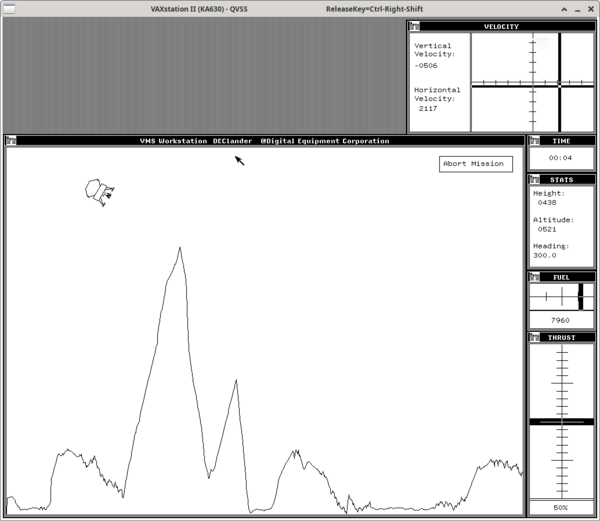
Recommended Reading
- AA-KM46A-TN MicroVMS 4.6 Installation and Operations