Difference between revisions of "TROPIX"
m (→How do I get this to run?!) |
m (→Google provided instructions) |
||
| Line 2,755: | Line 2,755: | ||
| − | + | The TROPIX (in current version) supports the standard USB drivers | |
| − | UHCI, OHCI | + | UHCI, OHCI and EHCI. |
| − | + | There are estimates of up to 8 controllers ( "usb0" to "usb7"), the system comes | |
| − | + | configured with the drivers "usb0" to "usb3" authorized and | |
| − | + | other disabled. | |
| − | + | This can be changed (only for the implementation of the system) | |
| − | + | through the modification of parameters during loading of the system; | |
| − | + | respond affirmatively to the question | |
| − | + | Want to change parameters? (n): | |
| − | + | as mentioned in Chapter 8, and change the values of "usb0" the | |
| − | "usb7" | + | "usb7" to 0 or 1. |
| − | + | For enabling / disabling of the drivers (so | |
| − | + | permanent) use the command "edscb" (Use "SCB man" and "man edscb). | |
| − | + | To verify that the USB controller is being recognized | |
| − | + | correctly, monitor the messages during the loading of the system (or | |
| − | + | then use the command "dmesg" later). | |
| Line 2,822: | Line 2,822: | ||
************************************************** ******* | ************************************************** ******* | ||
* * | * * | ||
| − | * | + | * Chapter 17 * |
* * | * * | ||
| − | * | + | * AND NOW ... * |
* * | * * | ||
************************************************** ******* | ************************************************** ******* | ||
| Line 2,830: | Line 2,830: | ||
| − | + | Once the system up and running, we all | |
| − | + | TROPIX the manual (in Portuguese) available through the utility | |
| − | "man" | + | "man." Moreover, all the commands provide a brief summary of |
| − | + | its use through the option "-H" (eg "passwd-H). | |
| − | + | To see the utilitarian "passwd" (for example), press | |
| − | "man passwd". | + | "man passwd". To move forward / backward by several pages of |
| − | + | hand, we have the commands <^ D>, <^ U>. To terminate the execution of | |
| − | "man", use "q". | + | "man", use "q". Try "man man". |
| − | + | We first change the password to the account "root" and | |
| − | + | the establishment of regular accounts (ie not super). To | |
| − | + | change passwords, use the command "passwd"; to | |
| − | + | creation / management of accounts, use the command "edusr. | |
| − | + | Also an important task is to update the file | |
| − | "/etc/fstab", | + | "/ etc / fstab", which contains information of the file systems |
| − | + | mount. Read the manual of "fstab" (fmt), "getmntent" (libc) and | |
| − | "mount" (cmd). | + | "mount" (cmd). In particular, if you do not have the partition HOME, |
| − | + | remove the line from "/ etc / fstab." | |
| − | + | From time to time (say once a week) is interesting | |
| − | + | check the integrity of file systems. Thus, after | |
| − | + | the load of the system (still in the "single"), use the command | |
| − | "fsck". | + | "fsck". Note that the file "/ etc / fstab" also controls the |
| − | + | file systems examined by "fsck" (to put the | |
| − | "/dev/root" | + | "/ dev / root" as the last in the list). For a list of all |
| − | + | partitions in different disks on your computer, use | |
| − | "prdisktb | + | "prdisktb. |
| − | + | Through the command "edscb" you can change the computer name | |
| − | ("nodename") | + | ( "nodename") and set the ports / IRQs of your devices (ports |
| − | + | serial, parallel, "ethernet", ...). Use "man SCB" and "man edscb. | |
| − | + | The TROPIX is distributed in the DMA of the IDE controllers off, | |
| − | + | as with certain drivers can cause problems. Try | |
| − | + | connect it via "dmaenable = 1", initially during the "boot" | |
| − | + | to test, and if working properly, the file "/ tropix" | |
| − | + | through the utility "edscb. With this, you will increase the | |
| − | performance | + | performance of your IDE hard disks. |
| − | + | Read Chapter 26, which is given a list of key commands | |
| − | + | the TROPIX. | |
| − | + | Learn to use the "history" of the "sh". It allows rerun | |
| − | + | commands, even with modifications (each line of the history can | |
| − | + | be edited with the same command of the "vi", before being | |
| − | + | rerun). | |
| Line 2,890: | Line 2,890: | ||
| − | + | This version of TROPIX already has the "sbwave" to play | |
| − | + | PCM music through signs "Sound Blaster" ISA, see the manual. | |
| − | + | During installation, the Internet is already configured to work in | |
| − | + | internal mode ( "loopback"), which is required by Interface | |
| − | + | Graphical X-Window. To configure the Internet for use with other | |
| − | + | devices, use "man internet". | |
| − | + | For mounting remote file systems through the System | |
| − | + | Archives of NFS (Network File System), use "man nfs". | |
| − | + | Read chapter 18: he mentions features unconventional | |
| − | + | the TROPIX, which include the system for considering them useful. | |
| − | + | To install the X-Window Graphical Interface, see the chapters | |
| − | 19 | + | 19 to 22. |
| − | + | To obtain / compile the source code TROPIX, see the chapters | |
| − | 23 | + | 23 and 24. |
| − | + | Naturally, this chapter gives only a summary of the general direction | |
| − | + | to be taken. The ideal is to consult a book of introduction to UNIX. | |
| − | + | TROPIX hope that it will be useful both in learning of | |
| − | + | UNIX systems, philosophy, and the use of another system | |
| − | + | operational. For questions or reports of errors, use the | |
| − | + | address in Chapter 1. | |
| Line 2,972: | Line 2,972: | ||
************************************************** ******* | ************************************************** ******* | ||
* * | * * | ||
| − | * | + | * Chapter 18 * |
* * | * * | ||
| − | * | + | * ORIGINAL FEATURES AND BUSINESS OF TROPIX * |
* * | * * | ||
************************************************** ******* | ************************************************** ******* | ||
| Line 2,980: | Line 2,980: | ||
| − | + | Although the TROPIX is a UNIX system of philosophy, some | |
| − | + | unique characteristics that are not found in other | |
| − | + | such systems. Below are given some of these | |
| − | + | originalities: | |
| − | 1. | + | 1. In most UNIX systems, when a file list |
| − | + | several pages in the video, it "rolls" off the screen before | |
| − | + | can read it. We then use the command "more" in the form | |
| − | cat texto.txt | more | + | cat texto.txt | more |
| − | + | or, | |
| − | more texto.txt | + | more texto.txt |
| − | + | This is the case, too, if we use the command "ls-l" with | |
| − | + | directories containing many files. | |
| − | + | In TROPIX, this is not necessary, the output of the video is paused | |
| − | + | when she completes the number of lines visible. To | |
| − | + | continue to output the video, just hit <^ Q>. | |
| − | + | This can be changed via the command "stty" (see | |
| − | + | the manual). | |
| − | 2. | + | 2. The utility "show" allows you to view a text file |
| − | + | so should the video, can advance / rewind | |
| − | + | on the text with commands similar to the text editor | |
| − | "vi". | + | "vi". It is especially useful for examining the output of a |
| − | + | program, using a "pipe" (see manual). | |
| − | 3. | + | 3. The command "extend": This utility is an extension of the "tar", |
| − | + | Standard UNIX world. The "crease", and create / extract collections | |
| − | + | of the "tar", collections of extracting the "cpio", he | |
| − | + | create / extract / compare / add collections of the format itself | |
| − | (" | + | ( "GAR") with / without compression. You certainly have used the |
| − | " | + | "extend" to install the TROPIX (see manual). |
| − | 4. | + | 4. The utilities "cmptree / cptree" allow |
| − | + | copy / compare / update the file system tree | |
| − | + | places to own computers (see the manual). | |
| − | 5. | + | 5. The family of utilities "tcmpto" allows |
| − | + | copy / compare / update the file system tree | |
| − | + | to / from the local computer and a remote computer through | |
| − | + | own protocol for TCP / IP (see the manual). | |
| Line 3,047: | Line 3,047: | ||
************************************************** ******* | ************************************************** ******* | ||
* * | * * | ||
| − | * | + | * Chapter 19 * |
* * | * * | ||
| − | * | + | INTRODUCTION * The graphical interface X-WINDOW * |
* * | * * | ||
************************************************** ******* | ************************************************** ******* | ||
| Line 3,055: | Line 3,055: | ||
| − | + | The X-Window system for TROPIX is a graphical interface based on | |
| − | + | version 4.7.0 distributed by the XFree86 consortium. | |
| − | + | This version includes specific servers for some of | |
| − | + | graphics cards more usual. Besides, are distributed to | |
| − | + | Client minimum necessary for the functioning of the system. | |
| − | + | Although the modern monitors have circuitry to protect | |
| − | + | against the use frequencies with horizontal and vertical undue, | |
| − | + | theoretically there is always the possibility of damaging your | |
| − | monitor. | + | monitor. |
| − | + | WE DO NOT LIABLE FOR THESE POSSIBLE DAMAGE TO YOUR | |
| − | MONITOR. | + | MONITOR. YOU ARE INSTALLING / USING THE GRAPHICAL INTERFACE OF |
| − | TROPIX | + | TROPIX UNDER YOUR OWN RISK AND RESPONSIBILITY! |
| Line 3,122: | Line 3,122: | ||
************************************************** ******* | ************************************************** ******* | ||
* * | * * | ||
| − | * | + | * Chapter 20 * |
* * | * * | ||
| − | * | + | * CREATION AND INSTALLATION OF floppy / * ARCHIVES |
| − | * | + | * * GRAPHIC INTERFACE |
* * | * * | ||
************************************************** ******* | ************************************************** ******* | ||
| Line 3,131: | Line 3,131: | ||
| − | + | This chapter contains information only for installation by | |
| − | + | floppy disks. If you are installing from a CDROM, you can | |
| − | + | skip it. | |
| − | + | The distribution of the graphical interface X-Window is done by | |
| − | + | collection "xwin.tgz": get it from the page of TROPIX | |
| − | ("http://tropix.nce.ufrj.br | + | ( "http://tropix.nce.ufrj.br). |
| − | + | Once having obtained this collection, it is necessary to prepare the 2 | |
| − | + | files or create the 2 disks, 3 ½ ". It contains the following | |
| − | + | files: | |
fdimage.exe | fdimage.exe | ||
| − | xwin1.dsk | + | xwin1.dsk |
| − | xwin2.dsk | + | xwin2.dsk |
| − | + | The file "fdimage.exe" is a copy utility for Windows | |
| − | ( | + | (You probably already has it, obtained during the installation of TROPIX |
| − | + | basic), and the remaining files are the contents of 2 disks. | |
| − | + | As in the case of TROPIX basic, if you have a partition | |
| − | DOS/Windows FAT16/32 | + | DOS / Windows FAT16/32 or NTFS on your computer, the creation of |
| − | + | XWIN1 disks and XWIN2 may be waived. Follow the script | |
| − | + | Chapter 9 (replacing "gar1" by "xwin1" and "xwin2). | |
| − | + | As with disks or files prepared from the system | |
| − | TROPIX ( | + | TROPIX (as superuser), go to the directory "/ usr / etc / install", |
| − | + | and run the command | |
| − | install.xwin | + | install.xwin |
| − | + | and follow their instructions. The system needs about 10 MB in | |
| − | + | disc. | |
| Line 3,197: | Line 3,197: | ||
************************************************** ******* | ************************************************** ******* | ||
* * | * * | ||
| − | * | + | * Chapter 21 * |
* * | * * | ||
| − | * | + | * * GRAPHIC CONFIGURATION INTERFACE |
* * | * * | ||
************************************************** ******* | ************************************************** ******* | ||
| Line 3,205: | Line 3,205: | ||
| − | + | Once installed all the files from the X-Window Graphical Interface | |
| − | ( | + | (if you are installing via the CDROM that is automatic for |
| − | + | case of disks see chapter above), we give below the | |
| − | + | method step by step to the system configuration. This should be | |
| − | + | done as superuser. | |
| − | 1. | + | 1. Setting the "internet": She is running to at least |
| − | + | access to internal ( "loopback"), that normally, the | |
| − | + | installation of TROPIX already held. For details, see | |
| − | + | the manual "internet" (via the command "man"). | |
| − | 2. | + | 2. Specification of "mouse": The system is configured for |
| − | "mouse" PS/2. | + | "mouse" PS / 2. |
| − | + | For other types of mouse, the file | |
| − | "/usr/xwin/conf/xconfig" | + | "/ usr / xwin / conf / xconfig" should be edited. If your "mouse" |
| − | for serial (COM1, COM2) | + | for serial (COM1, COM2) or USB, move the two characters "#" |
| − | + | lines of its type "mouse" to the two lines of | |
| − | "mouse" PS/2. | + | "mouse" PS / 2. |
| − | Use | + | Use the "dmesg" to check if, during loading |
| − | + | system, the "mouse" is being recognized. | |
| − | 3. | + | 3. Implementation of server-mode 16 colors (4 bits). |
| − | + | Initially the configuration file | |
| − | "/usr/xwin/conf/xconfig" | + | "/ usr / xwin / conf / xconfig" is ready to run |
| − | + | server on the standard VGA graphics mode, 16 colors and | |
| − | + | resolution of 640x480 and 800x600. This method should work with | |
| − | + | any video card, and will be its (only) option if your | |
| − | + | plate has not succeed in attempts below. | |
| − | + | Thus, simply typing the command "startx" (without having changed | |
| − | + | the configuration file). The system starts with the bottom | |
| − | + | Standard TROPIX, two windows "xterm", a clock and | |
| − | + | selector of "desktops". In each window "xterm" is | |
| − | + | run the interpreter of standard commands "sh". | |
| − | + | To return to text mode, the simplest way is typing | |
| − | + | <ctl-alt-bs> simultaneously. | |
| − | + | This is the most basic mode of operation of the system | |
| − | X-Window | + | X-Window, if it does not work send us the files |
| − | "/var/log/xwin/xserver.log" | + | "/ var / log / xwin / xserver.log" and "/ var / log / xwin / xclients.log" |
| − | + | to address in Chapter 1. | |
| − | 4. | + | 4. Determination of the graphics card: Once in the operating mode |
| − | 16 | + | 16 colors, we can see if there is the possibility of |
| − | + | use a specific server for your graphics card. | |
| − | + | This will provide the ability to use a wider range of | |
| Line 3,265: | Line 3,265: | ||
| − | + | colors, and other resolutions (800x600, 1024x768, 1280x1024, | |
| − | ...). | + | ...). |
| − | + | Depending on your graphics card, you can edit the file | |
| − | + | configuration "/ usr / xwin / conf / xconfig". If an ATI, | |
| − | + | put in the comment lines: | |
| − | Driver | + | Driver "SVGA" |
| − | Device | + | Device "Generic VGA" |
| − | + | placing a "#" at the beginning of the line, and take the comment of | |
| − | + | lines: | |
| − | Driver | + | Driver "accel" |
| − | Device | + | Device "ati" |
| − | + | Also, change the number of bits per color commenting on the | |
| − | + | line: | |
| − | DefaultColorDepth | + | DefaultColorDepth 4 |
| − | + | and making the "#" one of the lines (try): | |
| − | DefaultColorDepth | + | DefaultColorDepth 8 |
| − | DefaultColorDepth | + | DefaultColorDepth 16 |
| − | DefaultColorDepth | + | DefaultColorDepth 24 |
| − | + | For each trial, and in graphical mode typing "startx", | |
| − | + | and to return to text mode, press both | |
| − | <ctl-alt-bs>. | + | <ctl-alt-bs>. Get information of success / failure in |
| − | + | file "/ var / log / xwin / xserver.log. | |
| − | + | The instructions are similar, if your card is an NVIDIA | |
| − | + | TRIDENT or, using | |
| − | Device | + | Device "nv" |
| − | + | or | |
| − | Device | + | Device "trident" |
| − | 5. | + | 5. If your graphics card is not one of the above, or the |
| − | + | above attempts were unsuccessful, you can only (in | |
| − | + | this version) how to use 16 colors (4 bits). | |
| − | 6. | + | 6. To change the resolution, hit <ctl-alt-+> or <ctl-alt--> |
| − | ("+" | + | ( "+" And "-" the numeric keypad). |
| − | + | Once running, you can try to change the number of colors and | |
| − | + | the size of your "desktop". In case of not, send us the | |
| − | + | two files in the directory "/ var / log / xwin" as above. | |
| Line 3,347: | Line 3,347: | ||
************************************************** ******* | ************************************************** ******* | ||
* * | * * | ||
| − | * | + | * Chapter 22 * |
* * | * * | ||
| − | * | + | * USE OF BASIC GRAPHICAL INTERFACE * |
* * | * * | ||
************************************************** ******* | ************************************************** ******* | ||
| Line 3,355: | Line 3,355: | ||
| − | + | As with the system in operation, we have (with the already mentioned | |
| − | + | above), two windows "xterm", a clock and a selector of | |
| − | "desktops". | + | "desktops". |
| − | + | The small window "xterm" is superior to the "console", and should not be | |
| − | + | normally used, since it will be written to the error messages | |
| − | + | operating system. | |
| − | + | To move a window, click and drag the button on the left of | |
| − | "mouse" | + | "mouse" in the frame of the window. |
| − | + | To change the size of a window, click and drag the button to | |
| − | + | left of the "mouse" in one of the 4 corners of the window (not all | |
| − | + | windows admit this). | |
| − | + | To promote a window (ie, put it in front of others), | |
| − | + | click the button in the left frame of the window. To demote it | |
| − | ( | + | (ie put it behind the other), click the button on the right |
| − | + | frame of the window. If you have a mouse, 3 buttons, you can | |
| − | + | also promote a window with the middle mouse button. | |
| − | + | The button on the left, clicked out of any window, presents a | |
| − | "menu" | + | "menu" of tools, plus the option to exit the graphics mode |
| − | ( | + | (back to text mode). The button on the right, clicked off |
| − | + | any window, displays a list of active windows. | |
| − | + | Everything that has been described so far is the "desktop" 0. | |
| − | + | Clicking on another selector of "desktop" (on the bottom | |
| − | + | right), you will have a new space for the creation of independent | |
| − | + | windows. You have (in this configuration), 6 "desktops". | |
| Line 3,422: | Line 3,422: | ||
************************************************** ******* | ************************************************** ******* | ||
* * | * * | ||
| − | * | + | * Chapter 23 * |
* * | * * | ||
| − | * | + | * OBTAINING AND INSTALLING THE SOURCE CODE * TROPIX |
* * | * * | ||
************************************************** ******* | ************************************************** ******* | ||
| Line 3,430: | Line 3,430: | ||
| − | + | The source code is distributed TROPIX through 3 files | |
| − | "kernel.tgz" | + | "kernel.tgz" (the core system), "lib.tgz" (the library) and |
| − | "cmd.tgz" ( | + | "cmd.tgz" (the tools). These are collections of compressed TAR |
| − | + | through the utility "gzip". | |
| − | + | Once a collection "*. tgz" through a browser, should | |
| − | + | decompress it. This can be done in several ways: | |
| − | 1. | + | 1. If you stored the collection "*. tgz 'in a file system |
| − | DOS/Windows | + | DOS / Windows FAT16/32 and is installed with the TROPIX may |
| − | + | access it directly through the TROPIX, mounting the partition | |
| − | + | with a command of the form | |
| − | mount /dev/hda1 /mnt | + | mount / dev/hda1 / mnt |
| − | + | Then unpack it with: | |
| − | cd /mnt/... | + | cd / mnt / ... (Directory TROPIX) |
| − | gunzip *.tgz | + | gunzip *. tgz (name of collection) |
| − | + | crease-ixv <*. tar (name of the collection obtained TAR) | |
| − | rm *.tar | + | rm *. tar (Remove the collection TAR) |
| − | 2. | + | 2. If your partition DOS / Windows is NTFS (as it is only of |
| − | + | reading), the above procedure should be performed after | |
| − | + | copy the file "*. tgz" for a partition TROPIX. | |
| − | 3. | + | 3. If you are using a UNIX system, you should use the |
| − | + | utility "gunzip" and "tar." Check the details in your | |
| − | + | UNIX system. | |
| − | 4. | + | 4. If you are only using Windows, you can decompress the collection |
| − | + | with the "Winzip" and read each of the programs through | |
| − | + | of utilities "Notepad", "Wordpad" or "Word," among others. | |
| Line 3,497: | Line 3,497: | ||
************************************************** ******* | ************************************************** ******* | ||
* * | * * | ||
| − | * | + | * Chapter 24 * |
* * | * * | ||
| − | * | + | * COMPILATION OF THE NUCLEUS, LIBRARIES * |
| − | * | + | * E * TROPIX OF BUSINESS |
* * | * * | ||
************************************************** ******* | ************************************************** ******* | ||
| Line 3,506: | Line 3,506: | ||
| − | + | Below we give guidelines for compiling the various components of | |
| − | + | distribution of source code TROPIX: | |
| − | 1. | + | 1. NUCLEUS OF THE SYSTEM: Once the tree with the core installed |
| − | + | TROPIX in, you can compile the various modules that | |
| − | + | part: "boot/boot0", "boot/boot1", "boot/boot2" and | |
| − | "kernel". | + | "kernel". |
| − | + | In each of the directories is the "Makefile" to control | |
| − | + | their compilation. | |
| − | + | Note that in the "kernel" for the file "scbfile.v" that | |
| − | + | contains parameters to configure your kernel in particular | |
| − | ( | + | (see "edscb" (cmd)). |
| − | 2. | + | 2. LIBRARIES: At the root of the tree is a "Makefile" for |
| − | + | compilation of all 4 libraries. If desired, you can | |
| − | + | be compiled each one separately (going to the | |
| − | + | corresponding directory). | |
| − | 3. | + | 3. BUSINESS: At the root of the tree is a "Makefile" for |
| − | + | compilation of all utilities. If desired, may be | |
| − | + | each separately compiled (going to the directory | |
| − | + | appropriate). | |
| Line 3,572: | Line 3,572: | ||
************************************************** ******* | ************************************************** ******* | ||
* * | * * | ||
| − | * | + | * Chapter 25 * |
* * | * * | ||
| − | * | + | * THE USE OF the text editor "vi" * |
* * | * * | ||
************************************************** ******* | ************************************************** ******* | ||
| Line 3,580: | Line 3,580: | ||
| − | + | The utility "vi" is the editor of texts "pattern" of schemes | |
| − | + | operational philosophy of UNIX. This chapter will be given | |
| − | + | short introduction to its use, enough to make changes | |
| − | + | in the configuration files (which may be required) | |
| − | + | during the installation of TROPIX. | |
| − | + | More details can be seen (later with the system | |
| − | + | on a regular basis), by "man vi" or "man-g | |
| − | vi | + | vi. |
| − | + | To edit a file (for example, the name "abc"), keyboard "vi | |
| − | abc" | + | abc "and" vi "starts its operation showing the first |
| − | + | page file "abc" with the cursor on the first character of | |
| − | + | first line. | |
| − | + | We can then use the following commands (note that the cursor | |
| − | + | indicates where the command will be executed): | |
| − | <sp> | + | <sp> Goes (the cursor from) a character on the line. |
| − | <bs> | + | Back <bs> a character on the line. |
| − | "-" | + | "-" Back one line in the file. |
| − | <enter> | + | <enter> Goes a line in the file. |
| − | <^D> | + | <^ D> Go half a page in the file. |
| − | <^U> | + | <^ U> Back half page in the file. |
| − | " | + | "1" Back to the top of the file. |
| − | "g" | + | "g" Goes to the end of the file. |
| − | + | i Inserts text before cursor (up to a <esc>). | |
| − | "a" | + | "a" Inserts text after the cursor (up to a <esc>). |
| − | " | + | "the" creates new line and insert text (up to a <esc>). |
| − | "x" | + | "x" Remove the character indicated by the cursor. |
| − | "dd" | + | "dd" Remove a line. |
| − | "yyp" | + | "yyp" Copy a row. |
| − | "/..." | + | "/..." Search string "..." |
| − | + | n Find the next occurrence of the chain. | |
| − | "N" | + | "N" Find the previous occurrence of string. |
| − | "." | + | "." Repeats the last command for editing. |
| − | "u" | + | "u" Undo the last command for editing. |
| − | " | + | "w" Upgrade the. |
| − | " | + | "q" Get off the "vi" (only if the file is updated). |
| − | ":q!" | + | ": q!" Get the "vi" without updating the file. |
| − | + | Note that the file being edited ( "abc" in the case) will only be | |
| − | + | updated when given the command "w". If you made | |
| − | + | accidentally change any unwanted, we can leave the "vi" | |
| − | + | with the command ": q!", saving the file to its original form. | |
| Line 3,647: | Line 3,647: | ||
************************************************** ******* | ************************************************** ******* | ||
* * | * * | ||
| − | * | + | * Chapter 26 * |
* * | * * | ||
| − | * | + | * A LIST OF MAJOR CONTROLS OF TROPIX * |
* * | * * | ||
************************************************** ******* | ************************************************** ******* | ||
| Line 3,656: | Line 3,656: | ||
| − | + | For your convenience, we give below an alphabetical list of | |
| − | + | TROPIX the major commands, along with a brief description | |
| − | + | of each. For more information about a command "x" (for | |
| − | + | example), use "man x". | |
| − | a2ps | + | a2ps - converter for text files in PostScript |
| − | as | + | as - assembler for INTEL-80386/486/PENTIUM |
| − | bison | + | bison - generates parsers of GNU |
| − | c | + | c - write the lines of a file in multiple columns |
| − | cat | + | cat - concatenate files and copies |
| − | cc | + | cc - compiler for the language "C" |
| − | cdplay | + | cdplay - plays tracks from CDs |
| − | cdtowave | + | cdtowave - Extract tracks from CDs |
| − | chgrp | + | chgrp - change the identity of the group of files |
| − | chmod | + | chmod - changes the access permission of files |
| − | chown | + | chown - change the owner ID (UID) of files |
| − | clear | + | clear - clears the screen of the terminal |
| − | + | CLR - clears the screen of the terminal | |
| − | cls | + | cls - clears the screen of the terminal |
| − | cmp | + | cmp - compares pairs of files |
| − | cmpobj | + | cmpobj - compares pairs of object modules |
| − | cmptree | + | cmptree - compare trees |
| − | comm | + | comm - select or reject lines common to two files |
| − | + | ordered | |
| − | coremap | + | coremap - print a map of the memory allocation |
| − | cp | + | cp - copy files |
| − | cpfs | + | cpfs - copy file systems |
| − | cptree | + | cptree - copies a tree |
| − | crypt | + | crypt - encode / decodes files |
| − | + | date - shows / update the date / time of the current system | |
| − | dc | + | dc - desk calculator with integer arithmetic |
| − | dd | + | dd - convert and copy files |
| − | df | + | df - information on the available space systems |
| − | + | archives | |
| − | diff | + | diff - differential file comparator |
| − | dmesg | + | dmesg - print messages initial loading of the core |
| − | dosmp | + | dosmp - mount / place a file system format |
| − | MS-DOS/Windows | + | MS-DOS/Windows |
| − | du | + | du - reported on the use of disk |
| − | echo | + | echo - echoes the arqumentos |
| − | ed | + | ed - text editor, guided by lines |
| − | edboot | + | edboot - manage "boot0" and "boot2" |
| − | editscb | + | editscb - edit / print the block to control the Internet |
| − | edobj | + | edobj - publisher of object modules |
| − | edscb | + | edscb - print / edit the control block of the core of |
| − | TROPIX | + | TROPIX |
| − | edusr | + | edusr - manages the accounts / passwords |
| − | eject | + | eject - eject removable means of a device |
| Line 3,715: | Line 3,715: | ||
| − | ex | + | ex - editor of visual texts |
| − | exportfs | + | exportfs - list / update the table "exports" of NFS |
| − | + | FDC - computer desk with floating arithmetic | |
| − | fdisk | + | fdisk - print and / or modify the partition table |
| − | + | a disc | |
| − | fdformat | + | fdformat - format floppies |
| − | file | + | file - tries to identify the contents of a file |
| − | finger | + | finger - get information about remote users |
| − | fsck | + | fsck - check the consistency of file systems |
| − | fsdefrag | + | fsdefrag - improves the allocation of blocks of a system of |
| − | + | archives | |
| − | fsname | + | fsname - query / update names / volume systems |
| − | + | archives | |
| − | ftp | + | ftp - program to copy files from remote Internet |
| − | + | crease - utility for creating / updating collections | |
| − | + | files | |
| − | grep | + | grep - search for patterns in files |
| − | gunzip | + | gunzip - compress or expand files |
| − | gzip | + | gzip - compress or expand files |
| − | help | + | help - print summaries of use of commands |
| − | hpprint | + | hpprint - for HP DeskJet printer (PCL) |
| − | ifdef | + | ifdef - preprocessor performs partial |
| − | includes | + | includes - find files included |
| − | kill | + | kill - sends signals to processes |
| − | lasttime | + | lasttime - list the names of files modified recently |
| − | lc | + | lc - list contents of directories |
| − | ld | + | ld - link-editor for object modules |
| − | ldshlib | + | ldshlib - loads / unloads a shared library |
| − | linkoptim - | + | linkoptim - replacing duplicate files by physical links |
| − | ln | + | ln - creates physical or symbolic links to files |
| − | ls | + | ls - list of files and content characteristics of |
| − | + | directories | |
| − | mail | + | mail - send or receive letters from the mail |
| − | make | + | make - manager of maintenance programs |
| − | man | + | man - shows a manual on the screen of the terminal / video / window |
| − | mkdev | + | mkdev - create / update the devices for "/ dev" |
| − | mkdir | + | mkdir - create directories |
| − | mkfifo | + | mkfifo - create FIFO |
| − | mkfs | + | mkfs - create a file system |
| − | mklib | + | mklib - create / update libraries of object modules |
| − | mknod | + | mknod - create a special file |
| − | mount | + | mount - mount a file system |
| − | mv | + | mv - move (change the name) files |
| − | mvtree | + | mvtree - move (trade name) of a tree / directory |
| − | nettime | + | nettime - get the date / time current of a remote node |
| − | nice | + | nice - run a command with modified priority |
| − | nm | + | nm - print the table of symbols of object modules |
| − | nohup | + | nohup - run a command immune to SIGHUP signal |
| − | pallwd | + | pallwd - all print directories current |
| − | passwd | + | passwd - change the user password |
| − | paste | + | paste - joins lines from multiple files |
| − | ping | + | ping - Test to access a remote node |
| − | pop3 | + | pop3 - access a remote mailbox through the |
| − | + | POP3 protocol | |
| − | pr | + | pr - print files |
| − | prdisktb | + | prdisktb - Print the table of disks / partitions |
| − | prsync | + | prsync - prints the status of the synchronization of processes |
| − | ps | + | ps - prints information about processes |
| − | pwd | + | pwd - prints the current directory |
| − | reboot | + | reboot - Closing the use of TROPIX, and reload the computer |
| − | rlogin | + | rlogin - enter into sitting on a remote node |
| − | rm | + | rm - Remove files |
| − | rmdir | + | rmdir - remove directories |
| − | rmtree | + | rmtree - remove trees |
| Line 3,790: | Line 3,790: | ||
| − | sbvol | + | sbvol - controls the volume of the sound card SB-16 |
| − | sbwave | + | sbwave - Play music through the PCM sound card SB-16 |
| − | semafree | + | semafree - releasing the light by which the process is |
| − | + | waiting | |
| − | setmode | + | setmode - confer the protections of the right to file |
| − | + | system | |
| − | sh | + | sh - command interpreter for |
| − | show | + | show - displays a file on your terminal |
| − | shutdown | + | shutdown - reboot the computer after a certain time |
| − | size | + | size - print size and characteristics of modules |
| − | + | object | |
| − | sleep | + | sleep - suspend the implementation of a time |
| − | sort | + | sort - sort and / or merge files |
| − | sroff | + | sroff - Text Format |
| − | strip | + | strip - remove symbols from the tables of object-modules |
| − | stty | + | stty - consulting / change parameters of terminals / Videos |
| − | su | + | su - to temporarily change the |
| − | subst | + | subst - search / replace strings in multiple files |
| − | sync | + | sync - Update the blocks of the disk cache |
| − | sysmap | + | sysmap - drawing a map to use some features of |
| − | + | system (graphics program) | |
| − | tac | + | tac - decompile the description of an installed terminal / |
| − | + | Video | |
| − | tail | + | tail - get the final part of a file |
| − | tcmpfrom | + | tcmpfrom - comparison / update remote tree |
| − | ( | + | (walking trees remote) |
| − | tcmpto | + | tcmpto - comparison / update remote tree |
| − | ( | + | (walking trees location) |
| − | tcpfrom | + | tcpfrom - remote copy of trees (trees walking |
| − | + | remote) | |
| − | tcpto | + | tcpto - remote copy of trees (trees walking |
| − | + | local) | |
| − | tee | + | tee - copy standard input to various files and |
| − | + | standard output | |
| − | telnet | + | telnet - communicates with a remote node using the protocol |
| − | TELNET | + | TELNET |
| − | test | + | test - test properties files |
| − | textmap | + | textmap - print a table of reentrant programs in use |
| − | tic | + | tic - compiles and installs the description of a terminal / video |
| − | touch | + | touch - Change the times of files |
| − | tpipe | + | tpipe - write remote files on standard output |
| − | tr | + | tr - translate characters |
| − | tty | + | tty - print the name of the terminal / video |
| − | umount | + | umount - unmounts file systems |
| − | uname | + | uname - print identification system |
| − | uniq | + | uniq - indicates repeat lines from a file |
| − | untext | + | untext - frees the resources of programs reentrant |
| − | uptime | + | uptime - provides the time elapsed since the last "boot" |
| − | vi | + | vi - visual editor for text |
| − | walk | + | walk - walks in tree file system |
| − | wc | + | wc - count of pages, lines, words and characters |
| − | who | + | who - tells who is in the system |
| − | write | + | write - writes messages to another user |
| − | xcoremap | + | xcoremap - drawing a map of the memory allocation |
| − | ( | + | (program graph) |
| − | xclock | + | xclock - analog clock (the graph) |
| − | xcpu | + | xcpu - draws the graph of CPU usage |
| − | xd | + | xd - "dump" in hexadecimal and ISO |
| − | xdefrag | + | xdefrag - Improves the allocation of blocks of a system |
| − | + | T1 files | |
| − | xedit | + | xedit - simple text editor, for X-Window system |
| − | xfm | + | xfm - graphical file manager |
| − | xmandel | + | xmandel - draws fractal images of Mandelbrot |
| − | xpop3 | + | xpop3 - access a remote mailbox through the |
| Line 3,865: | Line 3,865: | ||
| − | + | POP3 protocol | |
| − | xpaint | + | xpaint - shows a picture (gif, jpeg, bmp or xpm) in a |
| − | + | window (the graphic) | |
| − | xterm | + | xterm - terminal emulator to ANSI X-Window |
| − | ziptool | + | ziptool - tool for devices Iomega ZIP |
| Line 3,934: | Line 3,934: | ||
</pre> | </pre> | ||
| + | === Step by Step guide === | ||
I am downloading it, I don't know yet... Qemu? Bochs? Virtual PC? Some kind of 486+ emulator | I am downloading it, I don't know yet... Qemu? Bochs? Virtual PC? Some kind of 486+ emulator | ||
Revision as of 20:00, 18 June 2009
| TROPIX | |
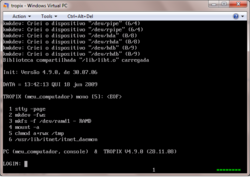 Logging into a TROPIX system | |
| Type: | Multitasking, multiuser |
|---|---|
| Creator: | UFRJ |
| Architecture: | 68010, IBMPC |
| This Version: | 4.9.0 (Dec 2008) |
| Date Released: | 1985 |
TROPIX got it's start after UFRJ could not secure a source license to AT&T UNIX. So they decided to write their own. Using a Version 7 68000 machine, they were able to clone out their own system. For a while the project seemed dead with the mainstream arrival of Linux, however there has been some new activity on the TROPIX front.
Contents
System requirements
Intel 486/PENTIUM or equivalent.
8MB of ram for text mode, 16MB of ram for X11.
IDE/ATA/SATA.
SCSI controllers:
- Adaptec 1542 (ISA)
- 2940/29160 (PCI).
Ethernet controllers:
- (NE1000, NE2000 ISA/PCI)
- 3Com 3c503
- Realtek RTL 8129/8139
USB
PCI Modems
- U.S. Robotics 56K PCI
Sound Cards
- Sound Blaster 16
How do I get this to run?!
First you'll need some instructions. This is the google translated instructions:
Google provided instructions
******* ******* ******* ******* * * *
* * * * * * * * * *
* * * * * * * * * *
* ******* * * ******* * *
* * * * * * * * *
* * * * * * * * *
* * * ******* * * * *
TROPIX - Installation Guide
Version 4.9.0
Guide
December 2008
INSTALL (ref) TROPIX: Installation Guide Pag. 2
CONTENT
Chapter 1 - Introduction ........................... 4
Chapter 2 - New versions of ................ 6
Chapter 3 - Characteristics ...................... 11
Chapter 4 - PC Configuration ................... 12
Chapter 5 - Establishment of CDROM ..................... 13
Chapter 6 - Creation of the boot disk .......... 14
Chapter 7 - Some conventions / features
TROPIX ............................... 16
Chapter 8 - Running TROPIX directly from
CDROM or floppy .................... 18
Chapter 9 - Preparation of disks / files
other ............................ 22
Chapter 10 - Modes of TROPIX installation disk
Hard ............................... 23
Chapter 11 - Installation of files in TROPIX
MS-DOS/Windows ....................... 24
Chapter 12 - Disk and partition ................... 26
Chapter 13 - The editor of partitions "fdisk" ........ 28
Chapter 14 - Reducing the size of a partition
MS-DOS/Windows ....................... 32
Chapter 15 - Installation of partitions in TROPIX
own ............................. 35
Chapter 16 - Setting up the USB drivers .... 37
Chapter 17 - What now? ............................. 38
Chapter 18 - Utilities and features original
the TROPIX ............................ 40
Chapter 19 - Introduction to the Graphical Interface
X-Window ............................. 41
Chapter 20 - Creation and installation of the floppy /
archives of the Graphical Interface ........ 42
Chapter 21 - Setting the graphical interface .... 43
Version 4.9.0 Updated 10:12:08
INSTALL (ref) TROPIX: Installation Guide Pag. 3
Chapter 22 - Use of the basic graphical interface 45
Chapter 23 - Obtaining and installing the source code
the TROPIX ............................ 46
Chapter 24 - Compilation of the kernel, libraries and
utilities of TROPIX ................ 47
Chapter 25 - Use the text editor "vi" ....... 48
Chapter 26 - A list of key commands
TROPIX ............................... 49
Version 4.9.0 Updated 10:12:08
INSTALL (ref) TROPIX: Installation Guide Pag. 4
************************************************** *******
* *
* Chapter 1 *
* *
* INTRODUCTION *
* *
************************************************** *******
The TROPIX (pronounced "trópix") is an Operating System of 32
bit, multiuser and multitasking, philosophy of UNIX ®, developed
the Center for Computer Electronics, Federal University of Rio
January (NCE / UFRJ).
The TROPIX was originally conceived during the years 1982 to 1986
(at the time with the name PLURIX) to the computer PEGASUS. This
computer was built in the NCE, and was based on
MOTOROLA 68010/20 processor. Since its beginning, the system was
designed for symmetric multiprocessing, operating in a
PEGASUS 2 CPUs which had 68,020.
The system was shipped in 1987 to the computer ICARUS,
based on these same processor, and added the
support for real time. Was initiated in 1994 for the transport
Intel line of processors (386, 486, Pentium), and since 1996 the
TROPIX is already operating on PCs and is used in several
computers.
In this version for PCs, is not yet completed the detection of
motherboard with more than one CPU, which is necessary for the
multiprocessing.
In relation to real time, has recently completed a thesis of
Masters was developed in which a version of the core TROPIX
in real time.
The TROPIX has several utilities, such as
study / learning / use of an operating system
UNIX philosophy, the development of programs (software) and
implementation of servers to the Internet. Furthermore, it is ideal
for use in courses on operating systems, it contains
primitive to the "light" ( "threads"), memory
shared, the level of user traffic lights, among others.
This text (which you're reading) contains introductory information
on the distribution and installation of the system TROPIX. During the
installation, it can be viewed / printed on your PC (see
end of Chapter 8). In addition, it contains the information for
Installation of X-Window Graphical Interface (Chapters 19 to 22), and
information for installing / compiling the source code TROPIX
(Chapters 23 and 24).
The operating system is a TROPIX software free, and you are
welcome to redistribute it under certain conditions, for details,
type "man" license (after installation).
Currently, the development and maintenance of TROPIX are
made by Peter and Salenbauch Oswaldo Vernet. For more
Version 4.9.0 Updated 10:12:08
INSTALL (ref) TROPIX: Installation Guide Pag. 5
information, suggestions, reporting errors, or in case of
no doubt about its installation and use, use the
address "tropix@tropix.nce.ufrj.br.
Visit regularly the homepage of TROPIX, at
"http://www.tropix.nce.ufrj.br" to learn about new
system versions.
The continuation of this work is a posthumous tribute to Newton
Faller, the great creator of the projects PEGASUS, PLURIX, and TROPIX
so many others.
Version 4.9.0 Updated 10:12:08
INSTALL (ref) TROPIX: Installation Guide Pag. 6
************************************************** *******
* *
* Chapter 2 *
* *
* NEW * VERSION OF
* *
************************************************** *******
What's new in this version "4.9.0"
1: Implement the USB 2.0 protocol.
2: Supports SATA disks.
3: New version of the graphical interface (based on version 4.7.0
distributed by Consortium XFree86).
To monitor the TROPIX, included the news of
previous versions.
News of version "4.8.0"
1: File System NFS (Network File System, Version 2),
for the mounting of remote file systems.
News of version "4.7.0"
1: Distribution of object code in ROM.
2: New graphic utility "xcpu" which draws the graph of Use
CPU.
News of version "4.6.0"
1: Support for USB disks (simulations in memory, "pen drive"),
with annexation / desanexação dynamics.
2: Mount (read only) file system
NTFS.
3: Mounting images of file systems (in files
regular).
4: New version of the graphical interface (based on version 4.4.0
distributed by Consortium XFree86).
News of version "4.5.0"
1: Recognition of "mouse" USB.
2: New graphic tools: the file manager "xfm",
Version 4.9.0 Updated 10:12:08
INSTALL (ref) TROPIX: Installation Guide Pag. 7
the program to access remote mailboxes "xpop3" and
generate fractal images of Mandelbrot "xmandel.
3: Extension of the core to enable the sharing of
interrupts (IRQ) between devices.
4: Access to file systems FAT-32 for more than 4 GB.
News of version "4.4.0"
1: Mounting the File System of Linux EXT2.
2: Support to the mouse PS / 2.
3: New version (XFree86 Version 4.3.0) System Chart
X-Window, supporting the most recent of the plates
ATI graphics, and TRIDENT S3.
4: New features of the library "stdio" with areas of 4 KB for
it compatible with the new file system T1.
5: Role of 64-bit arithmetic for the values "long long"
the language "C". This is important for access to files
with more than 4 GB.
6: Access to the history of the "sh" through the keys of arrows
also in text mode.
7: New commands: The defragmenter "xdefrag" (program
chart) can improve the allocation of blocks of systems
T1 files, the converter program "a2ps" converts a
ISO text to PostScript to be printed on printers
who accept this language.
News of version "4.3.0"
1: The new file system T1, in blocks of 4 KB and
identifiers of up to 255 characters, which has a performance
much higher than the previous file system (S7) of
blocks of 512 bytes. This version continues supporting the
V7 file system.
2: Create the file "/ etc / fstab" for better control of
assembly of devices.
3: New interface for recognition devices
IDE / ATA / ATAPI.
4: Floppy BOOT distribution of the image containing a
file system that is unpacked in a Ramdas (the
simulation of a disk in main memory). This facilitates
installation of TROPIX.
News of version "4.2.0"
1: Increase the size of the areas of entry / exit of the "cache" of
structured devices from 512 to 4096 bytes. With this,
allows the read / write devices that have
larger than 512 bytes (eg CDROM, whose
block is 2 KB) in addition to increasing the speed of
processing of devices already supported.
Version 4.9.0 Updated 10:12:08
INSTALL (ref) TROPIX: Installation Guide Pag. 8
2: Establishment of the abstract layer of "we-index" to enable
the assembly of several file systems.
3: Mount the file systems FAT12/16/32.
4: Mounting the file systems from original CDROM, beyond
extensions "Rock Ridge" and "Joliet".
5: Implementation of symbolic links.
News of version "4.1.0"
1: New "driver" for the Adaptec SCSI controller: Now
supporting the 29,160 new drivers for 160 MB / s.
2: Add the "chip" s of the VIA and Intel for the use of DMA
access to IDE.
3: Extended the build system of language "C" for
accept identifiers without size limitation.
4: Enter the functions of the library "C" for reading
directories in a system independent of
files: "opendir", "readdir", ...
5: The "boot" of TROPIX was extended, and now accepts the discs
Iomega ZIP (100 MB) to load the system at all
their steps.
News of version "4.0.0"
1: Improved recognition and assessment of the speed of
processor of the computer during stage 2 of the load
system ( "boot2).
2: Support for IDE disks over 8 GB.
3: Recognition Device PnP (Plug and Play ").
4: Use of DMA to access the IDE (at
only for the "chip" Acer Aladdin ").
5: Command "mail" completely rewritten, now can receive
and send attachments.
News of version "3.2.3"
This version "contained as the main novelty library
shared (similar to Windows DLLs). All
older versions of libraries ( "libc", "libm", "libcurses" and
"libxti") are now grouped in a single library
shared "/ lib / libt.o.
The same occurs also with the libraries of graphical interface
X-Window: all are now integrated in the two
shared library "/ usr / xwin / lib / libx.o" and
"/ usr / xwin / lib / liby.o.
With the use of shared libraries, the size of
executable modules decreased drastically. This
reduced in both the time and amount of cargo
Version 4.9.0 Updated 10:12:08
INSTALL (ref) TROPIX: Installation Guide Pag. 9
occupied space (both on disk and in main memory).
As an example, a typical utility, the "cp" which occupied 13,704
bytes, went to occupy only 4,032, ie, fell short of
third the size. In the case of graphic tools, this
reduction is much greater, mentioned as an example the program
"xedit" which went from 612 KB to less than 4KB!
This version also includes some new programs, among
which:
1: "cdplay: plays audio CDs in units IDE / ATAPI and
SCSI.
2: "cdtowave": Extract audio tracks from CDs into units
IDE / ATAPI and SCSI.
3: sbvol "controls the volume (master) of SB-16 boards.
4: "mkshlib" and "ldshlib" creates and loads the libraries
shared.
5: "nohup: run command immune to SIGHUP signal.
6: "paste" lines of a multiple.
7: "FDC": computer desk for small numbers of point
floating.
8: "xcoremap" graphics program to draw a map of
allocation of the computer's main memory.
9: "xedit" graphics program to edit texts (like
the "notepad" in Windows).
10: "xpaint" now accepts the JPEG format.
Other changes / enhancements:
1: "Drivers for IDE-ATAPI devices: These" drivers "
will allow access to TROPIX-IDE ATAPI devices,
such as CD-ROMs and ZIP drives the internal disk.
However, the file systems on CD-ROMs also
are not being recognized.
2 "Driver" for driver "Realtek RTL 8129/8139 Fast
Ethernet (10/100 Mbs).
3: The swap partition is no longer necessary to
installation, both in its own partition, as in
MS-DOS/Windows files.
4: It is recognized Fax-Modem U.S. Robotics 56K PCI.
5: Inauguration of distribution of the source code of
TROPIX of libraries and utilities.
6: The WWW server of TROPIX already allows the resumption of
transfers from the point they were
interrupted.
News of version "3.2.1"
Version 4.9.0 Updated 10:12:08
INSTALL (ref) TROPIX: Installation Guide Pag. 10
Includes the first distribution of the source code of the core of
system, recommending him for a further course in systems
operational.
News of version "3.2.0"
Contained as the main news media (in part) to
sound card "Sound Blaster".
News of version "3.1.8"
Contained as the new X-Window Graphical Interface and
support for file systems MS-DOS/Windows with FAT32.
Version 4.9.0 Updated 10:12:08
INSTALL (ref) TROPIX: Installation Guide Pag. 11
************************************************** *******
* *
* Chapter 3 *
* *
* FEATURES *
* *
************************************************** *******
The distribution of TROPIX is free, and it can be installed
via a CDROM or floppy.
1. The CDROM is distributed through an image, and contains the
TROPIX complete object (including the System Chart
X-Window). This image should be used to burn a CDROM
through an appropriate program: see chapter 5.
2. The distribution by floppy disk is part of the basic
with 2 disks, 3 ½ "and X-Window System in Figure 2
Additional disks: see the chapters 19 to 22.
The installation on PCs can be done in two ways: on partitions
own or in files from one partition to FAT16 or FAT32
MS-DOS/Windows (in this case without the need for change
partitions of disks). It included a manager of cargo
operating systems ( "boot0"), to amicable coexistence with
other operating systems.
Currently the TROPIX has the basic commands of UNIX (in addition to
some more commands themselves), a development system for
the language ANSI "C", support for the network of computers
Internet with TCP / IP, SLIP, PPP (for dial-line) and
Client / Server "telnet", "rlogin", "ftp", "mail", "pop3" and
others.
Whole TROPIX is based on the code character ISO-8859-1
(Latin-1, the same Windows 95/98/NT/2000/XP), taking all the
stress available in all modes (text, graphic) and
commands. Moreover, all the manuals can be found in
screen (on-line), and are in Portuguese.
The file systems MS-DOS/Windows FAT-12/16/32/NTFS (both in
partitions on the disks as hard drives) can be mounted
(the latter only for reading).
For mounting remote file systems we have available the
NFS protocol, version 2.
CD-ROMs can also be fitted to all variants
(ISO-9660, Joliet and Rock-Ridge).
Version 4.9.0 Updated 10:12:08
INSTALL (ref) TROPIX: Installation Guide Pag. 12
************************************************** *******
* *
* Chapter 4 *
* *
* PC * SETUP
* *
************************************************** *******
The PC must have an Intel processor or equivalent 486/PENTIUM.
The minimum reasonable main memory is 8 MB. With 4 MB can be
use the system, but there may be difficulties in both
use the Internet and compile programs. For the Graphical Interface
X-Window is required at least 16 MB.
The USB drivers are accepted, but the patterns and UHCI
OHCI.
Disks are supported for 3 ½ "and 5 ¼" disk drives and IDE / EIDE.
Also supported SCSI disk drives connected through the
Adaptec 1542 SCSI controller (ISA) and 2940/29160 (PCI).
From version 4.9.0 USB devices are supported with
Protocol 1.1 and 2.0 with annexation / desanexação dynamics.
The Iomega ZIP disks (100 MB) are also supported in versions
the parallel port, IDE / ATAPI and SCSI (where connected to one of
SCSI controllers listed above).
For the Internet, are supported controllers "ethernet"
Novell (NE1000, NE2000 ISA / PCI), 3Com 3c503 and Realtek RTL 8129/8139
Fast Ethernet (10/100 Mbs), and lines with serial protocols
SLIP or PPP.
Are supported also the parallel ports for use of
printers.
Are accepted Fax-modems and ISA Fax-Modem U.S. Robotics 56K PCI.
From version 3.2.0 is also supported the output of digital sound
PCM sound cards through the "Sound Blaster 16 (or successor).
With this, you can play sound files from "*. wav" in TROPIX.
Are already supported "mouse" s USB.
As already mentioned, there are two ways of installing the TROPIX
disks of the PC (see chapter 10). In any of these
modes must be allocated a certain area of the hard disks
(typically 128 MB).
Version 4.9.0 Updated 10:12:08
INSTALL (ref) TROPIX: Installation Guide Pag. 13
************************************************** *******
* *
* Chapter 5 *
* *
* * CREATING THE CDROM
* *
************************************************** *******
Having obtained the collection "cdrom.tgz" distribution of the CDROM
TROPIX, you must save it.
1. If you use a UNIX system, must decompress
"cdrom.tgz" via "gunzip" (generating a collection "tar")
and then use the command "tar" to get the files:
install.txt
tropix.iso
The file "install.txt" is the guide to installation (you are
reading) and the file "tropix.iso" is the image of the CDROM.
The CDROM should be recorded through an appropriate utility
(such as "cdrecord").
2. If you use WinXP/Win2000/WinNT/Win98/Win95/Win3.x should
decompress the collection "cdrom.tgz" through "Winzip",
getting the files:
install.txt
tropix.iso
The file "install.txt" is the guide to installation (you are
reading) and the file "tropix.iso" is the image of the CDROM.
The CDROM should be recorded through an appropriate utility
(such as "Easy CD Creator" or "Nero").
Version 4.9.0 Updated 10:12:08
INSTALL (ref) TROPIX: Installation Guide Pag. 14
************************************************** *******
* *
* Chapter 6 *
* *
* ESTABLISHMENT OF Floppy Disk "BOOT" *
* *
************************************************** *******
Having obtained the collection "tropix.tgz" distribution of TROPIX
base is necessary (at least) create the disk, 3 ½ "called
of BOOT.
1. If you use a UNIX system, must decompress
"tropix.tgz" via "gunzip" (generating a collection "tar")
and then use the command "tar" to get the files:
install.txt
fdimage.exe
boot.dsk
gar1.dsk
The file "install.txt" is the guide to installation (you are
reading), the file "fdimage.exe" is a utility to copy
the MS-DOS/Windows (in this case will not be used), and
remaining files are the contents of 2 disks called
the BOOT and GAR1.
The BOOT disk, can be created through a command of
type:
boot.dsk cat> / dev/fd0
(the exact name of the device depends on the system disk
being used).
You can also use the command "dd" in the form:
boot.dsk dd if = of = / dev/fd0
2. If you use WinXP/Win2000/WinNT/Win98/Win95/Win3.x should
decompress the collection "tropix.tgz" through "Winzip",
getting the files:
install.txt
fdimage.exe
boot.dsk
gar1.dsk
The file "install.txt" is the guide to installation (you are
reading), the "fdimage.exe" is a tool for copying and
remaining files are the contents of 2 disks. The
BOOT floppy disk must be created through a command of
type
fdimage.exe-v boot.dsk A:
For WinXP/Win2000/WinNT, use the window of commands;
Version 4.9.0 Updated 10:12:08
INSTALL (ref) TROPIX: Installation Guide Pag. 15
Win98/Win95/Win3.x to use the DOS mode, in this case not
recommend using the DOS command window, because sometimes the
writing is performed incorrectly.
Use a new disk, of good quality. Many of the errors
reported are caused by defective disks.
After the generation of the disk, we protect it against
written.
Version 4.9.0 Updated 10:12:08
INSTALL (ref) TROPIX: Installation Guide Pag. 16
************************************************** *******
* *
* Chapter 7 *
* *
* SOME CONVENTIONS / FEATURES OF TROPIX *
* *
************************************************** *******
Conceptually, the operating system is similar to TROPIX
UNIX type systems, although there are some differences. To
unambiguous way of describing the installation procedure and use
TROPIX of the PCs, use the conventions described below. Note
and these conventions because they are used in TROPIX as a
whole, including the system after installation.
Keystrokes <enter> means to press the key that has this name;
typing <sp> (blank) means hit the space bar.
Keystrokes <^ D> means press both keys "ctl" and
"D". By doing this, we first compress the key "ctl"
(holding it compressed) and then press the key "D".
Similarly, typing <^ A>, <^ B>, ... means to compress the keys
"ctl" with "A", "B", ... On some keyboards, we have
"ctrl" instead of "ctl".
Keystrokes <ctl-alt-del> means compressing both the three
keys displayed; hit <reset> means of compressing the button
"reset" the PC that, in general, is in the office of the PC (and not in
keyboard).
Keystrokes "-fd0 tropix means hit the keys in sequence" - ",
"f", "d", "0", <sp>, "t", "r", "the", "p", "i", "x" and <enter>. When
specify a string for keyboard (such as
given above) implicitly assume that a keyboard to <enter>
end of the chain (unless it is explicitly stated the
otherwise).
We must remember that in TROPIX, as in all systems
Operating similar to UNIX, uppercase characters are
Different lowercase letters. In the above example, therefore, not
must compress the key <Shift> because the letters to be generated
are all lowercase.
Some of the commands may request a TROPIX
information / confirmation of action. This request is identified by a
"prompt" that can be a character or a string that
system writes to the screen.
In TROPIX, some of the "prompt" s contain a string
brackets before a "." This means that typing
chain or simply typing <enter> have the same effect. This
string of characters is called the "default", ie what
will be interpreted by the lack of a string
explicitly keyboard.
For the question
Version 4.9.0 Updated 10:12:08
INSTALL (ref) TROPIX: Installation Guide Pag. 17
Loads (fd0, tropix)? (s):
is equivalent typing "s" followed by <enter> or simply
<enter>, which means "yes." If you want to answer "no",
we have to hit "n" followed by <enter>.
In some commands, an answer with a capital letter ( "S" or "N")
means that this and all subsequent questions are
answered automatically (yes to "S" and
negatively to "N"). The manual for each command (see below)
information if it follows this convention.
In TROPIX, usually, the system stops writing to the screen
complete a screen (24 lines). This is convenient because the user
have time to read the text without a new text replaces the text
current that (maybe) has not yet been read. To continue
writing the text simply typing <^ Q>. Besides, an output on the screen
can be stopped at any time by typing <^ S>. This can be
changed by the command "stty" (see below).
When entering the "multiplayer" (see below) the TROPIX offers 8
independent virtual screens. The switching between the virtual screens
is done by typing <^ S> (to stop the output in the virtual screen
current), followed by the number of the virtual screen to which want
ir (1 to 8), and finally, <^ Q> (to activate the new screen output
virtual). Note that the number of the current virtual screen is displayed
in the center of the last line.
With certain combinations of keys, used sequentially, we can
generate special characters. Thus, typing up ", to" get "a" and
with "c" get "C". With this method we can get almost all
vowels of strong Western languages. If you do not want this
composition, just typing "\" between the characters. Thus,
example, if keyboard "~ \ the" get "-a".
Version 4.9.0 Updated 10:12:08
INSTALL (ref) TROPIX: Installation Guide Pag. 18
************************************************** *******
* *
* Chapter 8 *
* *
* RUNNING TROPIX DIRECTLY TO CDROM or Floppy *
* *
************************************************** *******
Both of the CDROM TROPIX (obtained in Chapter 5), such as floppy disk
BOOT (obtained in Chapter 6), contains a compressed image of a
TROPIX file system independent. Both can be implemented
inserting them into the corresponding drive and typing or <ctl-alt-del>
<reset> (this operation, loading the operating system, called
the "boot").
Do not forget to check if the order of several devices in
sequence of "boot" your computer's BIOS is desired.
This is useful for:
1. TROPIX test the compatibility of your computer. If
have any conflict, notify us (via the
address in Chapter 1).
2. Run TROPIX experimentally, to know the
system without changing the hard drive of your computer.
3. Read this guide to install on the computer screen and / or
print it on your printer (see the end of this chapter).
4. TROPIX install in your computer's hard drive. There
two modes of installation: see Chapter 10.
5. Fix the TROPIX resident on the hard disk, if
present problems.
After the "reset", the "boot1" (the first stage of operation
"boot") will be read from the CDROM or floppy. It is written the message:
TROPIX CD boot1, Version: 4.9.0, from 17:06:06
>
<Enter> Key will read the "boot2" (the second stage) of the CDROM
or floppy; after reading, we have the message
TROPIX boot2, Version: 4.9.0, from 17:11:08
Copyright © 1988-2008 NCE / UFRJ
Pentium ................................
.................................................. ..
........ (and other data from computer) ............
.................................................. ..
Version 4.9.0 Updated 10:12:08
INSTALL (ref) TROPIX: Installation Guide Pag. 19
boot>
At this point, the "boot2" is awaiting a command. He is a
versatile program, which can (among others) load and run a
program, edit / print the partition table and list the contents
or the memory device. If keyboard "", it prints its
list of commands.
In our case, we hit "-i" to decompress the image of
ROOT file system from the CDROM or floppy disk to an area in
end of main memory. This area will then be used as a
Ramdas, ie the simulation of a disk into memory.
After decompression, the message is written
TROPIX Intel x86 - Version 4.9.0 of 28.11.08 ...
Copyright © 1988-2008 NCE / UFRJ
The operating system is distributed TROPIX ABSOLUTELY
NO WARRANTY. This is a "software" free, and you are welcome
to redistribute it under certain conditions, for details,
type "man leave."
Want to change parameters? (n):
<Enter> Key again, the message appears
TROPIX (Mycomputer) mono [5]:
Once reached this point, the operating system already TROPIX
took control in the way "single", with only a
active virtual screen (the one you're using).
Press <^ D>, to come in "multiplayer" in which several
Virtual screens are available. Number will be written
information on the screen, until a line containing:
LOGIN:
Enter "root" and will print the line:
Password:
Then press "tropix" (which will not be ecoado on screen) and finally
will print the line:
root @ Mycomputer: [/ home / root] #
Ready! A critical part was unsuccessful. The TROPIX is already running on
multiuser mode on your computer.
During loading, the core of the message write TROPIX
Want to change parameters? (n):
after which normally <Enter> key. With this, we accept the
Version 4.9.0 Updated 10:12:08
INSTALL (ref) TROPIX: Installation Guide Pag. 20
values "default" of parameters, which generally are desired.
We can however modify various parameters, the most common
the rootdev ", ie the device's root system. This parameter
contains the value nodev (ie undefined), and the initialization of
core, it seeks a suitable root. The order of search is:
1. TROPIX partitions of hard drives (eg "hda2a");
2. devices simulating disks from files
MS-DOS/Windows (eg "MD1");
3. CDROMs (eg "hdb" or "sdb").
4. disks (eg "fd0").
We can change the value "default", with a <raiz desejada>
through
rootdev = <raiz desejada>
and then typing <^ D>. This is useful, for example, when it
we have a root partition on a hard disk or file
MS-DOS/Windows and want to start a new installation from the
CDROM or floppy.
Note that the keyboard was that after "LOGIN" is the name of the account ( "root"
in the case) and that the keyboard was after "Password" is that their
password ( "tropix" in case). This means that we are using
the "root", which is the superuser account with credentials (almost)
unlimited. This is necessary during installation, but is not
recommended for normal use.
To see this guide for distribution / installation of the screen
computer, type "man install. To move forward / backward by
several pages of the guide, use the command <^ D>, <^ U>. To view the
content, use "2p" to go directly to the page <n> (obtained
through the content), use "<n> p". To terminate the execution of
"man", enter "q".
To print this guide, use the command
cat / usr / man / ref / install> / dev / lp
(this is only possible if your PC has the printer on port / IRQ
default). Remember that the guide uses the ISO-8859-1
(Latin-1) character, if your printer does not accept this code
character, use the command
stty ascii 2> / dev / lp
before the "cat" to remove the accents of the characters.
If your printer is a HP, accepting the PCL language, you
can use the command "hpprint.
Another possibility is to print this guide through
MS-DOS/Windows using the sequence of commands:
Version 4.9.0 Updated 10:12:08
INSTALL (ref) TROPIX: Installation Guide Pag. 21
mount / dev/hda1 / mnt
cp / usr / man / ref / install / mnt
umount / dev/hda1
where "/ dev/hda1" should be replaced by a partition DOS / Windows
FAT 16/32 right (in general you can use your own "/ dev/hda1",
it probably is the drive "C"). To obtain the names
the partitions corresponding to MS-DOS/Windows partitions, use the
command "prdisktb.
After these commands, print the file "install" by
MS-DOS/Windows, it is better to use Windows, because the code
of characters used (ISO-8859-1 (Latin-1)).
Version 4.9.0 Updated 10:12:08
INSTALL (ref) TROPIX: Installation Guide Pag. 22
************************************************** *******
* *
* Chapter 9 *
* *
* PREPARATION OF floppy / * OTHER ARCHIVES
* *
************************************************** *******
This chapter contains information only for installation by
floppy disks. If you are installing from a CDROM, you can
skip it.
Note that the collection "tropix.tgz" contains the image of 2 disks,
BOOT and GAR1. The BOOT disk, has been created in Chapter 6.
If you have a partition DOS / Windows or NTFS on your FAT16/32
computer, creating a floppy GAR1 may be waived. The idea
is to copy the image to a directory "\ TROPIX" partition
DOS / Windows.
1. If you use a UNIX system, you must use the commands
type:
mount / dev/hda1 / mnt
mkdir / mnt / TROPIX
gar1.dsk cp / mnt / TROPIX
umount / dev/hda1
where "/ dev/hda1" may be replaced by another partition
DOS / Windows you want.
If your partition is NTFS, find out if your UNIX system
supports the writing in these file systems, many
UNIX systems (including Linux) support in general only
reading).
2. If you use WinXP/Win2000/WinNT/Win98/Win95/Win3.x should
use the "Windows Explorer" to create the directory
"C: \ TROPIX" and then copy the file "gar1.dsk" for the
directory created. Instead of "C", can be used another
desired partition.
If you do not have a partition DOS / Windows or NTFS on your FAT16/32
computer, or is wanting to install on another computer TROPIX,
GAR1 the disk must be created.
This should be done the way already seen in Chapter 6 of course
susbtituindo to "boot.dsk" by "gar1.dsk.
Use diskettes new, of good quality. Many of the errors
reported are caused by defective disks.
After creation, we protect the disk against written.
Version 4.9.0 Updated 10:12:08
INSTALL (ref) TROPIX: Installation Guide Pag. 23
************************************************** *******
* *
* Chapter 10 *
* *
* METHODS OF INSTALLING TROPIX disk *
* *
************************************************** *******
There are two ways to install the disk TROPIX:
1. In the TROPIX own partitions. This mode offers the best
performance, but the installation requires a certain care.
Can be optionally installed a manager "boot",
to allow the choice of operating system to load.
Follow the sequence of chapters 12, 13, 14, 15, 16 and 17.
2. In MS-DOS/Windows files. This mode does not offer a
performance as good and "boot" of TROPIX will always be
via CDROM or floppy, but the installation is more
simple. See the chapters 11, 16 and 17.
We suggest you read this guide to the end, before starting the
installation, so you'll have a better overview and can evaluate
the various options appropriately.
The procedures for the installation of TROPIX described here were
made for the installation takes place without setbacks. In
However, it is possible that (by neglect of the user) is the loss of
existing files on your computer and / or the operating system
original (eg MS-DOS/Windows) can not run more.
This may occur mainly due to the misuse of
editor of partitions "fdisk" (Chapter 13).
Even during normal use of the system (after installation
correct), it is possible to accidentally remove files
MS-DOS/Windows for use with mounted FAT partition, or using
the "dosmp.
Although we have tested the operation of the system, believing that
it does not contain any serious error, where there is theoretically a
possibility that, through some error still unknown,
is affected some other operating system.
WE DO NOT LIABLE FOR THESE POSSIBLE ACCIDENTS! YOU
IS INSTALLING / USING TROPIX UNDER ITS OWN
LIABILITY AND RISK!
Version 4.9.0 Updated 10:12:08
INSTALL (ref) TROPIX: Installation Guide Pag. 24
************************************************** *******
* *
* Chapter 11 *
* *
* INSTALLATION TROPIX IN THE ARCHIVES MS-DOS/Windows *
* *
************************************************** *******
This mode offers a performance not as good as the installation of
Partitions in TROPIX own, in contrast, the installation is more
simply because it is not necessary to rearrange the partitions of the disk.
This method is only possible with file systems FAT-16 or
FAT-32, is still not possible with NTFS.
The idea is to use an existing partition of
MS-DOS/Windows it and create the directory "\ TROPIX" containing 2
files: "ROOT" and "HOME". These files will contain the systems
TROPIX files and load the system will be done through CDROM
or floppy disk.
The steps of the installation are:
1. Initially it is interesting to verify the integrity of
MS-DOS/Windows partition chosen. For this use the
CHKDSK utility or SCANDISK (MS-DOS or Windows).
Another option is to use NDD (Norton Disk Doctor) of "NORTON
Utilities. "Note the size of available free space of
partition chosen: for a normal installation are
required 128 MB.
2. As a second step, we defragment the partition
chosen. This means compress all files
MS-DOS/Windows the beginning of the partition, so it is
only a free area at the end, which will create the 2
files in the directory "\ TROPIX. This can be done by
Defrag utility (MS-DOS or Windows) or the DISK SPEED
the "Norton Utilities".
3. Enter the BOOT ROM or floppy disk and load the TROPIX
system (as in chapter 8). Log in multiuser mode.
4. Go to the directory "/ usr / etc / install" (use the command "cd
/ usr / etc / install "). The normal installation will occupy 128 MB of
MS-DOS/Windows your partition (64 MB for the ROOT, 64 MB for
HOME), which is sufficient for the graphical interface
X-Window. If you have this space available and is
happy with it, go to step 5.
To change the size of the installation, just edit the file
"install.dos" (see chapter 25, for an introduction to the use
the text editor "vi"). To change the size of a
file, simply change the number after the line that
starting with "mkfile.
5. Start the installation, typing the command "install.dos.
Version 4.9.0 Updated 10:12:08
INSTALL (ref) TROPIX: Installation Guide Pag. 25
Note that with "C:" we are referring to the first partition
regular first disc, ditto with "D" for the second
disc.
This step creates the 2 files in the partition MS-DOS/Windows
chosen, creates file systems and copies the TROPIX
TROPIX files to the hard disk. During installation
(if you're installing from floppy disks) will be
need an additional disk (whose content will be lost)
to be used for the loading of TROPIX. Follow the instructions.
If you want to keep an older version of system
HOME files, DO NOT delete the file MS-DOS/Windows HOME
(disregard the message "The file" home "already exists") and
respond affirmatively to the question "Want to keep the
older version of HOME ".
6. Congratulations! The TROPIX is already installed and operational in its
hard disk.
If you want to run TROPIX, simply reload the
system (<ctl-alt-del> typing or <reset>) with the CDROM or the
DOS floppy disk inserted. In the case of the CDROM, it is necessary
modify the system root for "MD1" during loading of
nucleus (ie, type 'MD1 = rootdev).
If the CDROM and floppy are not entered, will
loading the operating system standard (eg
MS-DOS/Windows). To exit the TROPIX, use the command
"shutdown".
7. To uninstall TROPIX its MS-DOS/Windows partition,
simply remove the directory "\ TROPIX" (along with their 2
files).
To facilitate the future installation of a new version of TROPIX,
recommend placing your files only on your private
the "home" (the file name starting with "/ home /...").
Version 4.9.0 Updated 10:12:08
INSTALL (ref) TROPIX: Installation Guide Pag. 26
************************************************** *******
* *
* Chapter 12 *
* *
Disks and partition * *
* *
************************************************** *******
To install the partitions in TROPIX own (which enables the
best performance) to have a basic concept of how
are organized on PC hard drives.
Each disc is divided into one or more sections called
"partitions". Each of these partitions is designed to be used by
an operating system (in some cases some of the partitions can
be shared by two or more operating systems).
We can have up to 4 partitions "regular" (or "primary") in each
disc. If this number is not enough, we can define one of
partitions as the type "extended", which may contain several
other (sub-) partitions partitions called "logical".
Users of MS-DOS/Windows certainly have had contact with
partitions, since these systems each partition receives a letter,
starting from "C". Thus, we have partitions "C", "D", "E", ...
The nomenclature used in TROPIX is quite different set of letters
above. Let's consider a computer with one IDE disk. The
four partitions are called "hda1", "hda2", "hda3" and
"hda4. If one is "extended" for example "hda3" she
contain the (sub-) partitions "logical" hda3a "," hda3b, "... Besides
this, we have "hda" to represent the disc as a whole.
If your computer has more of an IDE disk, the second is the
"hdb ..." instead of "hda ..." (simply replace the "at" with "b" in
example above). If your computer has SCSI disks, the names will be
"sda ..."," sdb ...", ... (simply replace the "h" in "s" in the example
above).
As already mentioned, we have only one extended partition. By
this, in TROPIX was a new type of partition
extended (the extended partition type TROPIX), structurally
identical to the original, but with a different identification code. The
objective is to enable the grouping of all (sub-) partitions
TROPIX desired in only one partition (extended) alone, even
which is already an extended partition traditional (we call
kind of).
Choosing the distribution of its multiple partitions (one or
mais) disks, must be taken into account how many disks are
present, how many partitions are needed / already allocated, ...
In the example of the next chapter, we create a (new) partition
Extended (Type TROPIX) to include all partitions TROPIX.
This is a simple and elegant, it only need
particiju vague.
Version 4.9.0 Updated 10:12:08
INSTALL (ref) TROPIX: Installation Guide Pag. 27
Naturally, we can also create a partition for each regular
TROPIX desired partition, or adding new partitions
logical TROPIX a DOS extended partition already exists.
For the purpose of "boot", the file system of ROOT can TROPIX
be allocated to any partition of any disk.
If space is available in more than one hard disk,
strongly advised to distribute the partitions between the various
discs.
Version 4.9.0 Updated 10:12:08
INSTALL (ref) TROPIX: Installation Guide Pag. 28
************************************************** *******
* *
* Chapter 13 *
* *
* The EDITOR of partitions "fdisk" *
* *
************************************************** *******
As with other operating systems also have the TROPIX
your partition editor, who (as usual) is also called
"fdisk". However, TROPIX the "fdisk" is incorporated into
"boot2," and can only be performed during loading of the system (and not
with the system already running). The idea is to emphasize the impossibility
to change the partitions to the system in operation.
To run "fdisk", insert the CDROM or floppy disk of the BOOT
TROPIX, and recharge the system (as in chapter 8). When
arise the "prompt" boot> "the" boot2, "type"-f ":
boot>-f
Entering the editor, tables, partitions "fdisk"
Enter "?" for a list of commands
Disk "hda": 6149.88 MB (12594960 blocks) geo = (784, 255, 63, L)
IND. -DEV-AD-START-- END-BLOCK-TAM (MB) TYPE
1 hda1 * 63 4209029 4208967 2055.16 0C DOS FAT32 (L)
The geometry of the disc ( "geo") is given by the number of cylinders
(784), number of heads (255) and the number of sectors per track
(63). The letter "L" indicates that the end to this disc, the extensions
the INT 13 BIOS are active (otherwise, the letter indicated
would be "G").
As with the "prompt" the "fdisk", typing "?" get a list
commands available:
fdisk>?
Editor of the partition table
commands:
-: Print the partition table
p: Idem with vacancies areas
c: Exchange the device (disk)
n: Creates a new partition
d: Delete a partition
m: Changes the size of a partition
a: Exchange the state (active / not active) partition
l: Prints the types of partitions
Version 4.9.0 Updated 10:12:08
INSTALL (ref) TROPIX: Installation Guide Pag. 29
t: Exchange type of partition
s: Print the vague areas of the disc
u: On / off alignment (starts on)
w: Rewrite (updates) the partition table on disk
q: Terminates the execution of the editor of partitions
Note: For any given application, "n" command cancels the
Initially we will create an extended partition to contain the 2
file systems (traditional) of TROPIX. Press "n" and follow the
following dialog (note the choice of the extended partition type):
fdisk> n
Give the desired type: regular (r), extended (e) or logical (l): e
Number of partition = 2? (s):
Give the type of extended partition: DOS (d) or TROPIX (x): x
Initial block = 4209030? (s):
End block = 12402179 (4000.56 MB)? (s): n
Take the desired size (MB): 128
Disk "hda": 6149.88 MB (12594960 blocks) geo = (784, 255, 63, L)
IND. -DEV-AD-START-- END-BLOCK-TAM (MB) TYPE
1 hda1 * 63 4209029 4208967 2055.16 0C DOS FAT32 (L)
2 hda2 4209030 4482134 273105 133.35 AE TROPIX Extended
At this point we can (optionally) use the "u" for not
align the following partitions (see below). The example continues
assuming that we have not the command "u".
Then we create a logical partition to the root. Press "n" and
follow the following dialogue:
fdisk> n
Give the desired type: regular (r), extended (e) or logical (l): l
Extended partition "hda2":
Initial block = 4209093? (s):
End block = 4482134 (133.32 MB)? (s): n
Take the desired size (MB): 64
Disk "hda": 6149.88 MB (12594960 blocks) geo = (784, 255, 63, L)
IND. -DEV-AD-START-- END-BLOCK-TAM (MB) TYPE
1 hda1 * 63 4209029 4208967 2055.16 0C DOS FAT32 (L)
2 hda2 4209030 4482134 273105 133.35 AE TROPIX Extended
3 hda2a 4209093 4353614 144522 70.57 A9 TROPIX T1
Version 4.9.0 Updated 10:12:08
INSTALL (ref) TROPIX: Installation Guide Pag. 30
Then we create a logical partition to HOME. Press "n" and
follow the following dialogue:
fdisk> n
Give the desired type: regular (r), extended (e) or logical (l): l
Extended partition "hda2":
Initial block = 4353678? (s):
End block = 4482134 (62.72 MB)? (s):
Disk "hda": 6149.88 MB (12594960 blocks) geo = (784, 255, 63, L)
IND. -DEV-AD-START-- END-BLOCK-TAM (MB) TYPE
1 hda1 * 63 4209029 4208967 2055.16 0C DOS FAT32 (L)
2 hda2 4209030 4482134 273105 133.35 AE TROPIX Extended
3 hda2a 4209093 4353614 144522 70.57 A9 TROPIX T1
4 hda2b 4353678 4482134 128457 62.72 A9 TROPIX T1
Finally, we will enable the root partition, to allow the load
system ( "boot") by the load manager (the "boot0).
Press "a" and follow the following dialogue:
fdisk> to
Index of the partition: 3
Disk "hda": 6149.88 MB (12594960 blocks) geo = (784, 255, 63, L)
IND. -DEV-AD-START-- END-BLOCK-TAM (MB) TYPE
1 hda1 * 63 4209029 4208967 2055.16 0C DOS FAT32 (L)
2 hda2 4209030 4482134 273105 133.35 AE TROPIX Extended
3 hda2a * 4209093 4353614 144522 70.57 A9 TROPIX T1
4 hda2b 4353678 4482134 128457 62.72 A9 TROPIX T1
Once attached to the partition table, we can write it in
disk through the following commands:
fdisk> w
Rewrites the partition table? (n): s
fdisk> q
Leaving the editor, tables, partitions
boot>
The only command "dangerous" is the "w" (with the confirmation),
as all other commands only modify the table of
partitions in main memory, not update it on your hard disk.
Version 4.9.0 Updated 10:12:08
INSTALL (ref) TROPIX: Installation Guide Pag. 31
So you can "play" at will, creating and removing
partitions, until you are satisfied with your configuration, giving
then the "w" final.
Note that the data sizes (128 MB, 64 MB and 64 MB) were
followed exactly, in fact they were rounded to
multiples of the size of the cylinder of the disk. As this disc has a
reasonably large cylinder (255 * 63 = 16065 blocks = ~ 7.8 MB)
differences are significant. One way to avoid this is to use
command "u", which prevents the rounding.
Version 4.9.0 Updated 10:12:08
INSTALL (ref) TROPIX: Installation Guide Pag. 32
************************************************** *******
* *
* Chapter 14 *
* *
* Reduce the size of a partition MS-DOS/Windows *
* *
************************************************** *******
One of the most frequent is to PCs that have only one disk
Rigid fully occupied with only one partition MS-DOS/Windows,
corresponding to "C:".
In this case, at first sight, there are only 2 possibilities for
more space for partitions TROPIX: install a new hard disk,
or save your files and reinstall MS-DOS/Windows
MS-DOS/Windows in a partition of smaller size.
A third possibility is to reduce the partition
MS-DOS/Windows in their location (ie, without destroying the
its contents). This can be done by the command "chsize" of
utility "dosmp. You can also use the "fips" of
LINUX, or the program Partition Magic, Powerquest's name, if
you by chance have the.
Before using the command "chsize", to reduce the size of
MS-DOS/Windows partition, it is essential to verify its integrity and
defragmenting it. The verification of integrity can be made by
CHKDSK utility or SCANDISK (the MS-DOS/Windows) or NDD
(Norton Disk Doctor) of "Norton Utilities". The defragmentação can
be made by the defrag utility (the MS-DOS/Windows), or the SPEED
DISK of "Norton Utilities".
Remember that the programs of defragmentation may NOT
move the file to swap the MS-DOS/Windows. You must remove it
(using the "Control Panel") and then reinstall it.
If you or MIRROR IMAGE USA, the last sector of the partition contains a
file "hidden" name of "\ image.idx" or "\ mirorsav.fil. You must
remove this file (using "attrib" and "del"). It will be recreated
the next time you run or MIRROR IMAGE (we hope,
not tested).
Another source of problems are the files named "* \ desktop .*", the
which Windows does not move: they must be saved and later
restored.
If you a USA system compressed files with "Stacker,"
"SuperStor", "Doublespace," ... possibly (?) "Chsize" will not
work. Not tested "chsize" in these cases (even if we know
PARTITION MAGIC the support).
After defragmentation, insert the CDROM or floppy disk of the BOOT
TROPIX and push the system (as in chapter 8), entering the
multiuser mode.
Remove the boot floppy (if you are installing from
floppy disk) and insert a floppy disk (for example MS-DOS/Windows) and
Version 4.9.0 Updated 10:12:08
INSTALL (ref) TROPIX: Installation Guide Pag. 33
mount it by
mount / dev/fd0 / fd0
This disk is intended to store the original superbloco
MS-DOS/Windows file system in case of any
problems.
Then press
cd / fd0
dosmp / dev/hda1
where "/ dev/hda1" should be replaced by the corresponding partition
MS-DOS/Windows the file system in question (in general will be
the "/ dev/hda1" which is the drive "C").
Typing
chsize
get (eg):
Size of the existing DOS partition = 511.84 MB
Current size of the file system DOS = 511.84 MB
Space available at the end = 427.26 MB
Make sure the free space available is sufficient for the new
desired partition. In our example, we have enough space for the
typical case of 128 MB (427.26> 128). Remember of course
leave some room for future (new) files DOS.
To free up 128 MB (which will be used for the new partition to be
created for the TROPIX), we hit
rw
chsize-s 128
and get (for example):
Size of the existing DOS partition = 511.84 MB
Current size of the file system DOS = 511.84 MB
Space available at the end = 427.26 MB
The new DOS partition size = 382.03 MB
(782401 blocks)
Size of new file system DOS = 382.03 MB
Size of the new partition (to be created) = 129.81 MB
(265856 blocks)
Continue? (n):
Note that the values are not exactly the requests due to
rounding to whole cylinders.
If we agree with the values given, we hit "s" and note
the values given: the new DOS partition size = 382.03 MB, 782,401
blocks and size of new partition (to be created) = 129.81 MB,
265856 blocks.
The command "dosmp" superbloco saves the original system
DOS files in the file "dos_sb" the current directory (if in
mounted disk) to the case of any problems.
Version 4.9.0 Updated 10:12:08
INSTALL (ref) TROPIX: Installation Guide Pag. 34
Then we do "dosmp" (with "q") and TROPIX (with "reboot").
MS-DOS/Windows again between the system and make sure he
still functioning properly. Check the integrity of
file system (usually "C:") and if all your files
remain accessible.
If there is a problem with the system MS-DOS/Windows, restore the
original file system, reload the TROPIX and running
commands
mount / dev/fd0 / fd0
cd / fd0
dos_sb dd if = of = / dev/hda1
with the disk on which was stored in the original superbloco
DOS system. In this case, notify us (using the address
e of Chapter 1) the failure of "chsize.
Once established that the system is working MS-DOS/Windows
correctly, use the "fdisk" the TROPIX (as
Chapter 13) to change the partition table.
Initially, change the size of the DOS partition (using
command "m"). The new size (value in blocks) should be
exactly the size noted above (in this case, 382.03 MB, 782,401
blocks).
Finally, create a partition in space TROPIX released as
example in Chapter 13 (in this case, 129.81 MB, 265856 blocks).
Ready! It is time to install the new partition TROPIX,
as Chapter 15.
Version 4.9.0 Updated 10:12:08
INSTALL (ref) TROPIX: Installation Guide Pag. 35
************************************************** *******
* *
* Chapter 15 *
* *
* INSTALLATION TROPIX on partitions OWN *
* *
************************************************** *******
This is the best way, it offers the best performance and
allows the installation of "boot0," a manager "boot". This
manager allows the choice of operating system to load (from
TROPIX way that can be loaded without the use of CDROM or
diskette). He has been tested with Linux, FreeBSD and
DOS/WinXP/Win2000/WinNT/Win98/Win95/Win3.x.
If you're reading this chapter, we assume that you already have space in
TROPIX disk partitions and have to learn how to use the editor,
partitions "fdisk".
The idea is to create two or more partitions for TROPIX. The
minimum is to create a root partition. We recommend, however,
create at least one more, HOME, to contain the files
private users.
If you have 128 MB available, we suggest 64 MB and 64 MB for ROOT
for HOME, these sizes will be sufficient even for
X-Window graphical interface. If you have more space available, you can
increase the sizes of partitions, or to create partitions
additional.
The steps of the installation are:
1. Create partitions for TROPIX by the editor of
partitions "fdisk" (see chapter 13). DO NOT forget to
"enable" the root partition. It is not necessary that the partition
ROOT (which will be given the "boot") is the first disc.
We suggest creating an extended partition type to TROPIX
contain the various partitions needed / desired, that the
But it is not necessary: it is more convenient for your
case, the partitions TROPIX may also be of the "regular"
( "primary"), or logical partitions within a
DOS extended partition type. If you have more than one
disk, it is interesting to distribute the various partitions by
disks.
2. Enter the BOOT ROM or floppy disk and load the TROPIX
system (as in chapter 8). Log in multiuser mode.
3. Go to the directory "/ usr / etc / install" (use the command "cd
/ usr / etc / install "). Start the installation via the command
"install". This step creates file systems in TROPIX
selected partition and copies the files of the fundamental
TROPIX to the hard disk. Follow the instructions.
If you want to keep an older version of system
HOME files, answer yes to question "Would
Version 4.9.0 Updated 10:12:08
INSTALL (ref) TROPIX: Installation Guide Pag. 36
keep the old version of HOME ", and for a copy of
files does not permit the rewriting of the files. "profile."
Congratulations! The TROPIX is already installed and operational on your disk
rigid.
If you installed the manager, "boot" to run
TROPIX, recharge the system with the CDROM or floppy inserted BOOT,
and "prompt"
boot>
<enter> hit. If the system is recharged without CDROM or
will load the disk operating system "normal" (eg
Windows 95/98).
If you install the manager, after the recharge of the system
manager prints a list of partition "active" of its
several disks, and hopes you hit the index of the partition
desired. The partition "default" can be modified through
command "edboot.
To exit the system TROPIX, use "shutdown".
If the manager of "boot" does not work, reload the TROPIX
via CDROM or floppy BOOT (enter in multiuser mode) and
restore the original manager, running the command-type
cat / etc / boot / mbr> / dev / hda
and notify us (via e-mail address in Chapter 1) to
failure of "boot0.
To facilitate the future installation of a new version of TROPIX,
recommend placing your files only on your private
the "home" (the file name starting with "/ home /...").
Version 4.9.0 Updated 10:12:08
INSTALL (ref) TROPIX: Installation Guide Pag. 37
************************************************** *******
* *
* Chapter 16 *
* *
* SET OF USB DRIVERS *
* *
************************************************** *******
The TROPIX (in current version) supports the standard USB drivers
UHCI, OHCI and EHCI.
There are estimates of up to 8 controllers ( "usb0" to "usb7"), the system comes
configured with the drivers "usb0" to "usb3" authorized and
other disabled.
This can be changed (only for the implementation of the system)
through the modification of parameters during loading of the system;
respond affirmatively to the question
Want to change parameters? (n):
as mentioned in Chapter 8, and change the values of "usb0" the
"usb7" to 0 or 1.
For enabling / disabling of the drivers (so
permanent) use the command "edscb" (Use "SCB man" and "man edscb).
To verify that the USB controller is being recognized
correctly, monitor the messages during the loading of the system (or
then use the command "dmesg" later).
Version 4.9.0 Updated 10:12:08
INSTALL (ref) TROPIX: Installation Guide Pag. 38
************************************************** *******
* *
* Chapter 17 *
* *
* AND NOW ... *
* *
************************************************** *******
Once the system up and running, we all
TROPIX the manual (in Portuguese) available through the utility
"man." Moreover, all the commands provide a brief summary of
its use through the option "-H" (eg "passwd-H).
To see the utilitarian "passwd" (for example), press
"man passwd". To move forward / backward by several pages of
hand, we have the commands <^ D>, <^ U>. To terminate the execution of
"man", use "q". Try "man man".
We first change the password to the account "root" and
the establishment of regular accounts (ie not super). To
change passwords, use the command "passwd"; to
creation / management of accounts, use the command "edusr.
Also an important task is to update the file
"/ etc / fstab", which contains information of the file systems
mount. Read the manual of "fstab" (fmt), "getmntent" (libc) and
"mount" (cmd). In particular, if you do not have the partition HOME,
remove the line from "/ etc / fstab."
From time to time (say once a week) is interesting
check the integrity of file systems. Thus, after
the load of the system (still in the "single"), use the command
"fsck". Note that the file "/ etc / fstab" also controls the
file systems examined by "fsck" (to put the
"/ dev / root" as the last in the list). For a list of all
partitions in different disks on your computer, use
"prdisktb.
Through the command "edscb" you can change the computer name
( "nodename") and set the ports / IRQs of your devices (ports
serial, parallel, "ethernet", ...). Use "man SCB" and "man edscb.
The TROPIX is distributed in the DMA of the IDE controllers off,
as with certain drivers can cause problems. Try
connect it via "dmaenable = 1", initially during the "boot"
to test, and if working properly, the file "/ tropix"
through the utility "edscb. With this, you will increase the
performance of your IDE hard disks.
Read Chapter 26, which is given a list of key commands
the TROPIX.
Learn to use the "history" of the "sh". It allows rerun
commands, even with modifications (each line of the history can
be edited with the same command of the "vi", before being
rerun).
Version 4.9.0 Updated 10:12:08
INSTALL (ref) TROPIX: Installation Guide Pag. 39
This version of TROPIX already has the "sbwave" to play
PCM music through signs "Sound Blaster" ISA, see the manual.
During installation, the Internet is already configured to work in
internal mode ( "loopback"), which is required by Interface
Graphical X-Window. To configure the Internet for use with other
devices, use "man internet".
For mounting remote file systems through the System
Archives of NFS (Network File System), use "man nfs".
Read chapter 18: he mentions features unconventional
the TROPIX, which include the system for considering them useful.
To install the X-Window Graphical Interface, see the chapters
19 to 22.
To obtain / compile the source code TROPIX, see the chapters
23 and 24.
Naturally, this chapter gives only a summary of the general direction
to be taken. The ideal is to consult a book of introduction to UNIX.
TROPIX hope that it will be useful both in learning of
UNIX systems, philosophy, and the use of another system
operational. For questions or reports of errors, use the
address in Chapter 1.
Version 4.9.0 Updated 10:12:08
INSTALL (ref) TROPIX: Installation Guide Pag. 40
************************************************** *******
* *
* Chapter 18 *
* *
* ORIGINAL FEATURES AND BUSINESS OF TROPIX *
* *
************************************************** *******
Although the TROPIX is a UNIX system of philosophy, some
unique characteristics that are not found in other
such systems. Below are given some of these
originalities:
1. In most UNIX systems, when a file list
several pages in the video, it "rolls" off the screen before
can read it. We then use the command "more" in the form
cat texto.txt | more
or,
more texto.txt
This is the case, too, if we use the command "ls-l" with
directories containing many files.
In TROPIX, this is not necessary, the output of the video is paused
when she completes the number of lines visible. To
continue to output the video, just hit <^ Q>.
This can be changed via the command "stty" (see
the manual).
2. The utility "show" allows you to view a text file
so should the video, can advance / rewind
on the text with commands similar to the text editor
"vi". It is especially useful for examining the output of a
program, using a "pipe" (see manual).
3. The command "extend": This utility is an extension of the "tar",
Standard UNIX world. The "crease", and create / extract collections
of the "tar", collections of extracting the "cpio", he
create / extract / compare / add collections of the format itself
( "GAR") with / without compression. You certainly have used the
"extend" to install the TROPIX (see manual).
4. The utilities "cmptree / cptree" allow
copy / compare / update the file system tree
places to own computers (see the manual).
5. The family of utilities "tcmpto" allows
copy / compare / update the file system tree
to / from the local computer and a remote computer through
own protocol for TCP / IP (see the manual).
Version 4.9.0 Updated 10:12:08
INSTALL (ref) TROPIX: Installation Guide Pag. 41
************************************************** *******
* *
* Chapter 19 *
* *
INTRODUCTION * The graphical interface X-WINDOW *
* *
************************************************** *******
The X-Window system for TROPIX is a graphical interface based on
version 4.7.0 distributed by the XFree86 consortium.
This version includes specific servers for some of
graphics cards more usual. Besides, are distributed to
Client minimum necessary for the functioning of the system.
Although the modern monitors have circuitry to protect
against the use frequencies with horizontal and vertical undue,
theoretically there is always the possibility of damaging your
monitor.
WE DO NOT LIABLE FOR THESE POSSIBLE DAMAGE TO YOUR
MONITOR. YOU ARE INSTALLING / USING THE GRAPHICAL INTERFACE OF
TROPIX UNDER YOUR OWN RISK AND RESPONSIBILITY!
Version 4.9.0 Updated 10:12:08
INSTALL (ref) TROPIX: Installation Guide Pag. 42
************************************************** *******
* *
* Chapter 20 *
* *
* CREATION AND INSTALLATION OF floppy / * ARCHIVES
* * GRAPHIC INTERFACE
* *
************************************************** *******
This chapter contains information only for installation by
floppy disks. If you are installing from a CDROM, you can
skip it.
The distribution of the graphical interface X-Window is done by
collection "xwin.tgz": get it from the page of TROPIX
( "http://tropix.nce.ufrj.br).
Once having obtained this collection, it is necessary to prepare the 2
files or create the 2 disks, 3 ½ ". It contains the following
files:
fdimage.exe
xwin1.dsk
xwin2.dsk
The file "fdimage.exe" is a copy utility for Windows
(You probably already has it, obtained during the installation of TROPIX
basic), and the remaining files are the contents of 2 disks.
As in the case of TROPIX basic, if you have a partition
DOS / Windows FAT16/32 or NTFS on your computer, the creation of
XWIN1 disks and XWIN2 may be waived. Follow the script
Chapter 9 (replacing "gar1" by "xwin1" and "xwin2).
As with disks or files prepared from the system
TROPIX (as superuser), go to the directory "/ usr / etc / install",
and run the command
install.xwin
and follow their instructions. The system needs about 10 MB in
disc.
Version 4.9.0 Updated 10:12:08
INSTALL (ref) TROPIX: Installation Guide Pag. 43
************************************************** *******
* *
* Chapter 21 *
* *
* * GRAPHIC CONFIGURATION INTERFACE
* *
************************************************** *******
Once installed all the files from the X-Window Graphical Interface
(if you are installing via the CDROM that is automatic for
case of disks see chapter above), we give below the
method step by step to the system configuration. This should be
done as superuser.
1. Setting the "internet": She is running to at least
access to internal ( "loopback"), that normally, the
installation of TROPIX already held. For details, see
the manual "internet" (via the command "man").
2. Specification of "mouse": The system is configured for
"mouse" PS / 2.
For other types of mouse, the file
"/ usr / xwin / conf / xconfig" should be edited. If your "mouse"
for serial (COM1, COM2) or USB, move the two characters "#"
lines of its type "mouse" to the two lines of
"mouse" PS / 2.
Use the "dmesg" to check if, during loading
system, the "mouse" is being recognized.
3. Implementation of server-mode 16 colors (4 bits).
Initially the configuration file
"/ usr / xwin / conf / xconfig" is ready to run
server on the standard VGA graphics mode, 16 colors and
resolution of 640x480 and 800x600. This method should work with
any video card, and will be its (only) option if your
plate has not succeed in attempts below.
Thus, simply typing the command "startx" (without having changed
the configuration file). The system starts with the bottom
Standard TROPIX, two windows "xterm", a clock and
selector of "desktops". In each window "xterm" is
run the interpreter of standard commands "sh".
To return to text mode, the simplest way is typing
<ctl-alt-bs> simultaneously.
This is the most basic mode of operation of the system
X-Window, if it does not work send us the files
"/ var / log / xwin / xserver.log" and "/ var / log / xwin / xclients.log"
to address in Chapter 1.
4. Determination of the graphics card: Once in the operating mode
16 colors, we can see if there is the possibility of
use a specific server for your graphics card.
This will provide the ability to use a wider range of
Version 4.9.0 Updated 10:12:08
INSTALL (ref) TROPIX: Installation Guide Pag. 44
colors, and other resolutions (800x600, 1024x768, 1280x1024,
...).
Depending on your graphics card, you can edit the file
configuration "/ usr / xwin / conf / xconfig". If an ATI,
put in the comment lines:
Driver "SVGA"
Device "Generic VGA"
placing a "#" at the beginning of the line, and take the comment of
lines:
Driver "accel"
Device "ati"
Also, change the number of bits per color commenting on the
line:
DefaultColorDepth 4
and making the "#" one of the lines (try):
DefaultColorDepth 8
DefaultColorDepth 16
DefaultColorDepth 24
For each trial, and in graphical mode typing "startx",
and to return to text mode, press both
<ctl-alt-bs>. Get information of success / failure in
file "/ var / log / xwin / xserver.log.
The instructions are similar, if your card is an NVIDIA
TRIDENT or, using
Device "nv"
or
Device "trident"
5. If your graphics card is not one of the above, or the
above attempts were unsuccessful, you can only (in
this version) how to use 16 colors (4 bits).
6. To change the resolution, hit <ctl-alt-+> or <ctl-alt-->
( "+" And "-" the numeric keypad).
Once running, you can try to change the number of colors and
the size of your "desktop". In case of not, send us the
two files in the directory "/ var / log / xwin" as above.
Version 4.9.0 Updated 10:12:08
INSTALL (ref) TROPIX: Installation Guide Pag. 45
************************************************** *******
* *
* Chapter 22 *
* *
* USE OF BASIC GRAPHICAL INTERFACE *
* *
************************************************** *******
As with the system in operation, we have (with the already mentioned
above), two windows "xterm", a clock and a selector of
"desktops".
The small window "xterm" is superior to the "console", and should not be
normally used, since it will be written to the error messages
operating system.
To move a window, click and drag the button on the left of
"mouse" in the frame of the window.
To change the size of a window, click and drag the button to
left of the "mouse" in one of the 4 corners of the window (not all
windows admit this).
To promote a window (ie, put it in front of others),
click the button in the left frame of the window. To demote it
(ie put it behind the other), click the button on the right
frame of the window. If you have a mouse, 3 buttons, you can
also promote a window with the middle mouse button.
The button on the left, clicked out of any window, presents a
"menu" of tools, plus the option to exit the graphics mode
(back to text mode). The button on the right, clicked off
any window, displays a list of active windows.
Everything that has been described so far is the "desktop" 0.
Clicking on another selector of "desktop" (on the bottom
right), you will have a new space for the creation of independent
windows. You have (in this configuration), 6 "desktops".
Version 4.9.0 Updated 10:12:08
INSTALL (ref) TROPIX: Installation Guide Pag. 46
************************************************** *******
* *
* Chapter 23 *
* *
* OBTAINING AND INSTALLING THE SOURCE CODE * TROPIX
* *
************************************************** *******
The source code is distributed TROPIX through 3 files
"kernel.tgz" (the core system), "lib.tgz" (the library) and
"cmd.tgz" (the tools). These are collections of compressed TAR
through the utility "gzip".
Once a collection "*. tgz" through a browser, should
decompress it. This can be done in several ways:
1. If you stored the collection "*. tgz 'in a file system
DOS / Windows FAT16/32 and is installed with the TROPIX may
access it directly through the TROPIX, mounting the partition
with a command of the form
mount / dev/hda1 / mnt
Then unpack it with:
cd / mnt / ... (Directory TROPIX)
gunzip *. tgz (name of collection)
crease-ixv <*. tar (name of the collection obtained TAR)
rm *. tar (Remove the collection TAR)
2. If your partition DOS / Windows is NTFS (as it is only of
reading), the above procedure should be performed after
copy the file "*. tgz" for a partition TROPIX.
3. If you are using a UNIX system, you should use the
utility "gunzip" and "tar." Check the details in your
UNIX system.
4. If you are only using Windows, you can decompress the collection
with the "Winzip" and read each of the programs through
of utilities "Notepad", "Wordpad" or "Word," among others.
Version 4.9.0 Updated 10:12:08
INSTALL (ref) TROPIX: Installation Guide Pag. 47
************************************************** *******
* *
* Chapter 24 *
* *
* COMPILATION OF THE NUCLEUS, LIBRARIES *
* E * TROPIX OF BUSINESS
* *
************************************************** *******
Below we give guidelines for compiling the various components of
distribution of source code TROPIX:
1. NUCLEUS OF THE SYSTEM: Once the tree with the core installed
TROPIX in, you can compile the various modules that
part: "boot/boot0", "boot/boot1", "boot/boot2" and
"kernel".
In each of the directories is the "Makefile" to control
their compilation.
Note that in the "kernel" for the file "scbfile.v" that
contains parameters to configure your kernel in particular
(see "edscb" (cmd)).
2. LIBRARIES: At the root of the tree is a "Makefile" for
compilation of all 4 libraries. If desired, you can
be compiled each one separately (going to the
corresponding directory).
3. BUSINESS: At the root of the tree is a "Makefile" for
compilation of all utilities. If desired, may be
each separately compiled (going to the directory
appropriate).
Version 4.9.0 Updated 10:12:08
INSTALL (ref) TROPIX: Installation Guide Pag. 48
************************************************** *******
* *
* Chapter 25 *
* *
* THE USE OF the text editor "vi" *
* *
************************************************** *******
The utility "vi" is the editor of texts "pattern" of schemes
operational philosophy of UNIX. This chapter will be given
short introduction to its use, enough to make changes
in the configuration files (which may be required)
during the installation of TROPIX.
More details can be seen (later with the system
on a regular basis), by "man vi" or "man-g
vi.
To edit a file (for example, the name "abc"), keyboard "vi
abc "and" vi "starts its operation showing the first
page file "abc" with the cursor on the first character of
first line.
We can then use the following commands (note that the cursor
indicates where the command will be executed):
<sp> Goes (the cursor from) a character on the line.
Back <bs> a character on the line.
"-" Back one line in the file.
<enter> Goes a line in the file.
<^ D> Go half a page in the file.
<^ U> Back half page in the file.
"1" Back to the top of the file.
"g" Goes to the end of the file.
i Inserts text before cursor (up to a <esc>).
"a" Inserts text after the cursor (up to a <esc>).
"the" creates new line and insert text (up to a <esc>).
"x" Remove the character indicated by the cursor.
"dd" Remove a line.
"yyp" Copy a row.
"/..." Search string "..."
n Find the next occurrence of the chain.
"N" Find the previous occurrence of string.
"." Repeats the last command for editing.
"u" Undo the last command for editing.
"w" Upgrade the.
"q" Get off the "vi" (only if the file is updated).
": q!" Get the "vi" without updating the file.
Note that the file being edited ( "abc" in the case) will only be
updated when given the command "w". If you made
accidentally change any unwanted, we can leave the "vi"
with the command ": q!", saving the file to its original form.
Version 4.9.0 Updated 10:12:08
INSTALL (ref) TROPIX: Installation Guide Pag. 49
************************************************** *******
* *
* Chapter 26 *
* *
* A LIST OF MAJOR CONTROLS OF TROPIX *
* *
************************************************** *******
For your convenience, we give below an alphabetical list of
TROPIX the major commands, along with a brief description
of each. For more information about a command "x" (for
example), use "man x".
a2ps - converter for text files in PostScript
as - assembler for INTEL-80386/486/PENTIUM
bison - generates parsers of GNU
c - write the lines of a file in multiple columns
cat - concatenate files and copies
cc - compiler for the language "C"
cdplay - plays tracks from CDs
cdtowave - Extract tracks from CDs
chgrp - change the identity of the group of files
chmod - changes the access permission of files
chown - change the owner ID (UID) of files
clear - clears the screen of the terminal
CLR - clears the screen of the terminal
cls - clears the screen of the terminal
cmp - compares pairs of files
cmpobj - compares pairs of object modules
cmptree - compare trees
comm - select or reject lines common to two files
ordered
coremap - print a map of the memory allocation
cp - copy files
cpfs - copy file systems
cptree - copies a tree
crypt - encode / decodes files
date - shows / update the date / time of the current system
dc - desk calculator with integer arithmetic
dd - convert and copy files
df - information on the available space systems
archives
diff - differential file comparator
dmesg - print messages initial loading of the core
dosmp - mount / place a file system format
MS-DOS/Windows
du - reported on the use of disk
echo - echoes the arqumentos
ed - text editor, guided by lines
edboot - manage "boot0" and "boot2"
editscb - edit / print the block to control the Internet
edobj - publisher of object modules
edscb - print / edit the control block of the core of
TROPIX
edusr - manages the accounts / passwords
eject - eject removable means of a device
Version 4.9.0 Updated 10:12:08
INSTALL (ref) TROPIX: Installation Guide Pag. 50
ex - editor of visual texts
exportfs - list / update the table "exports" of NFS
FDC - computer desk with floating arithmetic
fdisk - print and / or modify the partition table
a disc
fdformat - format floppies
file - tries to identify the contents of a file
finger - get information about remote users
fsck - check the consistency of file systems
fsdefrag - improves the allocation of blocks of a system of
archives
fsname - query / update names / volume systems
archives
ftp - program to copy files from remote Internet
crease - utility for creating / updating collections
files
grep - search for patterns in files
gunzip - compress or expand files
gzip - compress or expand files
help - print summaries of use of commands
hpprint - for HP DeskJet printer (PCL)
ifdef - preprocessor performs partial
includes - find files included
kill - sends signals to processes
lasttime - list the names of files modified recently
lc - list contents of directories
ld - link-editor for object modules
ldshlib - loads / unloads a shared library
linkoptim - replacing duplicate files by physical links
ln - creates physical or symbolic links to files
ls - list of files and content characteristics of
directories
mail - send or receive letters from the mail
make - manager of maintenance programs
man - shows a manual on the screen of the terminal / video / window
mkdev - create / update the devices for "/ dev"
mkdir - create directories
mkfifo - create FIFO
mkfs - create a file system
mklib - create / update libraries of object modules
mknod - create a special file
mount - mount a file system
mv - move (change the name) files
mvtree - move (trade name) of a tree / directory
nettime - get the date / time current of a remote node
nice - run a command with modified priority
nm - print the table of symbols of object modules
nohup - run a command immune to SIGHUP signal
pallwd - all print directories current
passwd - change the user password
paste - joins lines from multiple files
ping - Test to access a remote node
pop3 - access a remote mailbox through the
POP3 protocol
pr - print files
prdisktb - Print the table of disks / partitions
prsync - prints the status of the synchronization of processes
ps - prints information about processes
pwd - prints the current directory
reboot - Closing the use of TROPIX, and reload the computer
rlogin - enter into sitting on a remote node
rm - Remove files
rmdir - remove directories
rmtree - remove trees
Version 4.9.0 Updated 10:12:08
INSTALL (ref) TROPIX: Installation Guide Pag. 51
sbvol - controls the volume of the sound card SB-16
sbwave - Play music through the PCM sound card SB-16
semafree - releasing the light by which the process is
waiting
setmode - confer the protections of the right to file
system
sh - command interpreter for
show - displays a file on your terminal
shutdown - reboot the computer after a certain time
size - print size and characteristics of modules
object
sleep - suspend the implementation of a time
sort - sort and / or merge files
sroff - Text Format
strip - remove symbols from the tables of object-modules
stty - consulting / change parameters of terminals / Videos
su - to temporarily change the
subst - search / replace strings in multiple files
sync - Update the blocks of the disk cache
sysmap - drawing a map to use some features of
system (graphics program)
tac - decompile the description of an installed terminal /
Video
tail - get the final part of a file
tcmpfrom - comparison / update remote tree
(walking trees remote)
tcmpto - comparison / update remote tree
(walking trees location)
tcpfrom - remote copy of trees (trees walking
remote)
tcpto - remote copy of trees (trees walking
local)
tee - copy standard input to various files and
standard output
telnet - communicates with a remote node using the protocol
TELNET
test - test properties files
textmap - print a table of reentrant programs in use
tic - compiles and installs the description of a terminal / video
touch - Change the times of files
tpipe - write remote files on standard output
tr - translate characters
tty - print the name of the terminal / video
umount - unmounts file systems
uname - print identification system
uniq - indicates repeat lines from a file
untext - frees the resources of programs reentrant
uptime - provides the time elapsed since the last "boot"
vi - visual editor for text
walk - walks in tree file system
wc - count of pages, lines, words and characters
who - tells who is in the system
write - writes messages to another user
xcoremap - drawing a map of the memory allocation
(program graph)
xclock - analog clock (the graph)
xcpu - draws the graph of CPU usage
xd - "dump" in hexadecimal and ISO
xdefrag - Improves the allocation of blocks of a system
T1 files
xedit - simple text editor, for X-Window system
xfm - graphical file manager
xmandel - draws fractal images of Mandelbrot
xpop3 - access a remote mailbox through the
Version 4.9.0 Updated 10:12:08
INSTALL (ref) TROPIX: Installation Guide Pag. 52
POP3 protocol
xpaint - shows a picture (gif, jpeg, bmp or xpm) in a
window (the graphic)
xterm - terminal emulator to ANSI X-Window
ziptool - tool for devices Iomega ZIP
Version 4.9.0 Updated 10:12:08
Step by Step guide
I am downloading it, I don't know yet... Qemu? Bochs? Virtual PC? Some kind of 486+ emulator
What Runs?
lynx I think.
| v • d • e UNIX Versions, Vendors and Related |
|---|
| Research Unix PDP-7 UNIX • V1 • V2 • V3 • V4 • V5 • V6 • V7 • V8 • V9 • V10 • LSX • MINI-UNIX • Unix/32V
AT&T - CB-UNIX • PWB/UNIX • USG UNIX • System III • System IV • System V BSD - 2.9 BSD • 2.10 BSD • 2.11 BSD • 3BSD • 4BSD • 4.1 BSD • 4.2 BSD • 4.3 BSD • 4.4 BSD BSD Descendants 386BSD • NetBSD • OpenBSD • FreeBSD • NeXTSTEP • Darwin Other - xv6 • AMIX • SunOS • Solaris • ULTRIX • A/UX • XENIX • AIX • Dell UNIX |