TROPIX
| TROPIX | |
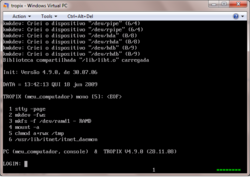 Logging into a TROPIX system | |
| Type: | Multitasking, multiuser |
|---|---|
| Creator: | UFRJ |
| Architecture: | 68010, IBMPC |
| This Version: | 4.9.0 (Dec 2008) |
| Date Released: | 1985 |
TROPIX got it's start after UFRJ could not secure a source license to AT&T UNIX. So they decided to write their own. Using a Version 7 68000 machine, they were able to clone out their own system. For a while the project seemed dead with the mainstream arrival of Linux, however there has been some new activity on the TROPIX front.
Contents
System requirements
Intel 486/PENTIUM or equivalent.
8MB of ram for text mode, 16MB of ram for X11.
IDE/ATA/SATA.
SCSI controllers:
- Adaptec 1542 (ISA)
- 2940/29160 (PCI).
Ethernet controllers:
- (NE1000, NE2000 ISA/PCI)
- 3Com 3c503
- Realtek RTL 8129/8139
USB
PCI Modems
- U.S. Robotics 56K PCI
Sound Cards
- Sound Blaster 16
How do I get this to run?!
First you'll need some instructions. This is the google translated instructions:
Google provided instructions
******* ******* ******* ******* * * *
* * * * * * * * * *
* * * * * * * * * *
* ******* * * ******* * *
* * * * * * * * *
* * * * * * * * *
* * * ******* * * * *
TROPIX - Installation Guide
Version 4.9.0
Guide
December 2008
INSTALL (ref) TROPIX: Installation Guide Pag. 2
CONTENT
Chapter 1 - Introduction ........................... 4
Chapter 2 - New versions of ................ 6
Chapter 3 - Characteristics ...................... 11
Chapter 4 - PC Configuration ................... 12
Chapter 5 - Establishment of CDROM ..................... 13
Chapter 6 - Creation of the boot disk .......... 14
Chapter 7 - Some conventions / features
TROPIX ............................... 16
Chapter 8 - Running TROPIX directly from
CDROM or floppy .................... 18
Chapter 9 - Preparation of disks / files
other ............................ 22
Chapter 10 - Modes of TROPIX installation disk
Hard ............................... 23
Chapter 11 - Installation of files in TROPIX
MS-DOS/Windows ....................... 24
Chapter 12 - Disk and partition ................... 26
Chapter 13 - The editor of partitions "fdisk" ........ 28
Chapter 14 - Reducing the size of a partition
MS-DOS/Windows ....................... 32
Chapter 15 - Installation of partitions in TROPIX
own ............................. 35
Chapter 16 - Setting up the USB drivers .... 37
Chapter 17 - What now? ............................. 38
Chapter 18 - Utilities and features original
the TROPIX ............................ 40
Chapter 19 - Introduction to the Graphical Interface
X-Window ............................. 41
Chapter 20 - Creation and installation of the floppy /
archives of the Graphical Interface ........ 42
Chapter 21 - Setting the graphical interface .... 43
Version 4.9.0 Updated 10:12:08
INSTALL (ref) TROPIX: Installation Guide Pag. 3
Chapter 22 - Use of the basic graphical interface 45
Chapter 23 - Obtaining and installing the source code
the TROPIX ............................ 46
Chapter 24 - Compilation of the kernel, libraries and
utilities of TROPIX ................ 47
Chapter 25 - Use the text editor "vi" ....... 48
Chapter 26 - A list of key commands
TROPIX ............................... 49
Version 4.9.0 Updated 10:12:08
INSTALL (ref) TROPIX: Installation Guide Pag. 4
************************************************** *******
* *
* Chapter 1 *
* *
* INTRODUCTION *
* *
************************************************** *******
The TROPIX (pronounced "trópix") is an Operating System of 32
bit, multiuser and multitasking, philosophy of UNIX ®, developed
the Center for Computer Electronics, Federal University of Rio
January (NCE / UFRJ).
The TROPIX was originally conceived during the years 1982 to 1986
(at the time with the name PLURIX) to the computer PEGASUS. This
computer was built in the NCE, and was based on
MOTOROLA 68010/20 processor. Since its beginning, the system was
designed for symmetric multiprocessing, operating in a
PEGASUS 2 CPUs which had 68,020.
The system was shipped in 1987 to the computer ICARUS,
based on these same processor, and added the
support for real time. Was initiated in 1994 for the transport
Intel line of processors (386, 486, Pentium), and since 1996 the
TROPIX is already operating on PCs and is used in several
computers.
In this version for PCs, is not yet completed the detection of
motherboard with more than one CPU, which is necessary for the
multiprocessing.
In relation to real time, has recently completed a thesis of
Masters was developed in which a version of the core TROPIX
in real time.
The TROPIX has several utilities, such as
study / learning / use of an operating system
UNIX philosophy, the development of programs (software) and
implementation of servers to the Internet. Furthermore, it is ideal
for use in courses on operating systems, it contains
primitive to the "light" ( "threads"), memory
shared, the level of user traffic lights, among others.
This text (which you're reading) contains introductory information
on the distribution and installation of the system TROPIX. During the
installation, it can be viewed / printed on your PC (see
end of Chapter 8). In addition, it contains the information for
Installation of X-Window Graphical Interface (Chapters 19 to 22), and
information for installing / compiling the source code TROPIX
(Chapters 23 and 24).
The operating system is a TROPIX software free, and you are
welcome to redistribute it under certain conditions, for details,
type "man" license (after installation).
Currently, the development and maintenance of TROPIX are
made by Peter and Salenbauch Oswaldo Vernet. For more
Version 4.9.0 Updated 10:12:08
INSTALL (ref) TROPIX: Installation Guide Pag. 5
information, suggestions, reporting errors, or in case of
no doubt about its installation and use, use the
address "tropix@tropix.nce.ufrj.br.
Visit regularly the homepage of TROPIX, at
"http://www.tropix.nce.ufrj.br" to learn about new
system versions.
The continuation of this work is a posthumous tribute to Newton
Faller, the great creator of the projects PEGASUS, PLURIX, and TROPIX
so many others.
Version 4.9.0 Updated 10:12:08
INSTALL (ref) TROPIX: Installation Guide Pag. 6
************************************************** *******
* *
* Chapter 2 *
* *
* NEW * VERSION OF
* *
************************************************** *******
What's new in this version "4.9.0"
1: Implement the USB 2.0 protocol.
2: Supports SATA disks.
3: New version of the graphical interface (based on version 4.7.0
distributed by Consortium XFree86).
To monitor the TROPIX, included the news of
previous versions.
News of version "4.8.0"
1: File System NFS (Network File System, Version 2),
for the mounting of remote file systems.
News of version "4.7.0"
1: Distribution of object code in ROM.
2: New graphic utility "xcpu" which draws the graph of Use
CPU.
News of version "4.6.0"
1: Support for USB disks (simulations in memory, "pen drive"),
with annexation / desanexação dynamics.
2: Mount (read only) file system
NTFS.
3: Mounting images of file systems (in files
regular).
4: New version of the graphical interface (based on version 4.4.0
distributed by Consortium XFree86).
News of version "4.5.0"
1: Recognition of "mouse" USB.
2: New graphic tools: the file manager "xfm",
Version 4.9.0 Updated 10:12:08
INSTALL (ref) TROPIX: Installation Guide Pag. 7
the program to access remote mailboxes "xpop3" and
generate fractal images of Mandelbrot "xmandel.
3: Extension of the core to enable the sharing of
interrupts (IRQ) between devices.
4: Access to file systems FAT-32 for more than 4 GB.
News of version "4.4.0"
1: Mounting the File System of Linux EXT2.
2: Support to the mouse PS / 2.
3: New version (XFree86 Version 4.3.0) System Chart
X-Window, supporting the most recent of the plates
ATI graphics, and TRIDENT S3.
4: New features of the library "stdio" with areas of 4 KB for
it compatible with the new file system T1.
5: Role of 64-bit arithmetic for the values "long long"
the language "C". This is important for access to files
with more than 4 GB.
6: Access to the history of the "sh" through the keys of arrows
also in text mode.
7: New commands: The defragmenter "xdefrag" (program
chart) can improve the allocation of blocks of systems
T1 files, the converter program "a2ps" converts a
ISO text to PostScript to be printed on printers
who accept this language.
News of version "4.3.0"
1: The new file system T1, in blocks of 4 KB and
identifiers of up to 255 characters, which has a performance
much higher than the previous file system (S7) of
blocks of 512 bytes. This version continues supporting the
V7 file system.
2: Create the file "/ etc / fstab" for better control of
assembly of devices.
3: New interface for recognition devices
IDE / ATA / ATAPI.
4: Floppy BOOT distribution of the image containing a
file system that is unpacked in a Ramdas (the
simulation of a disk in main memory). This facilitates
installation of TROPIX.
News of version "4.2.0"
1: Increase the size of the areas of entry / exit of the "cache" of
structured devices from 512 to 4096 bytes. With this,
allows the read / write devices that have
larger than 512 bytes (eg CDROM, whose
block is 2 KB) in addition to increasing the speed of
processing of devices already supported.
Version 4.9.0 Updated 10:12:08
INSTALL (ref) TROPIX: Installation Guide Pag. 8
2: Establishment of the abstract layer of "we-index" to enable
the assembly of several file systems.
3: Mount the file systems FAT12/16/32.
4: Mounting the file systems from original CDROM, beyond
extensions "Rock Ridge" and "Joliet".
5: Implementation of symbolic links.
News of version "4.1.0"
1: New "driver" for the Adaptec SCSI controller: Now
supporting the 29,160 new drivers for 160 MB / s.
2: Add the "chip" s of the VIA and Intel for the use of DMA
access to IDE.
3: Extended the build system of language "C" for
accept identifiers without size limitation.
4: Enter the functions of the library "C" for reading
directories in a system independent of
files: "opendir", "readdir", ...
5: The "boot" of TROPIX was extended, and now accepts the discs
Iomega ZIP (100 MB) to load the system at all
their steps.
News of version "4.0.0"
1: Improved recognition and assessment of the speed of
processor of the computer during stage 2 of the load
system ( "boot2).
2: Support for IDE disks over 8 GB.
3: Recognition Device PnP (Plug and Play ").
4: Use of DMA to access the IDE (at
only for the "chip" Acer Aladdin ").
5: Command "mail" completely rewritten, now can receive
and send attachments.
News of version "3.2.3"
This version "contained as the main novelty library
shared (similar to Windows DLLs). All
older versions of libraries ( "libc", "libm", "libcurses" and
"libxti") are now grouped in a single library
shared "/ lib / libt.o.
The same occurs also with the libraries of graphical interface
X-Window: all are now integrated in the two
shared library "/ usr / xwin / lib / libx.o" and
"/ usr / xwin / lib / liby.o.
With the use of shared libraries, the size of
executable modules decreased drastically. This
reduced in both the time and amount of cargo
Version 4.9.0 Updated 10:12:08
INSTALL (ref) TROPIX: Installation Guide Pag. 9
occupied space (both on disk and in main memory).
As an example, a typical utility, the "cp" which occupied 13,704
bytes, went to occupy only 4,032, ie, fell short of
third the size. In the case of graphic tools, this
reduction is much greater, mentioned as an example the program
"xedit" which went from 612 KB to less than 4KB!
This version also includes some new programs, among
which:
1: "cdplay: plays audio CDs in units IDE / ATAPI and
SCSI.
2: "cdtowave": Extract audio tracks from CDs into units
IDE / ATAPI and SCSI.
3: sbvol "controls the volume (master) of SB-16 boards.
4: "mkshlib" and "ldshlib" creates and loads the libraries
shared.
5: "nohup: run command immune to SIGHUP signal.
6: "paste" lines of a multiple.
7: "FDC": computer desk for small numbers of point
floating.
8: "xcoremap" graphics program to draw a map of
allocation of the computer's main memory.
9: "xedit" graphics program to edit texts (like
the "notepad" in Windows).
10: "xpaint" now accepts the JPEG format.
Other changes / enhancements:
1: "Drivers for IDE-ATAPI devices: These" drivers "
will allow access to TROPIX-IDE ATAPI devices,
such as CD-ROMs and ZIP drives the internal disk.
However, the file systems on CD-ROMs also
are not being recognized.
2 "Driver" for driver "Realtek RTL 8129/8139 Fast
Ethernet (10/100 Mbs).
3: The swap partition is no longer necessary to
installation, both in its own partition, as in
MS-DOS/Windows files.
4: It is recognized Fax-Modem U.S. Robotics 56K PCI.
5: Inauguration of distribution of the source code of
TROPIX of libraries and utilities.
6: The WWW server of TROPIX already allows the resumption of
transfers from the point they were
interrupted.
News of version "3.2.1"
Version 4.9.0 Updated 10:12:08
INSTALL (ref) TROPIX: Installation Guide Pag. 10
Includes the first distribution of the source code of the core of
system, recommending him for a further course in systems
operational.
News of version "3.2.0"
Contained as the main news media (in part) to
sound card "Sound Blaster".
News of version "3.1.8"
Contained as the new X-Window Graphical Interface and
support for file systems MS-DOS/Windows with FAT32.
Version 4.9.0 Updated 10:12:08
INSTALL (ref) TROPIX: Installation Guide Pag. 11
************************************************** *******
* *
* Chapter 3 *
* *
* FEATURES *
* *
************************************************** *******
The distribution of TROPIX is free, and it can be installed
via a CDROM or floppy.
1. The CDROM is distributed through an image, and contains the
TROPIX complete object (including the System Chart
X-Window). This image should be used to burn a CDROM
through an appropriate program: see chapter 5.
2. The distribution by floppy disk is part of the basic
with 2 disks, 3 ½ "and X-Window System in Figure 2
Additional disks: see the chapters 19 to 22.
The installation on PCs can be done in two ways: on partitions
own or in files from one partition to FAT16 or FAT32
MS-DOS/Windows (in this case without the need for change
partitions of disks). It included a manager of cargo
operating systems ( "boot0"), to amicable coexistence with
other operating systems.
Currently the TROPIX has the basic commands of UNIX (in addition to
some more commands themselves), a development system for
the language ANSI "C", support for the network of computers
Internet with TCP / IP, SLIP, PPP (for dial-line) and
Client / Server "telnet", "rlogin", "ftp", "mail", "pop3" and
others.
Whole TROPIX is based on the code character ISO-8859-1
(Latin-1, the same Windows 95/98/NT/2000/XP), taking all the
stress available in all modes (text, graphic) and
commands. Moreover, all the manuals can be found in
screen (on-line), and are in Portuguese.
The file systems MS-DOS/Windows FAT-12/16/32/NTFS (both in
partitions on the disks as hard drives) can be mounted
(the latter only for reading).
For mounting remote file systems we have available the
NFS protocol, version 2.
CD-ROMs can also be fitted to all variants
(ISO-9660, Joliet and Rock-Ridge).
Version 4.9.0 Updated 10:12:08
INSTALL (ref) TROPIX: Installation Guide Pag. 12
************************************************** *******
* *
* Chapter 4 *
* *
* PC * SETUP
* *
************************************************** *******
The PC must have an Intel processor or equivalent 486/PENTIUM.
The minimum reasonable main memory is 8 MB. With 4 MB can be
use the system, but there may be difficulties in both
use the Internet and compile programs. For the Graphical Interface
X-Window is required at least 16 MB.
The USB drivers are accepted, but the patterns and UHCI
OHCI.
Disks are supported for 3 ½ "and 5 ¼" disk drives and IDE / EIDE.
Also supported SCSI disk drives connected through the
Adaptec 1542 SCSI controller (ISA) and 2940/29160 (PCI).
From version 4.9.0 USB devices are supported with
Protocol 1.1 and 2.0 with annexation / desanexação dynamics.
The Iomega ZIP disks (100 MB) are also supported in versions
the parallel port, IDE / ATAPI and SCSI (where connected to one of
SCSI controllers listed above).
For the Internet, are supported controllers "ethernet"
Novell (NE1000, NE2000 ISA / PCI), 3Com 3c503 and Realtek RTL 8129/8139
Fast Ethernet (10/100 Mbs), and lines with serial protocols
SLIP or PPP.
Are supported also the parallel ports for use of
printers.
Are accepted Fax-modems and ISA Fax-Modem U.S. Robotics 56K PCI.
From version 3.2.0 is also supported the output of digital sound
PCM sound cards through the "Sound Blaster 16 (or successor).
With this, you can play sound files from "*. wav" in TROPIX.
Are already supported "mouse" s USB.
As already mentioned, there are two ways of installing the TROPIX
disks of the PC (see chapter 10). In any of these
modes must be allocated a certain area of the hard disks
(typically 128 MB).
Version 4.9.0 Updated 10:12:08
INSTALL (ref) TROPIX: Installation Guide Pag. 13
************************************************** *******
* *
* Chapter 5 *
* *
* * CREATING THE CDROM
* *
************************************************** *******
Having obtained the collection "cdrom.tgz" distribution of the CDROM
TROPIX, you must save it.
1. If you use a UNIX system, must decompress
"cdrom.tgz" via "gunzip" (generating a collection "tar")
and then use the command "tar" to get the files:
install.txt
tropix.iso
The file "install.txt" is the guide to installation (you are
reading) and the file "tropix.iso" is the image of the CDROM.
The CDROM should be recorded through an appropriate utility
(such as "cdrecord").
2. If you use WinXP/Win2000/WinNT/Win98/Win95/Win3.x should
decompress the collection "cdrom.tgz" through "Winzip",
getting the files:
install.txt
tropix.iso
The file "install.txt" is the guide to installation (you are
reading) and the file "tropix.iso" is the image of the CDROM.
The CDROM should be recorded through an appropriate utility
(such as "Easy CD Creator" or "Nero").
Version 4.9.0 Updated 10:12:08
INSTALL (ref) TROPIX: Installation Guide Pag. 14
************************************************** *******
* *
* Chapter 6 *
* *
* ESTABLISHMENT OF Floppy Disk "BOOT" *
* *
************************************************** *******
Having obtained the collection "tropix.tgz" distribution of TROPIX
base is necessary (at least) create the disk, 3 ½ "called
of BOOT.
1. If you use a UNIX system, must decompress
"tropix.tgz" via "gunzip" (generating a collection "tar")
and then use the command "tar" to get the files:
install.txt
fdimage.exe
boot.dsk
gar1.dsk
The file "install.txt" is the guide to installation (you are
reading), the file "fdimage.exe" is a utility to copy
the MS-DOS/Windows (in this case will not be used), and
remaining files are the contents of 2 disks called
the BOOT and GAR1.
The BOOT disk, can be created through a command of
type:
boot.dsk cat> / dev/fd0
(the exact name of the device depends on the system disk
being used).
You can also use the command "dd" in the form:
boot.dsk dd if = of = / dev/fd0
2. If you use WinXP/Win2000/WinNT/Win98/Win95/Win3.x should
decompress the collection "tropix.tgz" through "Winzip",
getting the files:
install.txt
fdimage.exe
boot.dsk
gar1.dsk
The file "install.txt" is the guide to installation (you are
reading), the "fdimage.exe" is a tool for copying and
remaining files are the contents of 2 disks. The
BOOT floppy disk must be created through a command of
type
fdimage.exe-v boot.dsk A:
For WinXP/Win2000/WinNT, use the window of commands;
Version 4.9.0 Updated 10:12:08
INSTALL (ref) TROPIX: Installation Guide Pag. 15
Win98/Win95/Win3.x to use the DOS mode, in this case not
recommend using the DOS command window, because sometimes the
writing is performed incorrectly.
Use a new disk, of good quality. Many of the errors
reported are caused by defective disks.
After the generation of the disk, we protect it against
written.
Version 4.9.0 Updated 10:12:08
INSTALL (ref) TROPIX: Installation Guide Pag. 16
************************************************** *******
* *
* Chapter 7 *
* *
* SOME CONVENTIONS / FEATURES OF TROPIX *
* *
************************************************** *******
Conceptually, the operating system is similar to TROPIX
UNIX type systems, although there are some differences. To
unambiguous way of describing the installation procedure and use
TROPIX of the PCs, use the conventions described below. Note
and these conventions because they are used in TROPIX as a
whole, including the system after installation.
Keystrokes <enter> means to press the key that has this name;
typing <sp> (blank) means hit the space bar.
Keystrokes <^ D> means press both keys "ctl" and
"D". By doing this, we first compress the key "ctl"
(holding it compressed) and then press the key "D".
Similarly, typing <^ A>, <^ B>, ... means to compress the keys
"ctl" with "A", "B", ... On some keyboards, we have
"ctrl" instead of "ctl".
Keystrokes <ctl-alt-del> means compressing both the three
keys displayed; hit <reset> means of compressing the button
"reset" the PC that, in general, is in the office of the PC (and not in
keyboard).
Keystrokes "-fd0 tropix means hit the keys in sequence" - ",
"f", "d", "0", <sp>, "t", "r", "the", "p", "i", "x" and <enter>. When
specify a string for keyboard (such as
given above) implicitly assume that a keyboard to <enter>
end of the chain (unless it is explicitly stated the
otherwise).
We must remember that in TROPIX, as in all systems
Operating similar to UNIX, uppercase characters are
Different lowercase letters. In the above example, therefore, not
must compress the key <Shift> because the letters to be generated
are all lowercase.
Some of the commands may request a TROPIX
information / confirmation of action. This request is identified by a
"prompt" that can be a character or a string that
system writes to the screen.
In TROPIX, some of the "prompt" s contain a string
brackets before a "." This means that typing
chain or simply typing <enter> have the same effect. This
string of characters is called the "default", ie what
will be interpreted by the lack of a string
explicitly keyboard.
For the question
Version 4.9.0 Updated 10:12:08
INSTALL (ref) TROPIX: Installation Guide Pag. 17
Loads (fd0, tropix)? (s):
is equivalent typing "s" followed by <enter> or simply
<enter>, which means "yes." If you want to answer "no",
we have to hit "n" followed by <enter>.
In some commands, an answer with a capital letter ( "S" or "N")
means that this and all subsequent questions are
answered automatically (yes to "S" and
negatively to "N"). The manual for each command (see below)
information if it follows this convention.
In TROPIX, usually, the system stops writing to the screen
complete a screen (24 lines). This is convenient because the user
have time to read the text without a new text replaces the text
current that (maybe) has not yet been read. To continue
writing the text simply typing <^ Q>. Besides, an output on the screen
can be stopped at any time by typing <^ S>. This can be
changed by the command "stty" (see below).
When entering the "multiplayer" (see below) the TROPIX offers 8
independent virtual screens. The switching between the virtual screens
is done by typing <^ S> (to stop the output in the virtual screen
current), followed by the number of the virtual screen to which want
ir (1 to 8), and finally, <^ Q> (to activate the new screen output
virtual). Note that the number of the current virtual screen is displayed
in the center of the last line.
With certain combinations of keys, used sequentially, we can
generate special characters. Thus, typing up ", to" get "a" and
with "c" get "C". With this method we can get almost all
vowels of strong Western languages. If you do not want this
composition, just typing "\" between the characters. Thus,
example, if keyboard "~ \ the" get "-a".
Version 4.9.0 Updated 10:12:08
INSTALL (ref) TROPIX: Installation Guide Pag. 18
************************************************** *******
* *
* Chapter 8 *
* *
* RUNNING TROPIX DIRECTLY TO CDROM or Floppy *
* *
************************************************** *******
Both of the CDROM TROPIX (obtained in Chapter 5), such as floppy disk
BOOT (obtained in Chapter 6), contains a compressed image of a
TROPIX file system independent. Both can be implemented
inserting them into the corresponding drive and typing or <ctl-alt-del>
<reset> (this operation, loading the operating system, called
the "boot").
Do not forget to check if the order of several devices in
sequence of "boot" your computer's BIOS is desired.
This is useful for:
1. TROPIX test the compatibility of your computer. If
have any conflict, notify us (via the
address in Chapter 1).
2. Run TROPIX experimentally, to know the
system without changing the hard drive of your computer.
3. Read this guide to install on the computer screen and / or
print it on your printer (see the end of this chapter).
4. TROPIX install in your computer's hard drive. There
two modes of installation: see Chapter 10.
5. Fix the TROPIX resident on the hard disk, if
present problems.
After the "reset", the "boot1" (the first stage of operation
"boot") will be read from the CDROM or floppy. It is written the message:
TROPIX CD boot1, Version: 4.9.0, from 17:06:06
>
<Enter> Key will read the "boot2" (the second stage) of the CDROM
or floppy; after reading, we have the message
TROPIX boot2, Version: 4.9.0, from 17:11:08
Copyright © 1988-2008 NCE / UFRJ
Pentium ................................
.................................................. ..
........ (and other data from computer) ............
.................................................. ..
Version 4.9.0 Updated 10:12:08
INSTALL (ref) TROPIX: Installation Guide Pag. 19
boot>
At this point, the "boot2" is awaiting a command. He is a
versatile program, which can (among others) load and run a
program, edit / print the partition table and list the contents
or the memory device. If keyboard "", it prints its
list of commands.
In our case, we hit "-i" to decompress the image of
ROOT file system from the CDROM or floppy disk to an area in
end of main memory. This area will then be used as a
Ramdas, ie the simulation of a disk into memory.
After decompression, the message is written
TROPIX Intel x86 - Version 4.9.0 of 28.11.08 ...
Copyright © 1988-2008 NCE / UFRJ
The operating system is distributed TROPIX ABSOLUTELY
NO WARRANTY. This is a "software" free, and you are welcome
to redistribute it under certain conditions, for details,
type "man leave."
Want to change parameters? (n):
<Enter> Key again, the message appears
TROPIX (Mycomputer) mono [5]:
Once reached this point, the operating system already TROPIX
took control in the way "single", with only a
active virtual screen (the one you're using).
Press <^ D>, to come in "multiplayer" in which several
Virtual screens are available. Number will be written
information on the screen, until a line containing:
LOGIN:
Enter "root" and will print the line:
Password:
Then press "tropix" (which will not be ecoado on screen) and finally
will print the line:
root @ Mycomputer: [/ home / root] #
Ready! A critical part was unsuccessful. The TROPIX is already running on
multiuser mode on your computer.
During loading, the core of the message write TROPIX
Want to change parameters? (n):
after which normally <Enter> key. With this, we accept the
Version 4.9.0 Updated 10:12:08
INSTALL (ref) TROPIX: Installation Guide Pag. 20
values "default" of parameters, which generally are desired.
We can however modify various parameters, the most common
the rootdev ", ie the device's root system. This parameter
contains the value nodev (ie undefined), and the initialization of
core, it seeks a suitable root. The order of search is:
1. TROPIX partitions of hard drives (eg "hda2a");
2. devices simulating disks from files
MS-DOS/Windows (eg "MD1");
3. CDROMs (eg "hdb" or "sdb").
4. disks (eg "fd0").
We can change the value "default", with a <raiz desejada>
through
rootdev = <raiz desejada>
and then typing <^ D>. This is useful, for example, when it
we have a root partition on a hard disk or file
MS-DOS/Windows and want to start a new installation from the
CDROM or floppy.
Note that the keyboard was that after "LOGIN" is the name of the account ( "root"
in the case) and that the keyboard was after "Password" is that their
password ( "tropix" in case). This means that we are using
the "root", which is the superuser account with credentials (almost)
unlimited. This is necessary during installation, but is not
recommended for normal use.
To see this guide for distribution / installation of the screen
computer, type "man install. To move forward / backward by
several pages of the guide, use the command <^ D>, <^ U>. To view the
content, use "2p" to go directly to the page <n> (obtained
through the content), use "<n> p". To terminate the execution of
"man", enter "q".
To print this guide, use the command
cat / usr / man / ref / install> / dev / lp
(this is only possible if your PC has the printer on port / IRQ
default). Remember that the guide uses the ISO-8859-1
(Latin-1) character, if your printer does not accept this code
character, use the command
stty ascii 2> / dev / lp
before the "cat" to remove the accents of the characters.
If your printer is a HP, accepting the PCL language, you
can use the command "hpprint.
Another possibility is to print this guide through
MS-DOS/Windows using the sequence of commands:
Version 4.9.0 Updated 10:12:08
INSTALL (ref) TROPIX: Installation Guide Pag. 21
mount / dev/hda1 / mnt
cp / usr / man / ref / install / mnt
umount / dev/hda1
where "/ dev/hda1" should be replaced by a partition DOS / Windows
FAT 16/32 right (in general you can use your own "/ dev/hda1",
it probably is the drive "C"). To obtain the names
the partitions corresponding to MS-DOS/Windows partitions, use the
command "prdisktb.
After these commands, print the file "install" by
MS-DOS/Windows, it is better to use Windows, because the code
of characters used (ISO-8859-1 (Latin-1)).
Version 4.9.0 Updated 10:12:08
INSTALL (ref) TROPIX: Installation Guide Pag. 22
************************************************** *******
* *
* Chapter 9 *
* *
* PREPARATION OF floppy / * OTHER ARCHIVES
* *
************************************************** *******
This chapter contains information only for installation by
floppy disks. If you are installing from a CDROM, you can
skip it.
Note that the collection "tropix.tgz" contains the image of 2 disks,
BOOT and GAR1. The BOOT disk, has been created in Chapter 6.
If you have a partition DOS / Windows or NTFS on your FAT16/32
computer, creating a floppy GAR1 may be waived. The idea
is to copy the image to a directory "\ TROPIX" partition
DOS / Windows.
1. If you use a UNIX system, you must use the commands
type:
mount / dev/hda1 / mnt
mkdir / mnt / TROPIX
gar1.dsk cp / mnt / TROPIX
umount / dev/hda1
where "/ dev/hda1" may be replaced by another partition
DOS / Windows you want.
If your partition is NTFS, find out if your UNIX system
supports the writing in these file systems, many
UNIX systems (including Linux) support in general only
reading).
2. If you use WinXP/Win2000/WinNT/Win98/Win95/Win3.x should
use the "Windows Explorer" to create the directory
"C: \ TROPIX" and then copy the file "gar1.dsk" for the
directory created. Instead of "C", can be used another
desired partition.
If you do not have a partition DOS / Windows or NTFS on your FAT16/32
computer, or is wanting to install on another computer TROPIX,
GAR1 the disk must be created.
This should be done the way already seen in Chapter 6 of course
susbtituindo to "boot.dsk" by "gar1.dsk.
Use diskettes new, of good quality. Many of the errors
reported are caused by defective disks.
After creation, we protect the disk against written.
Version 4.9.0 Updated 10:12:08
INSTALL (ref) TROPIX: Installation Guide Pag. 23
************************************************** *******
* *
* Chapter 10 *
* *
* METHODS OF INSTALLING TROPIX disk *
* *
************************************************** *******
There are two ways to install the disk TROPIX:
1. In the TROPIX own partitions. This mode offers the best
performance, but the installation requires a certain care.
Can be optionally installed a manager "boot",
to allow the choice of operating system to load.
Follow the sequence of chapters 12, 13, 14, 15, 16 and 17.
2. In MS-DOS/Windows files. This mode does not offer a
performance as good and "boot" of TROPIX will always be
via CDROM or floppy, but the installation is more
simple. See the chapters 11, 16 and 17.
We suggest you read this guide to the end, before starting the
installation, so you'll have a better overview and can evaluate
the various options appropriately.
The procedures for the installation of TROPIX described here were
made for the installation takes place without setbacks. In
However, it is possible that (by neglect of the user) is the loss of
existing files on your computer and / or the operating system
original (eg MS-DOS/Windows) can not run more.
This may occur mainly due to the misuse of
editor of partitions "fdisk" (Chapter 13).
Even during normal use of the system (after installation
correct), it is possible to accidentally remove files
MS-DOS/Windows for use with mounted FAT partition, or using
the "dosmp.
Although we have tested the operation of the system, believing that
it does not contain any serious error, where there is theoretically a
possibility that, through some error still unknown,
is affected some other operating system.
WE DO NOT LIABLE FOR THESE POSSIBLE ACCIDENTS! YOU
IS INSTALLING / USING TROPIX UNDER ITS OWN
LIABILITY AND RISK!
Version 4.9.0 Updated 10:12:08
INSTALL (ref) TROPIX: Installation Guide Pag. 24
************************************************** *******
* *
* Chapter 11 *
* *
* INSTALLATION TROPIX IN THE ARCHIVES MS-DOS/Windows *
* *
************************************************** *******
This mode offers a performance not as good as the installation of
Partitions in TROPIX own, in contrast, the installation is more
simply because it is not necessary to rearrange the partitions of the disk.
This method is only possible with file systems FAT-16 or
FAT-32, is still not possible with NTFS.
The idea is to use an existing partition of
MS-DOS/Windows it and create the directory "\ TROPIX" containing 2
files: "ROOT" and "HOME". These files will contain the systems
TROPIX files and load the system will be done through CDROM
or floppy disk.
The steps of the installation are:
1. Initially it is interesting to verify the integrity of
MS-DOS/Windows partition chosen. For this use the
CHKDSK utility or SCANDISK (MS-DOS or Windows).
Another option is to use NDD (Norton Disk Doctor) of "NORTON
Utilities. "Note the size of available free space of
partition chosen: for a normal installation are
required 128 MB.
2. As a second step, we defragment the partition
chosen. This means compress all files
MS-DOS/Windows the beginning of the partition, so it is
only a free area at the end, which will create the 2
files in the directory "\ TROPIX. This can be done by
Defrag utility (MS-DOS or Windows) or the DISK SPEED
the "Norton Utilities".
3. Enter the BOOT ROM or floppy disk and load the TROPIX
system (as in chapter 8). Log in multiuser mode.
4. Go to the directory "/ usr / etc / install" (use the command "cd
/ usr / etc / install "). The normal installation will occupy 128 MB of
MS-DOS/Windows your partition (64 MB for the ROOT, 64 MB for
HOME), which is sufficient for the graphical interface
X-Window. If you have this space available and is
happy with it, go to step 5.
To change the size of the installation, just edit the file
"install.dos" (see chapter 25, for an introduction to the use
the text editor "vi"). To change the size of a
file, simply change the number after the line that
starting with "mkfile.
5. Start the installation, typing the command "install.dos.
Version 4.9.0 Updated 10:12:08
INSTALL (ref) TROPIX: Installation Guide Pag. 25
Note that with "C:" we are referring to the first partition
regular first disc, ditto with "D" for the second
disc.
This step creates the 2 files in the partition MS-DOS/Windows
chosen, creates file systems and copies the TROPIX
TROPIX files to the hard disk. During installation
(if you're installing from floppy disks) will be
need an additional disk (whose content will be lost)
to be used for the loading of TROPIX. Follow the instructions.
If you want to keep an older version of system
HOME files, DO NOT delete the file MS-DOS/Windows HOME
(disregard the message "The file" home "already exists") and
respond affirmatively to the question "Want to keep the
older version of HOME ".
6. Congratulations! The TROPIX is already installed and operational in its
hard disk.
If you want to run TROPIX, simply reload the
system (<ctl-alt-del> typing or <reset>) with the CDROM or the
DOS floppy disk inserted. In the case of the CDROM, it is necessary
modify the system root for "MD1" during loading of
nucleus (ie, type 'MD1 = rootdev).
If the CDROM and floppy are not entered, will
loading the operating system standard (eg
MS-DOS/Windows). To exit the TROPIX, use the command
"shutdown".
7. To uninstall TROPIX its MS-DOS/Windows partition,
simply remove the directory "\ TROPIX" (along with their 2
files).
To facilitate the future installation of a new version of TROPIX,
recommend placing your files only on your private
the "home" (the file name starting with "/ home /...").
Version 4.9.0 Updated 10:12:08
INSTALL (ref) TROPIX: Installation Guide Pag. 26
************************************************** *******
* *
* Chapter 12 *
* *
Disks and partition * *
* *
************************************************** *******
To install the partitions in TROPIX own (which enables the
best performance) to have a basic concept of how
are organized on PC hard drives.
Each disc is divided into one or more sections called
"partitions". Each of these partitions is designed to be used by
an operating system (in some cases some of the partitions can
be shared by two or more operating systems).
We can have up to 4 partitions "regular" (or "primary") in each
disc. If this number is not enough, we can define one of
partitions as the type "extended", which may contain several
other (sub-) partitions partitions called "logical".
Users of MS-DOS/Windows certainly have had contact with
partitions, since these systems each partition receives a letter,
starting from "C". Thus, we have partitions "C", "D", "E", ...
The nomenclature used in TROPIX is quite different set of letters
above. Let's consider a computer with one IDE disk. The
four partitions are called "hda1", "hda2", "hda3" and
"hda4. If one is "extended" for example "hda3" she
contain the (sub-) partitions "logical" hda3a "," hda3b, "... Besides
this, we have "hda" to represent the disc as a whole.
If your computer has more of an IDE disk, the second is the
"hdb ..." instead of "hda ..." (simply replace the "at" with "b" in
example above). If your computer has SCSI disks, the names will be
"sda ..."," sdb ...", ... (simply replace the "h" in "s" in the example
above).
As already mentioned, we have only one extended partition. By
this, in TROPIX was a new type of partition
extended (the extended partition type TROPIX), structurally
identical to the original, but with a different identification code. The
objective is to enable the grouping of all (sub-) partitions
TROPIX desired in only one partition (extended) alone, even
which is already an extended partition traditional (we call
kind of).
Choosing the distribution of its multiple partitions (one or
mais) disks, must be taken into account how many disks are
present, how many partitions are needed / already allocated, ...
In the example of the next chapter, we create a (new) partition
Extended (Type TROPIX) to include all partitions TROPIX.
This is a simple and elegant, it only need
particiju vague.
Version 4.9.0 Updated 10:12:08
INSTALL (ref) TROPIX: Installation Guide Pag. 27
Naturally, we can also create a partition for each regular
TROPIX desired partition, or adding new partitions
logical TROPIX a DOS extended partition already exists.
For the purpose of "boot", the file system of ROOT can TROPIX
be allocated to any partition of any disk.
If space is available in more than one hard disk,
strongly advised to distribute the partitions between the various
discs.
Version 4.9.0 Updated 10:12:08
INSTALL (ref) TROPIX: Installation Guide Pag. 28
************************************************** *******
* *
* Chapter 13 *
* *
* The EDITOR of partitions "fdisk" *
* *
************************************************** *******
As with other operating systems also have the TROPIX
your partition editor, who (as usual) is also called
"fdisk". However, TROPIX the "fdisk" is incorporated into
"boot2," and can only be performed during loading of the system (and not
with the system already running). The idea is to emphasize the impossibility
to change the partitions to the system in operation.
To run "fdisk", insert the CDROM or floppy disk of the BOOT
TROPIX, and recharge the system (as in chapter 8). When
arise the "prompt" boot> "the" boot2, "type"-f ":
boot>-f
Entering the editor, tables, partitions "fdisk"
Enter "?" for a list of commands
Disk "hda": 6149.88 MB (12594960 blocks) geo = (784, 255, 63, L)
IND. -DEV-AD-START-- END-BLOCK-TAM (MB) TYPE
1 hda1 * 63 4209029 4208967 2055.16 0C DOS FAT32 (L)
The geometry of the disc ( "geo") is given by the number of cylinders
(784), number of heads (255) and the number of sectors per track
(63). The letter "L" indicates that the end to this disc, the extensions
the INT 13 BIOS are active (otherwise, the letter indicated
would be "G").
As with the "prompt" the "fdisk", typing "?" get a list
commands available:
fdisk>?
Editor of the partition table
commands:
-: Print the partition table
p: Idem with vacancies areas
c: Exchange the device (disk)
n: Creates a new partition
d: Delete a partition
m: Changes the size of a partition
a: Exchange the state (active / not active) partition
l: Prints the types of partitions
Version 4.9.0 Updated 10:12:08
INSTALL (ref) TROPIX: Installation Guide Pag. 29
t: Exchange type of partition
s: Print the vague areas of the disc
u: On / off alignment (starts on)
w: Rewrite (updates) the partition table on disk
q: Terminates the execution of the editor of partitions
Note: For any given application, "n" command cancels the
Initially we will create an extended partition to contain the 2
file systems (traditional) of TROPIX. Press "n" and follow the
following dialog (note the choice of the extended partition type):
fdisk> n
Give the desired type: regular (r), extended (e) or logical (l): e
Number of partition = 2? (s):
Give the type of extended partition: DOS (d) or TROPIX (x): x
Initial block = 4209030? (s):
End block = 12402179 (4000.56 MB)? (s): n
Take the desired size (MB): 128
Disk "hda": 6149.88 MB (12594960 blocks) geo = (784, 255, 63, L)
IND. -DEV-AD-START-- END-BLOCK-TAM (MB) TYPE
1 hda1 * 63 4209029 4208967 2055.16 0C DOS FAT32 (L)
2 hda2 4209030 4482134 273105 133.35 AE TROPIX Extended
At this point we can (optionally) use the "u" for not
align the following partitions (see below). The example continues
assuming that we have not the command "u".
Then we create a logical partition to the root. Press "n" and
follow the following dialogue:
fdisk> n
Give the desired type: regular (r), extended (e) or logical (l): l
Extended partition "hda2":
Initial block = 4209093? (s):
End block = 4482134 (133.32 MB)? (s): n
Take the desired size (MB): 64
Disk "hda": 6149.88 MB (12594960 blocks) geo = (784, 255, 63, L)
IND. -DEV-AD-START-- END-BLOCK-TAM (MB) TYPE
1 hda1 * 63 4209029 4208967 2055.16 0C DOS FAT32 (L)
2 hda2 4209030 4482134 273105 133.35 AE TROPIX Extended
3 hda2a 4209093 4353614 144522 70.57 A9 TROPIX T1
Version 4.9.0 Updated 10:12:08
INSTALL (ref) TROPIX: Installation Guide Pag. 30
Then we create a logical partition to HOME. Press "n" and
follow the following dialogue:
fdisk> n
Give the desired type: regular (r), extended (e) or logical (l): l
Extended partition "hda2":
Initial block = 4353678? (s):
End block = 4482134 (62.72 MB)? (s):
Disk "hda": 6149.88 MB (12594960 blocks) geo = (784, 255, 63, L)
IND. -DEV-AD-START-- END-BLOCK-TAM (MB) TYPE
1 hda1 * 63 4209029 4208967 2055.16 0C DOS FAT32 (L)
2 hda2 4209030 4482134 273105 133.35 AE TROPIX Extended
3 hda2a 4209093 4353614 144522 70.57 A9 TROPIX T1
4 hda2b 4353678 4482134 128457 62.72 A9 TROPIX T1
Finally, we will enable the root partition, to allow the load
system ( "boot") by the load manager (the "boot0).
Press "a" and follow the following dialogue:
fdisk> to
Index of the partition: 3
Disk "hda": 6149.88 MB (12594960 blocks) geo = (784, 255, 63, L)
IND. -DEV-AD-START-- END-BLOCK-TAM (MB) TYPE
1 hda1 * 63 4209029 4208967 2055.16 0C DOS FAT32 (L)
2 hda2 4209030 4482134 273105 133.35 AE TROPIX Extended
3 hda2a * 4209093 4353614 144522 70.57 A9 TROPIX T1
4 hda2b 4353678 4482134 128457 62.72 A9 TROPIX T1
Once attached to the partition table, we can write it in
disk through the following commands:
fdisk> w
Rewrites the partition table? (n): s
fdisk> q
Leaving the editor, tables, partitions
boot>
The only command "dangerous" is the "w" (with the confirmation),
as all other commands only modify the table of
partitions in main memory, not update it on your hard disk.
Version 4.9.0 Updated 10:12:08
INSTALL (ref) TROPIX: Installation Guide Pag. 31
So you can "play" at will, creating and removing
partitions, until you are satisfied with your configuration, giving
then the "w" final.
Note that the data sizes (128 MB, 64 MB and 64 MB) were
followed exactly, in fact they were rounded to
multiples of the size of the cylinder of the disk. As this disc has a
reasonably large cylinder (255 * 63 = 16065 blocks = ~ 7.8 MB)
differences are significant. One way to avoid this is to use
command "u", which prevents the rounding.
Version 4.9.0 Updated 10:12:08
INSTALL (ref) TROPIX: Installation Guide Pag. 32
************************************************** *******
* *
* Chapter 14 *
* *
* Reduce the size of a partition MS-DOS/Windows *
* *
************************************************** *******
One of the most frequent is to PCs that have only one disk
Rigid fully occupied with only one partition MS-DOS/Windows,
corresponding to "C:".
In this case, at first sight, there are only 2 possibilities for
more space for partitions TROPIX: install a new hard disk,
or save your files and reinstall MS-DOS/Windows
MS-DOS/Windows in a partition of smaller size.
A third possibility is to reduce the partition
MS-DOS/Windows in their location (ie, without destroying the
its contents). This can be done by the command "chsize" of
utility "dosmp. You can also use the "fips" of
LINUX, or the program Partition Magic, Powerquest's name, if
you by chance have the.
Before using the command "chsize", to reduce the size of
MS-DOS/Windows partition, it is essential to verify its integrity and
defragmenting it. The verification of integrity can be made by
CHKDSK utility or SCANDISK (the MS-DOS/Windows) or NDD
(Norton Disk Doctor) of "Norton Utilities". The defragmentação can
be made by the defrag utility (the MS-DOS/Windows), or the SPEED
DISK of "Norton Utilities".
Remember that the programs of defragmentation may NOT
move the file to swap the MS-DOS/Windows. You must remove it
(using the "Control Panel") and then reinstall it.
If you or MIRROR IMAGE USA, the last sector of the partition contains a
file "hidden" name of "\ image.idx" or "\ mirorsav.fil. You must
remove this file (using "attrib" and "del"). It will be recreated
the next time you run or MIRROR IMAGE (we hope,
not tested).
Another source of problems are the files named "* \ desktop .*", the
which Windows does not move: they must be saved and later
restored.
If you a USA system compressed files with "Stacker,"
"SuperStor", "Doublespace," ... possibly (?) "Chsize" will not
work. Not tested "chsize" in these cases (even if we know
PARTITION MAGIC the support).
After defragmentation, insert the CDROM or floppy disk of the BOOT
TROPIX and push the system (as in chapter 8), entering the
multiuser mode.
Remove the boot floppy (if you are installing from
floppy disk) and insert a floppy disk (for example MS-DOS/Windows) and
Version 4.9.0 Updated 10:12:08
INSTALL (ref) TROPIX: Installation Guide Pag. 33
mount it by
mount / dev/fd0 / fd0
This disk is intended to store the original superbloco
MS-DOS/Windows file system in case of any
problems.
Then press
cd / fd0
dosmp / dev/hda1
where "/ dev/hda1" should be replaced by the corresponding partition
MS-DOS/Windows the file system in question (in general will be
the "/ dev/hda1" which is the drive "C").
Typing
chsize
get (eg):
Size of the existing DOS partition = 511.84 MB
Current size of the file system DOS = 511.84 MB
Space available at the end = 427.26 MB
Make sure the free space available is sufficient for the new
desired partition. In our example, we have enough space for the
typical case of 128 MB (427.26> 128). Remember of course
leave some room for future (new) files DOS.
To free up 128 MB (which will be used for the new partition to be
created for the TROPIX), we hit
rw
chsize-s 128
and get (for example):
Size of the existing DOS partition = 511.84 MB
Current size of the file system DOS = 511.84 MB
Space available at the end = 427.26 MB
The new DOS partition size = 382.03 MB
(782401 blocks)
Size of new file system DOS = 382.03 MB
Size of the new partition (to be created) = 129.81 MB
(265856 blocks)
Continue? (n):
Note that the values are not exactly the requests due to
rounding to whole cylinders.
If we agree with the values given, we hit "s" and note
the values given: the new DOS partition size = 382.03 MB, 782,401
blocks and size of new partition (to be created) = 129.81 MB,
265856 blocks.
The command "dosmp" superbloco saves the original system
DOS files in the file "dos_sb" the current directory (if in
mounted disk) to the case of any problems.
Version 4.9.0 Updated 10:12:08
INSTALL (ref) TROPIX: Installation Guide Pag. 34
Then we do "dosmp" (with "q") and TROPIX (with "reboot").
MS-DOS/Windows again between the system and make sure he
still functioning properly. Check the integrity of
file system (usually "C:") and if all your files
remain accessible.
If there is a problem with the system MS-DOS/Windows, restore the
original file system, reload the TROPIX and running
commands
mount / dev/fd0 / fd0
cd / fd0
dos_sb dd if = of = / dev/hda1
with the disk on which was stored in the original superbloco
DOS system. In this case, notify us (using the address
e of Chapter 1) the failure of "chsize.
Once established that the system is working MS-DOS/Windows
correctly, use the "fdisk" the TROPIX (as
Chapter 13) to change the partition table.
Initially, change the size of the DOS partition (using
command "m"). The new size (value in blocks) should be
exactly the size noted above (in this case, 382.03 MB, 782,401
blocks).
Finally, create a partition in space TROPIX released as
example in Chapter 13 (in this case, 129.81 MB, 265856 blocks).
Ready! It is time to install the new partition TROPIX,
as Chapter 15.
Version 4.9.0 Updated 10:12:08
INSTALL (ref) TROPIX: Installation Guide Pag. 35
************************************************** *******
* *
* Chapter 15 *
* *
* INSTALLATION TROPIX on partitions OWN *
* *
************************************************** *******
This is the best way, it offers the best performance and
allows the installation of "boot0," a manager "boot". This
manager allows the choice of operating system to load (from
TROPIX way that can be loaded without the use of CDROM or
diskette). He has been tested with Linux, FreeBSD and
DOS/WinXP/Win2000/WinNT/Win98/Win95/Win3.x.
If you're reading this chapter, we assume that you already have space in
TROPIX disk partitions and have to learn how to use the editor,
partitions "fdisk".
The idea is to create two or more partitions for TROPIX. The
minimum is to create a root partition. We recommend, however,
create at least one more, HOME, to contain the files
private users.
If you have 128 MB available, we suggest 64 MB and 64 MB for ROOT
for HOME, these sizes will be sufficient even for
X-Window graphical interface. If you have more space available, you can
increase the sizes of partitions, or to create partitions
additional.
The steps of the installation are:
1. Create partitions for TROPIX by the editor of
partitions "fdisk" (see chapter 13). DO NOT forget to
"enable" the root partition. It is not necessary that the partition
ROOT (which will be given the "boot") is the first disc.
We suggest creating an extended partition type to TROPIX
contain the various partitions needed / desired, that the
But it is not necessary: it is more convenient for your
case, the partitions TROPIX may also be of the "regular"
( "primary"), or logical partitions within a
DOS extended partition type. If you have more than one
disk, it is interesting to distribute the various partitions by
disks.
2. Enter the BOOT ROM or floppy disk and load the TROPIX
system (as in chapter 8). Log in multiuser mode.
3. Go to the directory "/ usr / etc / install" (use the command "cd
/ usr / etc / install "). Start the installation via the command
"install". This step creates file systems in TROPIX
selected partition and copies the files of the fundamental
TROPIX to the hard disk. Follow the instructions.
If you want to keep an older version of system
HOME files, answer yes to question "Would
Version 4.9.0 Updated 10:12:08
INSTALL (ref) TROPIX: Installation Guide Pag. 36
keep the old version of HOME ", and for a copy of
files does not permit the rewriting of the files. "profile."
Congratulations! The TROPIX is already installed and operational on your disk
rigid.
If you installed the manager, "boot" to run
TROPIX, recharge the system with the CDROM or floppy inserted BOOT,
and "prompt"
boot>
<enter> hit. If the system is recharged without CDROM or
will load the disk operating system "normal" (eg
Windows 95/98).
If you install the manager, after the recharge of the system
manager prints a list of partition "active" of its
several disks, and hopes you hit the index of the partition
desired. The partition "default" can be modified through
command "edboot.
To exit the system TROPIX, use "shutdown".
If the manager of "boot" does not work, reload the TROPIX
via CDROM or floppy BOOT (enter in multiuser mode) and
restore the original manager, running the command-type
cat / etc / boot / mbr> / dev / hda
and notify us (via e-mail address in Chapter 1) to
failure of "boot0.
To facilitate the future installation of a new version of TROPIX,
recommend placing your files only on your private
the "home" (the file name starting with "/ home /...").
Version 4.9.0 Updated 10:12:08
INSTALL (ref) TROPIX: Installation Guide Pag. 37
************************************************** *******
* *
* Chapter 16 *
* *
* SET OF USB DRIVERS *
* *
************************************************** *******
O TROPIX (na versão atual) suporta controladores USB dos padrões
UHCI, OHCI e EHCI.
Há previsão de até 8 controladores ("usb0" a "usb7"); o sistema vem
configurado com os controladores "usb0" a "usb3" habilitados e os
demais desabilitados.
Isto pode ser alterado (somente para esta execução do sistema)
através da modificação de parâmetros durante a carga do sistema;
responda afirmativamente à pergunta
Deseja modificar parâmetros? (n):
tal como mencionado no capítulo 8, e altere os valores de "usb0" a
"usb7" para 0 ou 1.
Para a habilitação/desabilitação dos controladores (de modo
permamente) use o comando "edscb" (Use "man scb" e "man edscb").
Para verificar se o controlador USB está sendo reconhecido
corretamente, acompanhe as mensagens durante a carga do sistema (ou
então use o comando "dmesg" posteriormente).
Version 4.9.0 Updated 10:12:08
INSTALL (ref) TROPIX: Installation Guide Pag. 38
************************************************** *******
* *
* Capítulo 17 *
* *
* E AGORA ...? *
* *
************************************************** *******
Uma vez com o sistema implantado e em funcionamento, temos todos os
manuais do TROPIX (em português) à disposição através do utilitário
"man". Além disto, todos os comandos fornecem um pequeno resumo de
sua utilização através da opção "-H" (por exemplo "passwd -H").
Para consultar o manual do utilitário "passwd" (por exemplo), tecle
"man passwd". Para avançar/retroceder pelas várias páginas dos
manuais, temos os comandos <^D>, <^U>. Para encerrar a execução de
"man", use "q". Experimente "man man".
Recomendamos inicialmente a modificação da senha da conta "root" e
a criação de contas regulares (isto é, NÃO superusuários). Para a
modificação de senhas, utilize o comando "passwd"; para a
criação/gerência de contas, use o comando "edusr".
Também uma tarefa importante é a atualização do arquivo
"/etc/fstab", que contém informações dos sistemas de arquivos a
montar. Leia o manual de "fstab" (fmt), "getmntent" (libc) e
"mount" (cmd). Em particular, se você não tiver a partição HOME,
remova a linha correspondente de "/etc/fstab".
De vez em quando (digamos, uma vez por semana) é interessante
verificar a integridade dos sistemas de arquivos. Para tanto, após
a carga do sistema (ainda em modo "monousuário"), utilize o comando
"fsck". Repare que o arquivo "/etc/fstab" também controla os
sistemas de arquivos examinados por "fsck" (convém colocar o
"/dev/root" como o último da lista). Para obter uma lista de todas
as partições presentes nos diversos discos do seu computador, use
"prdisktb".
Através do comando "edscb" você pode alterar o nome do computador
("nodename") e acertar as portas/IRQs dos seus dispositivos (portas
seriais, paralelas, "ethernet", ...). Use "man scb" e "man edscb".
O TROPIX é distribuído com o DMA dos controladores IDE desligados,
pois com certos controladores podem surgir problemas. Experimente
ligá-lo através de "dmaenable=1", inicialmente durante o "boot"
para testar, e se funcionar adequadamente, no arquivo "/tropix"
através do utilitário "edscb". Com isto, você aumentará a
performance dos seus discos rígidos IDE.
Leia o capítulo 26, onde é dada uma lista dos principais comandos
do TROPIX.
Aprenda a usar o "histórico" do "sh". Ele permite reexecutar
comandos, inclusive com modificações (cada linha do histórico pode
ser editada com os mesmos comandos do "vi", antes de ser
reexecutada).
Version 4.9.0 Updated 10:12:08
INSTALL (ref) TROPIX: Installation Guide Pag. 39
Esta versão do TROPIX já possui o utilitário "sbwave" para tocar
músicas PCM através de placas "Sound Blaster" ISA, veja o manual.
Durante a instalação, a INTERNET já é configurada para funcionar no
modo interno ("loopback"), o que é necessário pela Interface
Gráfica X-Window. Para configurar a INTERNET para o uso com outros
dispositivos, use "man internet".
Para a montagem de sistemas de arquivos remotos através do Sistema
de Arquivos NFS (Network File System), use "man nfs".
Leia o capítulo 18: ele menciona características não convencionais
do TROPIX, as quais incluímos no sistema por considerá-las úteis.
Para instalar a Interface Gráfica X-Window, consulte os capítulos
19 a 22.
Para obter/compilar o código fonte do TROPIX, consulte os capítulos
23 e 24.
Naturalmente, este capítulo dá apenas o resumo de uma direção geral
a tomar. O ideal é consultar um livro de introdução ao UNIX.
Esperamos que o TROPIX lhe seja útil, tanto no aprendizado de
sistemas de filosofia UNIX, como na utilização de mais um sistema
operacional. Em caso de dúvidas ou relatos de erros, utilize o
endereço eletrônico do capítulo 1.
Version 4.9.0 Updated 10:12:08
INSTALL (ref) TROPIX: Installation Guide Pag. 40
************************************************** *******
* *
* Capítulo 18 *
* *
* CARACTERÍSTICAS E UTILITÁRIOS ORIGINAIS DO TROPIX *
* *
************************************************** *******
Embora o TROPIX seja um sistema de filosofia UNIX, há algumas
características originais que não são encontradas em outros
sistemas deste tipo. A seguir são dadas algumas destas
originalidades:
1. Na maioria dos sistemas UNIX, quando listamos um arquivo de
várias páginas no vídeo, ele "rola" fora da tela antes que
possamos le-lo. Temos então de usar o comando "more" na forma
cat texto.txt | more
ou então,
more texto.txt
Isto é o caso, também, se usamos o comando "ls -l" com
diretórios contendo muitos arquivos.
No TROPIX, isto não é necessário; a saída do vídeo é pausada
quando ela completa o número de linhas visíveis. To
continuar a saída no vídeo, basta teclar <^Q>.
Isto pode ser alterado através do comando "stty" (veja o
respectivo manual).
2. O utilitário "show": permite visualizar um arquivo de texto
de forma conveniente no vídeo, podendo avançar/retroceder
sobre o texto com comandos semelhantes ao do editor de textos
"vi". É especialmente útil para examinar a saída de um
programa, usando um "pipe" (veja o manual).
3. O comando "gar": este utilitário é uma extensão do "tar",
padrão do mundo UNIX. O "gar", além de criar/extrair coleções
do formato "tar", extrair coleções do formato "cpio", ele
cria/extrai/compara/adiciona coleções do formato próprio
("gar") com/sem compactação. Você certamente já utilizou o
"gar" ao instalar o TROPIX (veja o manual).
4. Os utilitários "cmptree/cptree"; permitem
copiar/comparar/atualizar árvores do sistema de arquivos
locais ao próprio computadores (veja o manual).
5. A família de utilitários "tcmpto": permite
copiar/comparar/atualizar árvores do sistema de arquivos
de/entre o computador local e um computador remoto, através
de protocolo próprio TCP/IP (veja o manual).
Version 4.9.0 Updated 10:12:08
INSTALL (ref) TROPIX: Installation Guide Pag. 41
************************************************** *******
* *
* Capítulo 19 *
* *
* INTRODUÇÃO À INTERFACE GRÁFICA X-WINDOW *
* *
************************************************** *******
O sistema X-Window para o TROPIX é uma interface gráfica baseada na
versão 4.7.0 distribuída pelo Consórcio XFree86.
A presente versão inclui servidores específicos para algumas das
placas gráficas mais usuais. Além disto, são distribuídos os
clientes indispensáveis para o funcionamento mínimo do sistema.
Apesar de os monitores modernos possuírem circuitos de proteção
contra o uso com freqüências horizontal e/ou vertical indevidas,
sempre existe teoricamente a possibilidade de danificar o seu
monitor.
NÓS NÃO NOS RESPONSABILIZAMOS POR ESTES POSSÍVEIS DANOS AO SEU
MONITOR. VOCÊ ESTÁ INSTALANDO/UTILIZANDO A INTERFACE GRÁFICA DO
TROPIX SOB SUA PRÓPRIA RESPONSABILIDADE E RISCO!
Version 4.9.0 Updated 10:12:08
INSTALL (ref) TROPIX: Installation Guide Pag. 42
************************************************** *******
* *
* Capítulo 20 *
* *
* CRIAÇÃO E INSTALAÇÃO DOS DISQUETES/ARQUIVOS *
* DA INTERFACE GRÁFICA *
* *
************************************************** *******
Este capítulo contém informações apenas para a instalação através
de disquetes. Se você está instalando através de um CDROM, pode
pulá-lo.
A distribuição da Interface Gráfica X-Window é feita através da
coleção "xwin.tgz": obtenha-a na página do TROPIX
("http://tropix.nce.ufrj.br").
Uma vez tendo obtida esta coleção, é necessário preparar os 2
arquivos ou criar os 2 disquetes de 3½". Ela contém os seguintes
arquivos:
fdimage.exe
xwin1.dsk
xwin2.dsk
O arquivo "fdimage.exe" é um utilitário de cópia para os Windows
(você provavelmente já o tem, obtido durante a instalação do TROPIX
básico), e os arquivos restantes são os conteúdos dos 2 disquetes.
Assim como no caso do TROPIX básico, se você possui uma partição
DOS/Windows FAT16/32 ou NTFS em seu computador, a criação dos
disquetes XWIN1 e XWIN2 pode ser dispensada. Siga o roteiro do
capítulo 9 (substituindo "gar1" por "xwin1" e "xwin2").
Uma vez com os disquetes ou arquivos preparados, entre no sistema
TROPIX (como superusuário), vá para o diretório "/usr/etc/install",
e execute o comando
install.xwin
e siga as suas instruções. O sistema necessita de cerca de 10 MB no
disco.
Version 4.9.0 Updated 10:12:08
INSTALL (ref) TROPIX: Installation Guide Pag. 43
************************************************** *******
* *
* Capítulo 21 *
* *
* CONFIGURAÇÃO DA INTERFACE GRÁFICA *
* *
************************************************** *******
Uma vez instalados todos os arquivos da Interface Gráfica X-Window
(se você está instalando através do CDROM isto é automático, para o
caso de disquetes veja o capítulo anterior), vamos dar a seguir o
método passo a passo para a configuração do sistema. Isto deve ser
feito como superusuário.
1. Configuração da "internet": Ela deverá está ativa, pelo menos
para acessos internos ("loopback"); isto normalmente, a
instalação do TROPIX já realiza. Para maiores detalhes, veja
o manual "internet" (através do comando "man").
2. Especificação do "mouse": O sistema vem configurado para o
"mouse" PS/2.
Para outros tipos de "mouse, o arquivo
"/usr/xwin/conf/xconfig" deverá ser editado. Se o seu "mouse"
for serial (COM1, COM2) ou USB, mova os dois caracteres "#"
das linhas do seu tipo de "mouse" para as duas linhas do
"mouse" PS/2.
Use o utilitário "dmesg" para verificar se, durante a carga
do sistema, o seu "mouse" está sendo reconhecido.
3. Execução do servidor no modo de 16 cores (4 bits).
Inicialmente o arquivo de configuração
"/usr/xwin/conf/xconfig" está preparado para executar o
servidor no modo gráfico do padrão VGA, de 16 cores e
resolução de 640x480 e 800x600. Este modo deve funcionar com
qualquer placa gráfica, e será sua (única) opção caso a sua
placa não tenha sucesso nas tentativas abaixo.
Para tanto, basta teclar o comando "startx" (sem ter alterado
o arquivo de configuração). O sistema iniciará com o fundo
padrão do TROPIX, duas janelas "xterm", um relógio e um
selecionador de "desktops". Em cada janela "xterm" é
executado o interpretador de comandos padrão "sh".
Para voltar ao modo texto, a maneira mais simples é teclar
simultaneamente <ctl-alt-bs>.
Este é o modo mais básico de funcionamento do sistema
X-Window; se ele não funcionar envie-nos os arquivos
"/var/log/xwin/xserver.log" e "/var/log/xwin/xclients.log"
para o endereço eletrônico do capítulo 1.
4. Determinação da placa gráfica: Uma vez funcionando no modo de
16 cores, podemos verificar se existe a possibilidade de
utilizar um servidor específico para a sua placa gráfica.
Isto proporcionará a possibilidade de usar uma gama maior de
Version 4.9.0 Updated 10:12:08
INSTALL (ref) TROPIX: Installation Guide Pag. 44
cores, e outras resoluções (800x600, 1024x768, 1280x1024,
...).
Dependendo da sua placa gráfica, podemos editar o arquivo de
configuração "/usr/xwin/conf/xconfig". Se for uma placa ATI,
coloque em comentário as linhas:
Driver "svga"
Device "Generic VGA"
colocando um "#" no início da linha, e tire o comentário das
linhas:
Driver "accel"
Device "ati"
Além disto, altere o número de bits por cor comentando a
linha:
DefaultColorDepth 4
e tirando o "#" de uma das linhas (experimente):
DefaultColorDepth 8
DefaultColorDepth 16
DefaultColorDepth 24
Para cada tentativa, entre no modo gráfico teclando "startx",
e para voltar ao modo de texto, tecle simultaneamente
<ctl-alt-bs>. Obtenha infomações de sucesso/insucesso no
arquivo "/var/log/xwin/xserver.log".
As instruções são semelhantes, se a sua placa for uma NVIDIA
ou TRIDENT, usando-se
Device "nv"
ou
Device "trident"
5. Se a sua placa gráfica não for uma das acima, ou as
tentativas acima não tiveram sucesso, você poderá apenas (na
presente versão) usar o modo de 16 cores (4 bits).
6. Para alterar de resolução, tecle <ctl-alt-+> ou <ctl-alt-->
("+" e "-" do teclado numérico).
Uma vez funcionando, você poderá tentar alterar o número de cores e
o tamanho do seu "desktop". Em caso de não conseguir, envie-nos os
dois arquivos do diretório "/var/log/xwin", conforme acima.
Version 4.9.0 Updated 10:12:08
INSTALL (ref) TROPIX: Installation Guide Pag. 45
************************************************** *******
* *
* Capítulo 22 *
* *
* UTILIZAÇÃO BÁSICA DA INTERFACE GRÁFICA *
* *
************************************************** *******
Uma vez com o sistema em funcionamento, teremos (com já foi citado
acima), duas janelas "xterm", um relógio e um selecionador de
"desktops".
A pequena janela "xterm" superior é a da "console", e não deve ser
usada normalmente, pois nela serão escritas as mensagens de erro do
sistema operacional.
Para movimentar uma janela, clique e arraste o botão da esquerda do
"mouse" na moldura da janela.
Para alterar o tamanho de uma janela, clique e arraste o botão da
esquerda do "mouse" em um dos 4 cantos da janela (nem todas as
janelas admitem isto).
Para promover uma janela (isto é, colocá-la na frente das demais),
clique o botão da esquerda na moldura da janela. Para rebaixá-la
(isto é, colocá-la atrás das demais), clique o botão da direita na
moldura da janela. Se você tiver um "mouse" de 3 botões, pode
também promover uma janela com o botão do meio.
O botão da esquerda, clicado fora de qualquer janela, apresenta um
"menu" de utilitários, além da opção para sair do modo gráfico
(retornando ao modo de texto). O botão da direita, clicado fora de
qualquer janela, apresenta uma lista das janelas ativas.
Tudo o que foi descrito até agora refere-se ao "desktop" 0.
Clicando em um outro selecionador de "desktop" (no canto inferior
direito), você terá um novo espaço independente para a criação de
janelas. Você dispõe (na presente configuração), de 6 "desktops".
Version 4.9.0 Updated 10:12:08
INSTALL (ref) TROPIX: Installation Guide Pag. 46
************************************************** *******
* *
* Capítulo 23 *
* *
* OBTENÇÃO E INSTALAÇÃO DO CÓDIGO FONTE DO TROPIX *
* *
************************************************** *******
O código fonte do TROPIX é distribuído através dos 3 arquivos
"kernel.tgz" (o núcleo do sistema), "lib.tgz" (as bibliotecas) e
"cmd.tgz" (os utilitários). Tratam-se de coleções TAR comprimidas
através do utilitário "gzip".
Uma vez obtida uma coleção "*.tgz" através de um navegador, devemos
descomprimi-la. Isto pode ser feito de diversos modos:
1. Se você armazenou a coleção "*.tgz" em um sistema de arquivos
DOS/Windows FAT16/32, e está com o TROPIX instalado, pode
acessá-la diretamente através do TROPIX, montando a partição
com um comando da forma
mount /dev/hda1 /mnt
Em seguida, descomprima-a com:
cd /mnt/... (Diretório do TROPIX)
gunzip *.tgz (Nome da coleção)
gar -ixv <*.tar (Nome da coleção TAR obtida)
rm *.tar (Remove a coleção TAR)
2. Se a sua partição DOS/Windows for NTFS (como ela é somente de
leitura), o procedimento acima deverá ser efetuado após a
cópia do arquivo "*.tgz" para uma partição TROPIX.
3. Se você está usando um sistema UNIX, deverá usar os
utilitários "gunzip" e "tar". Verifique os detalhes no seu
sistema UNIX.
4. Se você está apenas com Windows, pode descomprimir a coleção
com o utilitário "Winzip" e ler cada um dos programas através
dos utilitários "Notepad", "Wordpad" ou "Word", entre outros.
Version 4.9.0 Updated 10:12:08
INSTALL (ref) TROPIX: Installation Guide Pag. 47
************************************************** *******
* *
* Capítulo 24 *
* *
* COMPILAÇÃO DO NÚCLEO, BIBLIOTECAS *
* E UTILITÁRIOS DO TROPIX *
* *
************************************************** *******
Abaixo damos orientações para compilar os diversos componentes da
distribuição do código fonte do TROPIX:
1. NÚCLEO DO SISTEMA: Uma vez com a árvore do núcleo instalada
no TROPIX, você poderá compilar os diversos módulos que a
integram: "boot/boot0", "boot/boot1", "boot/boot2" e
"kernel".
Em cada um dos diretórios há o "Makefile" para controlar a
respectiva compilação.
Repare que no diretório "kernel" há o arquivo "scbfile.v" que
contém parâmetros para configurar o seu núcleo em particular
(veja "edscb" (cmd)).
2. BIBLIOTECAS: Na raiz da árvore há um "Makefile" para a
compilação de todas as 4 bibliotecas. Se for desejado, pode
ser compilada cada uma delas separadamente (indo para o
diretório correspondente).
3. UTILITÁRIOS: Na raiz da árvore há um "Makefile" para a
compilação de todos os utilitários. Se for desejado, pode ser
compilado cada um deles separadamente (indo para o diretório
correspondente).
Version 4.9.0 Updated 10:12:08
INSTALL (ref) TROPIX: Installation Guide Pag. 48
************************************************** *******
* *
* Capítulo 25 *
* *
* O USO DO EDITOR DE TEXTOS "VI" *
* *
************************************************** *******
O utilitário "vi" é o editor de textos "padrão" dos sistemas
operacionais de filosofia UNIX. Neste capítulo será dada uma
pequena introdução ao seu uso, suficiente para realizar alterações
nos arquivos de configuração (que eventualmente sejam necessárias),
durante a instalação do TROPIX.
Maiores detalhes poderão ser vistos (posteriormente com o sistema
em funcionamento regular), atráves de "man vi" ou ainda "man -g
vi".
Para editar um arquivo (por exemplo, de nome "abc"), teclamos "vi
abc", e o "vi" inicia o seu funcionamento mostrando a primeira
página do arquivo "abc", com o cursor no primeiro caractere da
primeira linha.
Podemos então utilizar os seguintes comandos (repare que o cursor
indica onde o comando será executado):
<sp> Avança (o cursor de) um caractere na linha.
<bs> Retrocede um caractere na linha.
"-" Retrocede uma linha no arquivo.
<enter> Avança uma linha no arquivo.
<^D> Avança meia página no arquivo.
<^U> Retrocede meia página no arquivo.
"1g" Retrocede para o início do arquivo.
"g" Avança para o final do arquivo.
"i" Insere texto antes do cursor (até um <esc>).
"a" Insere texto após o cursor (até um <esc>).
"o" Cria novas linhas e insere texto (até um <esc>).
"x" Remove o caractere indicado pelo cursor.
"dd" Remove uma linha.
"yyp" Copia uma linha.
"/..." Procura a cadeia "..."
"n" Procura a ocorrência seguinte da cadeia.
"N" Procura a ocorrência anterior da cadeia.
"." Repete o último comando de edição.
"u" Desfaz o último comando de edição.
":w" Atualiza o arquivo.
":q" Sai do "vi" (somente se o arquivo está atualizado).
":q!" Sai do "vi", sem atualizar o arquivo.
Repare que o arquivo sendo editado ("abc" no caso) só será
atualizado quando for dado o comando ":w". Se foi feita
acidentalmente alguma modificação indesejada, podemos sair do "vi"
com o comando ":q!", conservando o arquivo em sua forma original.
Version 4.9.0 Updated 10:12:08
INSTALL (ref) TROPIX: Installation Guide Pag. 49
************************************************** *******
* *
* Capítulo 26 *
* *
* UMA LISTA DOS PRINCIPAIS COMANDOS DOS TROPIX *
* *
************************************************** *******
Para a sua comodidade, damos abaixo uma lista alfabética dos
principais comandos do TROPIX, juntamente com uma breve descrição
de cada um. Para obter mais informações sobre um comando "x" (por
exemplo), use "man x".
a2ps - conversor de arquivos texto em PostScript
as - montador para INTEL-80386/486/PENTIUM
bison - gerador de analisadores sintáticos do GNU
c - escreve as linhas de um arquivo em várias colunas
cat - concatena e copia arquivos
cc - compilador para a linguagem "C"
cdplay - reproduz faixas de CDs
cdtowave - extrai faixas de CDs
chgrp - troca a identificação do grupo de arquivos
chmod - modifica a permissão de acesso de arquivos
chown - troca a identificação do dono (UID) de arquivos
clear - limpa a tela do terminal
clr - limpa a tela do terminal
cls - limpa a tela do terminal
cmp - compara pares de arquivos
cmpobj - compara pares de módulos objeto
cmptree - compara árvores
comm - seleciona ou rejeita linhas comuns a dois arquivos
ordenados
coremap - imprime um mapa de alocação da memória
cp - copia arquivos
cpfs - copia sistemas de arquivos
cptree - copia uma árvore
crypt - codifica/decodifica arquivos
data - mostra/atualiza a data/hora corrente do sistema
dc - calculador de mesa com aritmética inteira
dd - copia e converte arquivos
df - informa sobre o espaço disponível de sistemas de
arquivos
diff - comparador diferencial de arquivos
dmesg - imprime as mensagens iniciais de carga do núcleo
dosmp - monta/processa um sistema de arquivos no formato
MS-DOS/Windows
du - informa sobre o uso de disco
echo - ecoa os arqumentos
ed - editor de textos orientado por linhas
edboot - gerencia "boot0" e "boot2"
editscb - edita/imprime o bloco de controle da INTERNET
edobj - editor de módulos objeto
edscb - imprime/edita o bloco de controle do núcleo do
TROPIX
edusr - gerencia as contas/senhas
eject - ejeta o meio removível de um dispositivo
Version 4.9.0 Updated 10:12:08
INSTALL (ref) TROPIX: Installation Guide Pag. 50
ex - editor visual de textos
exportfs - lista/atualiza a tabela "exports" do NFS
fdc - calculador de mesa com aritmética flutuante
fdisk - imprime e/ou modifica a tabela de partições
de um disco
fdformat - formata disquetes
file - tenta identificar o conteúdo de um arquivo
finger - obtém informações sobre usuários remotos
fsck - verifica a consistência de sistemas de arquivos
fsdefrag - melhora a alocação dos blocos de um sistema de
arquivos
fsname - consulta/atualiza nomes/volumes de sistemas de
arquivos
ftp - programa de cópia remota de arquivos da INTERNET
gar - utilitário para a criação/atualização de coleções
de arquivos
grep - busca de padrões em arquivos
gunzip - comprime ou expande arquivos
gzip - comprime ou expande arquivos
help - imprime resumos de utilização de comandos
hpprint - impressor para HP DeskJet (PCL)
ifdef - realiza préprocessamentos parciais
includes - descobre arquivos incluídos
kill - envia sinais a processos
lasttime - lista os nomes de arquivos modificados recentemente
lc - lista o conteúdo de diretórios
ld - link-editor de módulos objeto
ldshlib - carrega/descarrega uma biblioteca compartilhada
linkoptim - substitui arquivos duplicados por elos físicos
ln - cria elos físicos ou simbólicos para arquivos
ls - lista características de arquivos e conteúdos de
diretórios
mail - recebe ou envia cartas do correio eletrônico
make - gerenciador de manutenção de programas
man - mostra um manual na tela do terminal/vídeo/janela
mkdev - cria/atualiza os dispositivos de "/dev"
mkdir - cria diretórios
mkfifo - cria FIFOs
mkfs - gera um sistema de arquivos
mklib - cria/atualiza bibliotecas de módulos objeto
mknod - cria um arquivo especial
mount - monta um sistema de arquivos
mv - move (troca o nome de) arquivos
mvtree - move (troca o nome) de uma árvore/diretório
nettime - obtém a data/hora corrente de um nó remoto
nice - executa um comando com prioridade modificada
nm - imprime a tabela de símbolos de módulos objeto
nohup - executa um comando imune ao sinal SIGHUP
pallwd - imprime todos os diretórios correntes
passwd - altera a senha do usuário
paste - une linhas de vários arquivos
ping - teste de acesso a um nó remoto
pop3 - acessa uma caixa postal remota através do
protocolo POP3
pr - imprime arquivos
prdisktb - Imprime a tabela de discos/partições
prsync - imprime o estado da sincronização dos processos
ps - imprime informações sobre processos
pwd - imprime o diretório corrente
reboot - Encerra o uso do TROPIX, e recarrega o computador
rlogin - entra em sessão em um nó remoto
rm - Remove arquivos
rmdir - remove diretórios
rmtree - remove árvores
Version 4.9.0 Updated 10:12:08
INSTALL (ref) TROPIX: Installation Guide Pag. 51
sbvol - controla o volume da placa de som SB-16
sbwave - Toca música PCM através da placa de som SB-16
semafree - libera o semáforo pelo qual o processo está
esperando
setmode - atribui as proteções corretas aos arquivos do
sistema
sh - interpretador de comandos
show - mostra um arquivo na tela do terminal
shutdown - reinicializa o computador após um certo tempo
size - imprime tamanhos e características de módulos
objeto
sleep - suspende a execução por um intervalo de tempo
sort - ordena e/ou intercala arquivos
sroff - formatador de textos
strip - remove as tabelas de símbolos de módulos-objeto
stty - consulta/altera parâmetros de terminais/vídeos
su - muda de conta temporariamente
subst - busca/substitui cadeias em vários arquivos
sync - Atualiza os blocos do cache nos discos
sysmap - desenha um mapa de uso de alguns recursos do
sistema (programa gráfico)
tac - descompila a descrição instalada de um terminal/
vídeo
tail - obtém a parte final de um arquivo
tcmpfrom - comparação/atualização remota de árvores
(caminhando árvores remotas)
tcmpto - comparação/atualização remota de árvores
(caminhando árvores locais)
tcpfrom - cópia remota de árvores (caminhando árvores
remotas)
tcpto - cópia remota de árvores (caminhando árvores
locais)
tee - copia a entrada padrão para diversos arquivos e a
saida padrão
telnet - comunica com um nó remoto utilizando o protocolo
TELNET
test - testa propriedades de arquivos
textmap - imprime uma tabela de programas reentrantes em uso
tic - compila e instala a descrição de um terminal/vídeo
touch - Modifica os tempos de arquivos
tpipe - escreve arquivos remotos na saída padrão
tr - traduz caracteres
tty - imprime o nome do terminal/vídeo
umount - desmonta sistemas de arquivos
uname - imprime a identificação do sistema
uniq - indica linhas repetidas de um arquivo
untext - libera os recursos de programas reentrantes
uptime - fornece o tempo decorrido desde o último "boot"
vi - editor visual de textos
walk - caminha em árvores do sistema de arquivos
wc - contador de páginas, linhas, palavras e caracteres
who - informa quem está no sistema
write - escreve mensagens para um outro usuário
xcoremap - desenha um mapa de alocação da memória
(programa gráfico)
xclock - relógio analógico (programa gráfico)
xcpu - desenha o gráfico de uso da CPU
xd - "dump" em hexadecimal e ISO
xdefrag - Melhora a alocação dos blocos de um sistema
de arquivos T1
xedit - editor de textos simples para o sistema X-Window
xfm - gerenciador gráfico de arquivos
xmandel - desenha as imagens fractais de Mandelbrot
xpop3 - acessa uma caixa postal remota através do
Version 4.9.0 Updated 10:12:08
INSTALL (ref) TROPIX: Installation Guide Pag. 52
protocolo POP3
xpaint - mostra uma imagem (gif, jpeg, bmp ou xpm) em uma
janela (programa gráfico)
xterm - Emulador de terminal ANSI para X-Window
ziptool - ferramenta para dispositivos Iomega ZIP
Version 4.9.0 Updated 10:12:08
I am downloading it, I don't know yet... Qemu? Bochs? Virtual PC? Some kind of 486+ emulator
What Runs?
lynx I think.
| v • d • e UNIX Versions, Vendors and Related |
|---|
| Research Unix PDP-7 UNIX • V1 • V2 • V3 • V4 • V5 • V6 • V7 • V8 • V9 • V10 • LSX • MINI-UNIX • Unix/32V
AT&T - CB-UNIX • PWB/UNIX • USG UNIX • System III • System IV • System V BSD - 2.9 BSD • 2.10 BSD • 2.11 BSD • 3BSD • 4BSD • 4.1 BSD • 4.2 BSD • 4.3 BSD • 4.4 BSD BSD Descendants 386BSD • NetBSD • OpenBSD • FreeBSD • NeXTSTEP • Darwin Other - xv6 • AMIX • SunOS • Solaris • ULTRIX • A/UX • XENIX • AIX • Dell UNIX |